How to Manage the 'Confirm or Deny a Payable Invoice' Workflow
Looking to generate Payable Invoices on your Vendor's behalf? If so, use this article to activate to workflow for Vendors to Confirm or Deny its Accuracy.
Within the UtilizeCore platform, you may have opt to generate Payable Invoices on behalf of your Vendors.
When you generate the invoices on your behalf Service Partners, they will have to opportunity to Confirm or Deny its accuracy. When your Vendor Denies an Invoice's accuracy, they will be presented with a configurable Denial Form to communicate exactly why the Invoice is inaccurate.
Once the Payable Invoice is Generated, you will Send it For Review. This will notify your Vendor that there is an Invoice awaiting their conformation via email. Emails will be sent to all Users with an Admin or Accounting Role, or are listed a your Vendor's Billing Contact.
Learn how to manage your Vendor Billing Contacts
This article provides everything you'll need to know to enable the Confirm / Deny Payable workflow, including:
- How to Confirm or Deny a Payable Invoice Diagram
- Company Setting to Activate the 'Confirm or Deny a Payable Invoice'
- Company Setting to Manage the Denial Form within the 'Confirm or Deny a Payable Invoice' Workflow
- Company Setting to Disable Vendors from Generating Invoices
- Step-by-Step Guide to (1) Verify Service, (2) Generate Payable, and (3) Send a Payable to a Vendor to Confirm or Deny its Accuracy
- Enabling Your Vendors
How to Confirm or Deny a Payable Invoice Diagram

Company Setting to Activate the 'Confirm or Deny a Payable Invoice'
Set the Company Settings >> Vendors >> Invoicing >> Enable Vendors to Confirm / Deny Invoices. – Set the toggle to ON/Green

Company Setting to Manage the Denial Form within the 'Confirm or Deny a Payable Invoice' Workflow
From the Company Settings >> Vendors >> Invoicing >> Vendor Invoice Denial Form. – Select Edit to add, update, and remove questions from the form presented to your Vendors when they Deny the accuracy of your Payable Invoice.
Step 1. 
Step 2. 
Company Setting to Disable Vendors from Generating Invoices
When leveraging the 'Confirm / Deny Payable Invoice' Workflow, you may want to disable Vendors from generating invoices to avoid any issues if they generate the invoice before you have a chance. You have the ability to disable Vendors from generating invoices for Services performed for you, however they may still be able to generate invoices if they leverage the Platform for other Service Partners.
You can leverage an exclusion list, which will allow only selected Vendors to still generate Invoices for Services they performed for you.
From the Company Settings >> Vendors >> Invoicing >> Disable Vendor Invoice Generation.
Step 1. 
Step 2. 
Step-by-Step Guide to (1) Verify Service, (2) Generate Payable, and (3) Send a Payable to a Vendor to Confirm or Deny its Accuracy
1. When a Trip is ready to be Verified, the Trip's row action will state to 'Verify', and the Trip will appear in appropriate 'Verify' Action Filters.
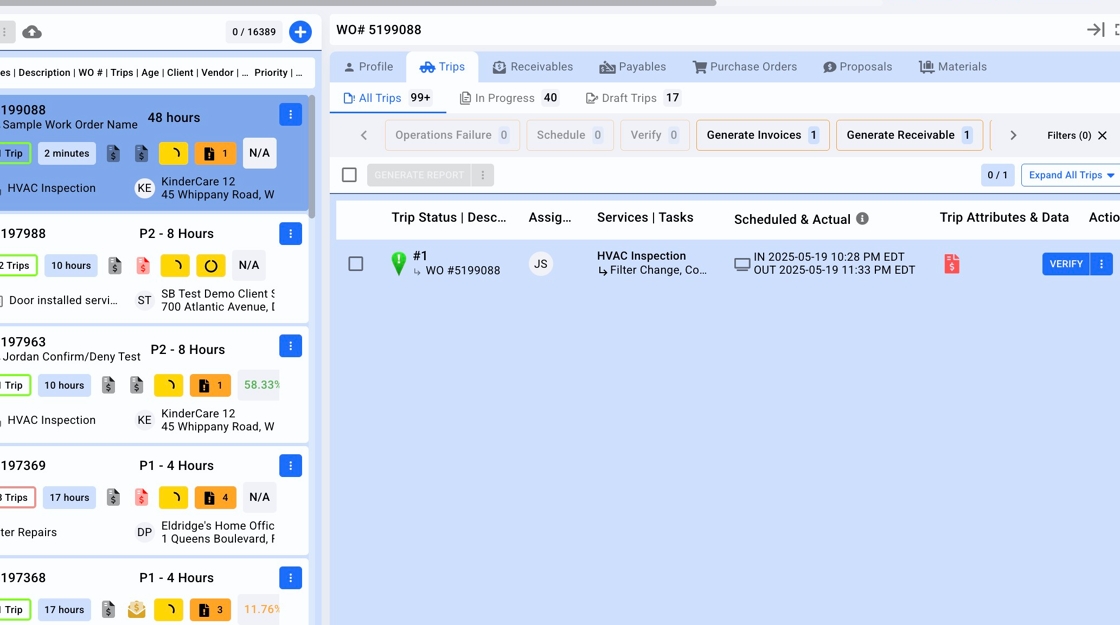
2. Click "VERIFY"
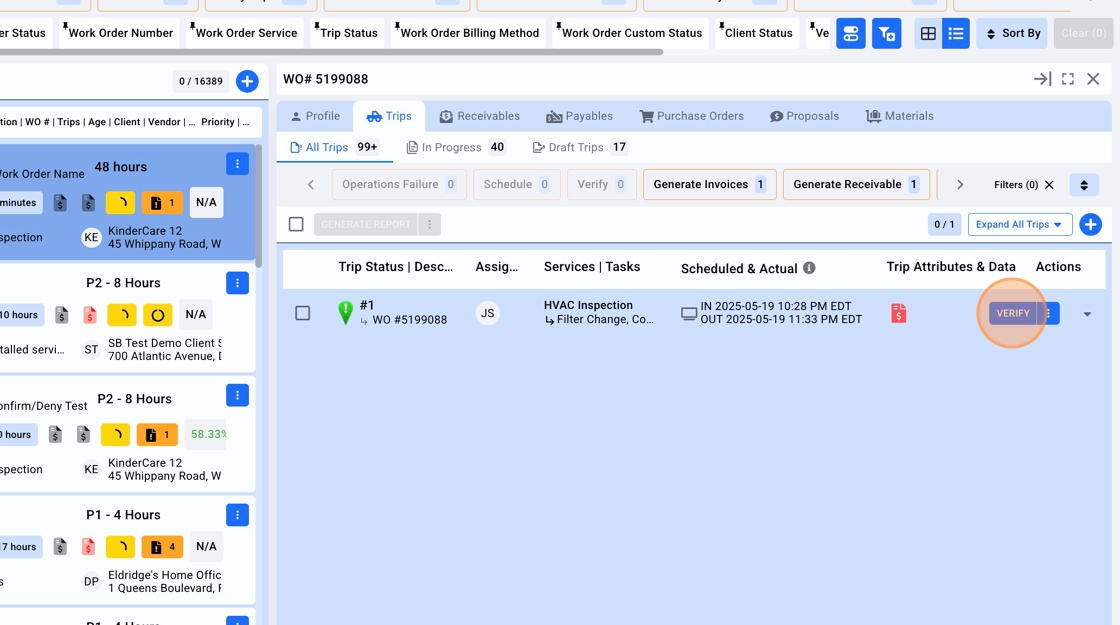
3. Click "Verify"
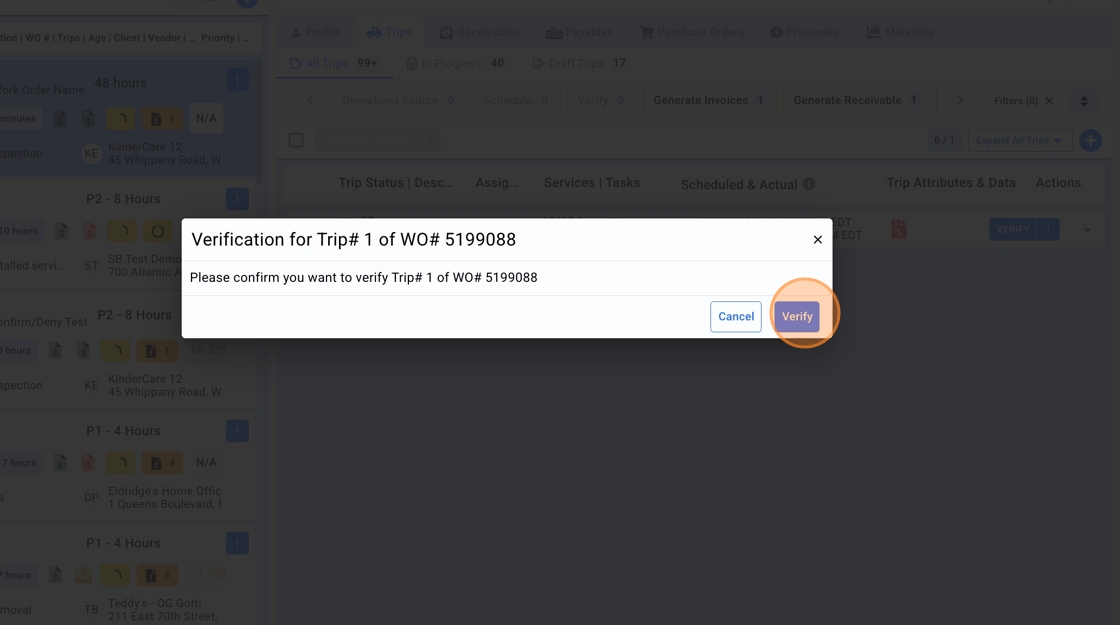
4. Click here.

5. Click "Generate Invoice"
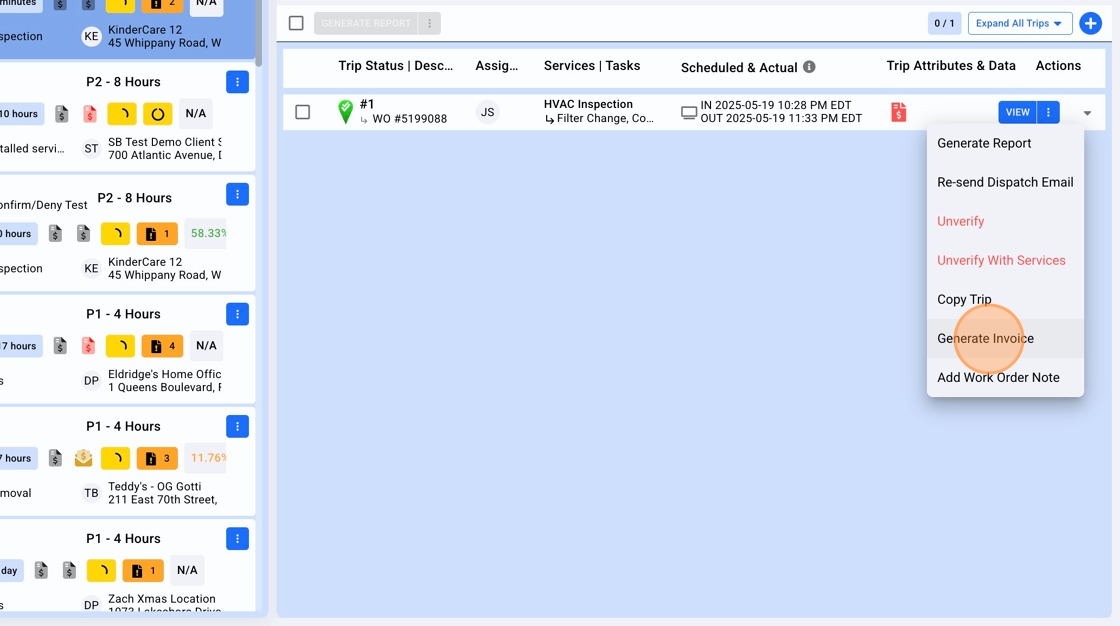
6. Based the settings of the Work Order, Service, and your Role permissions, you will be brought to the Configure Invoice screen. Once configuring the Payables as desired, Click "GENERATE INVOICES"

7. Click "Generate description from Work Order"
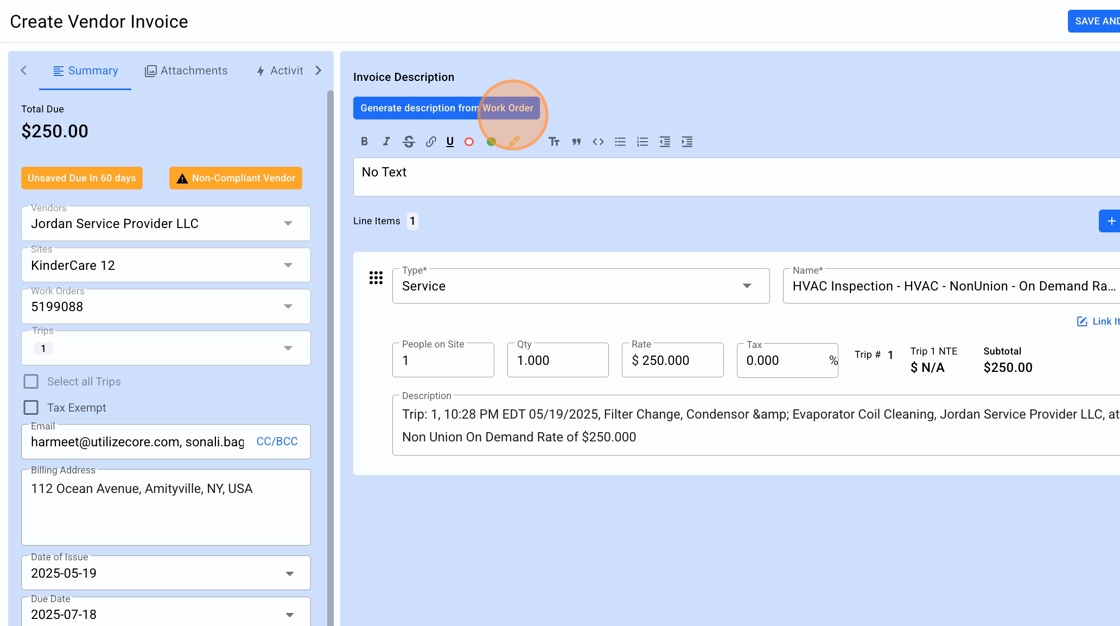
8. Click "Save And Send for Review"
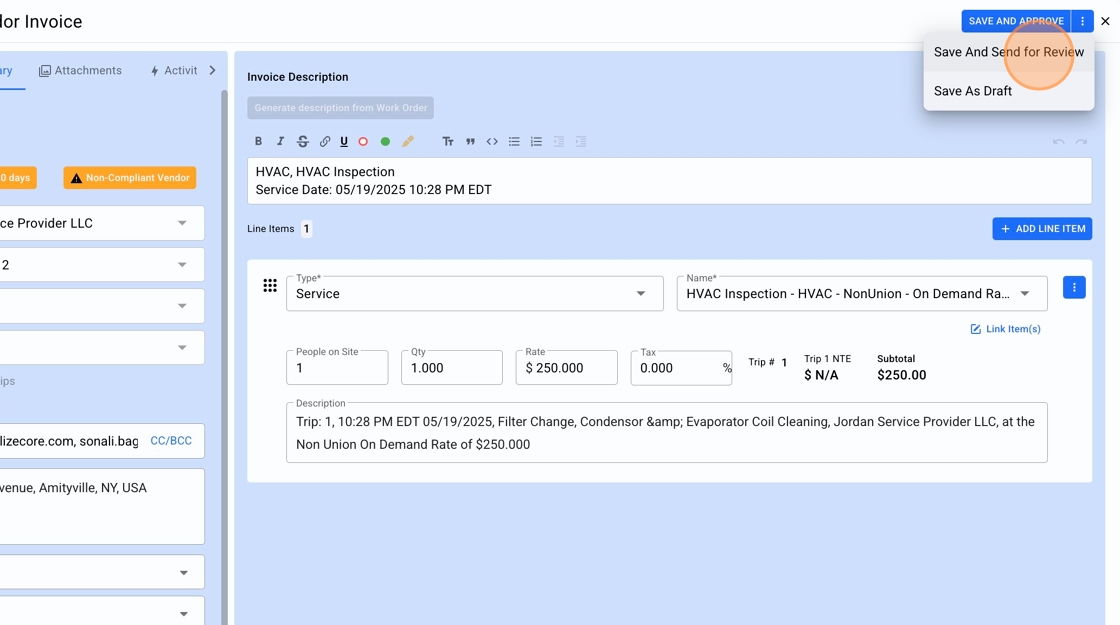
9. A Payable invoice will be generated and shown with a status of "Review Due In ___ days". The due date will be based on the Invoice 'Issue Date' plus the Default, or Vendor's, net payment terms.
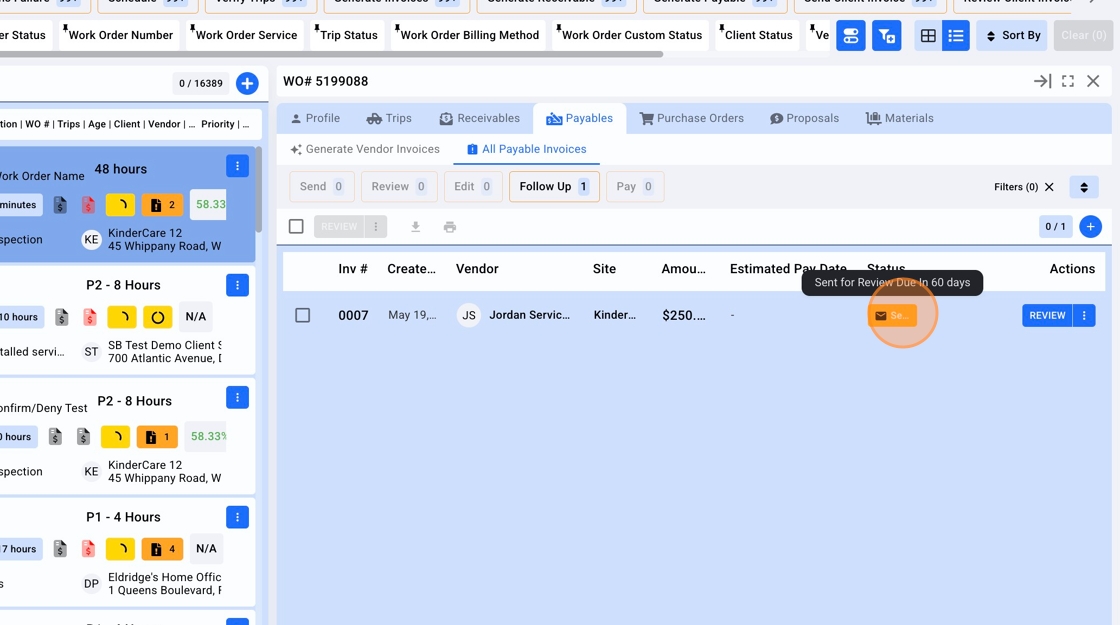
Enabling Your Vendors
Looking to enable your Vendors to Confirm or Deny a Payable Invoice you generate on their behalf?
Article for Your Vendor – How to Manage a Receivable Invoice
