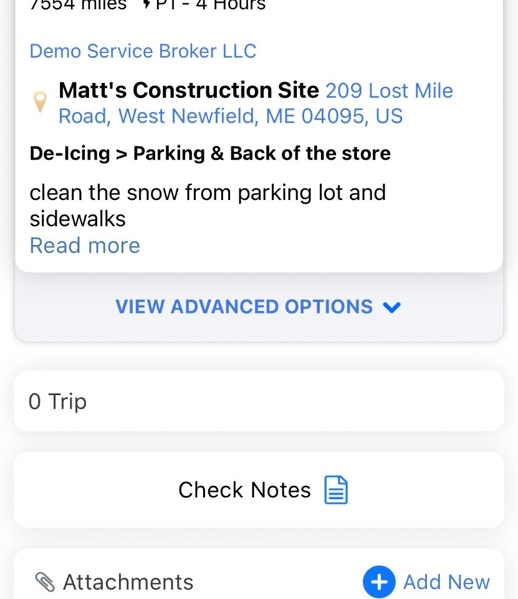Walkthrough: How Client users can request a new Service from the Mobile app
How to create a service request, select a service, add a description, attach pictures, and send the request to the broker.
1. Click on the green button "+ CREATE SERVICE REQUEST"
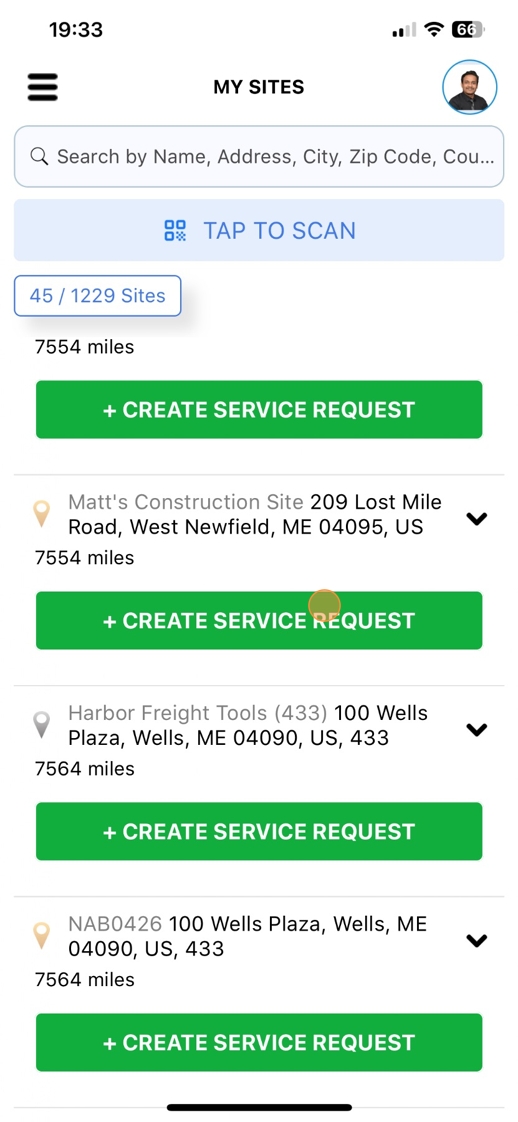
2. This will take you to the Service Request creation page. Click on the green button "CONTINUE". Your Vendor will be preselected since you're invited to the portal and mobile application by your broker
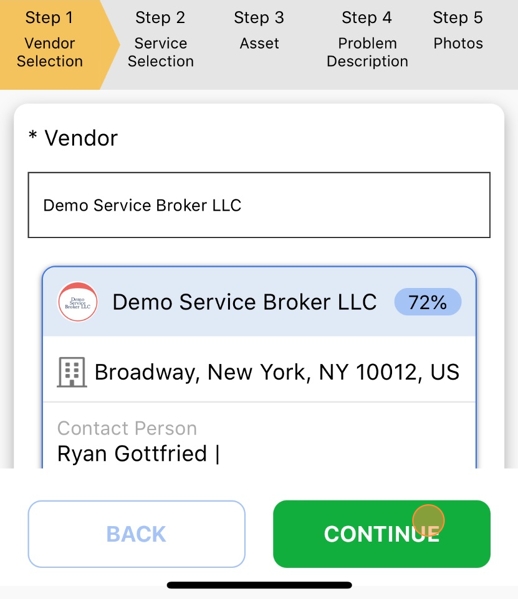
3. On Step 2 Select a Service and click "CONTINUE"
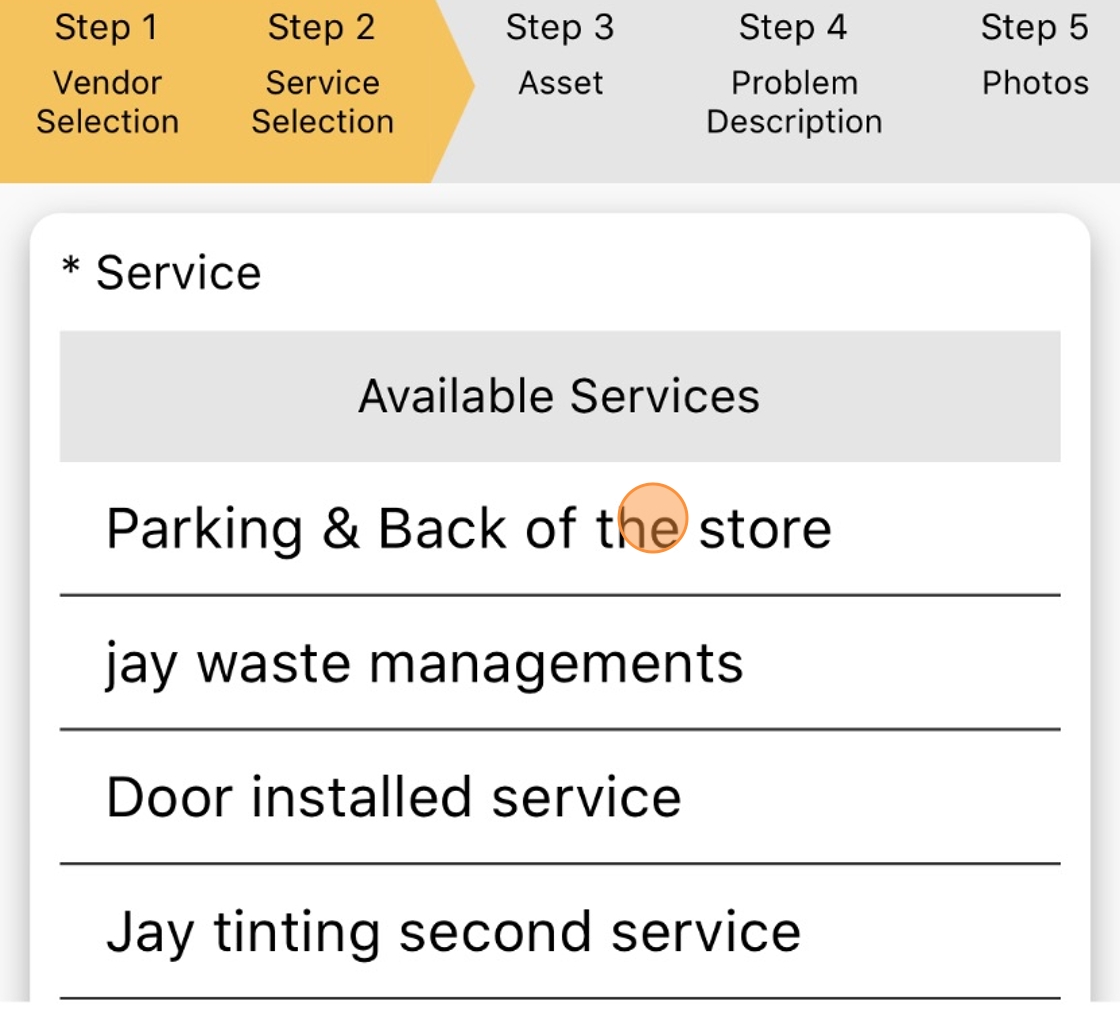
4. If there are no Assets click on the green button "CONTINUE"
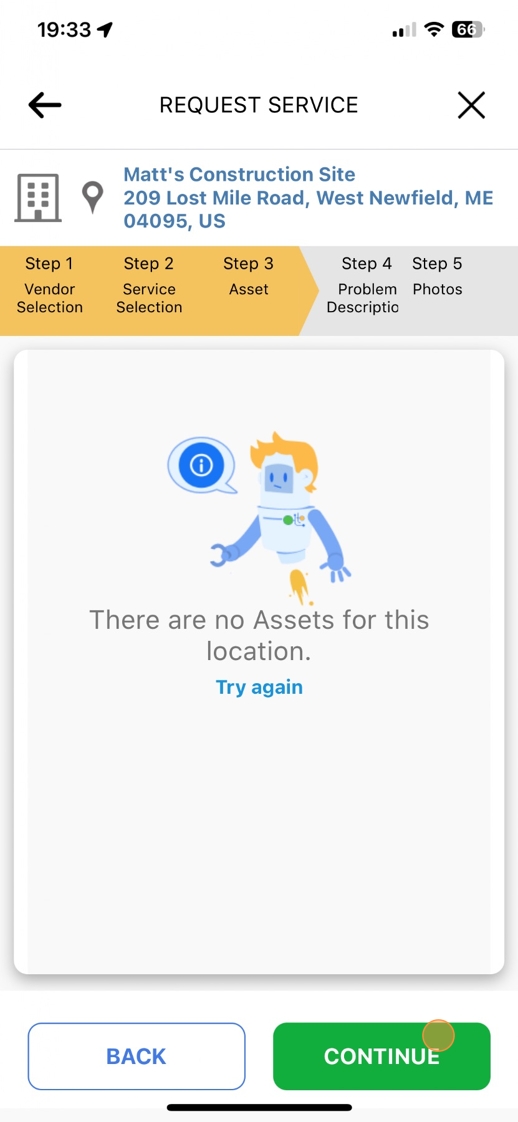
5. Enter a Description and click on the green button "CONTINUE"
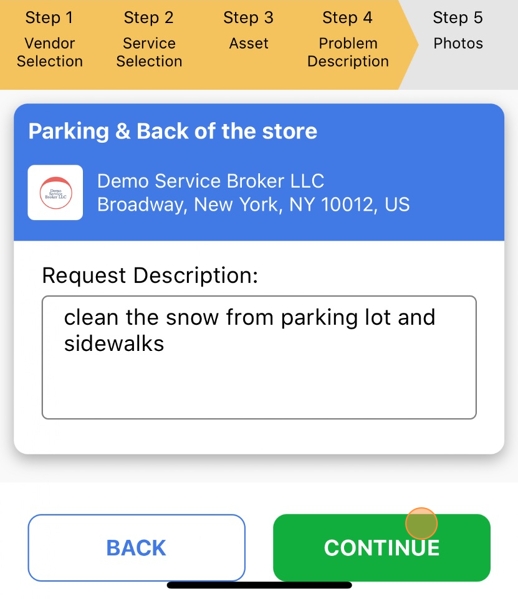
6. You can take pictures and attach them to the Service Request. Click on "CONTINUE" after this.
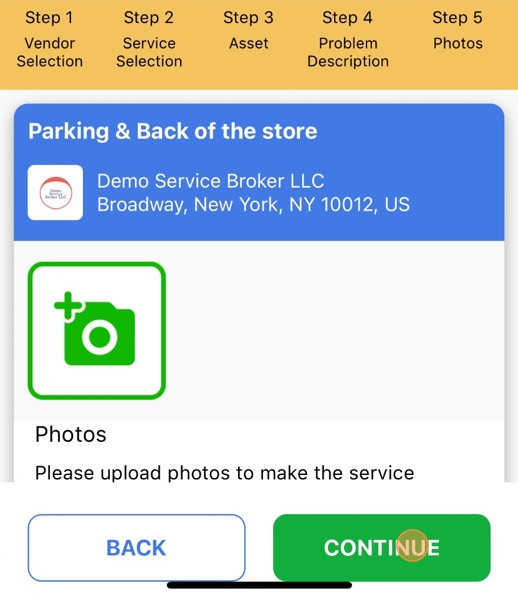
7. This will take you to a Service Request overview page. Click on the green button "SEND" and your Service Request will be sent to your Broker
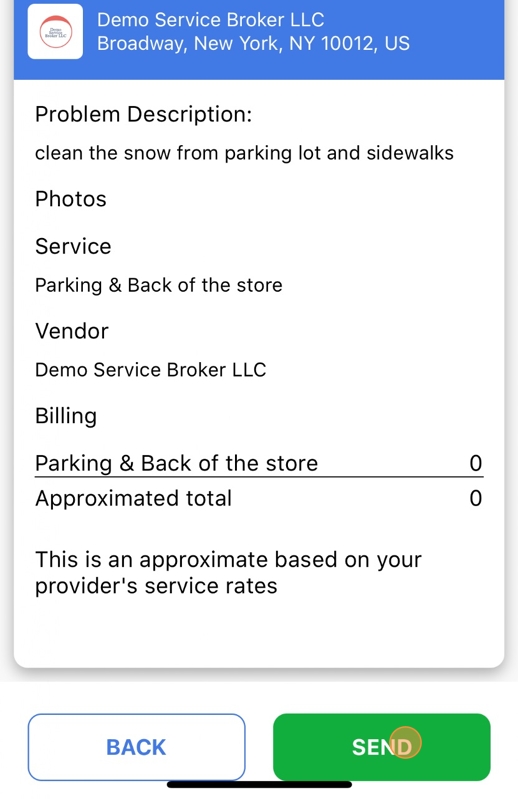
8. You will be directed to the Work Order details page. You can add attachments or new notes by clicking on the "Check Notes" field