Walkthrough: Automating Proposal cover letter text
Save time by having a default cover letter text that will automatically appear when sending a proposal, with the option to edit or add text
1. Click on the gear (wheel) icon in the top right corner

2. Select "Workflow" from the dropdown menu

3. Click "Proposals" from the left menu

4. Expand Proposal

5. Turn on the switch for "Cover Letter Default Text"

6. Click on the pencil icon to edit/add a Proposal cover letter text

7. Enter a Cover Letter Default text

8. Click Save
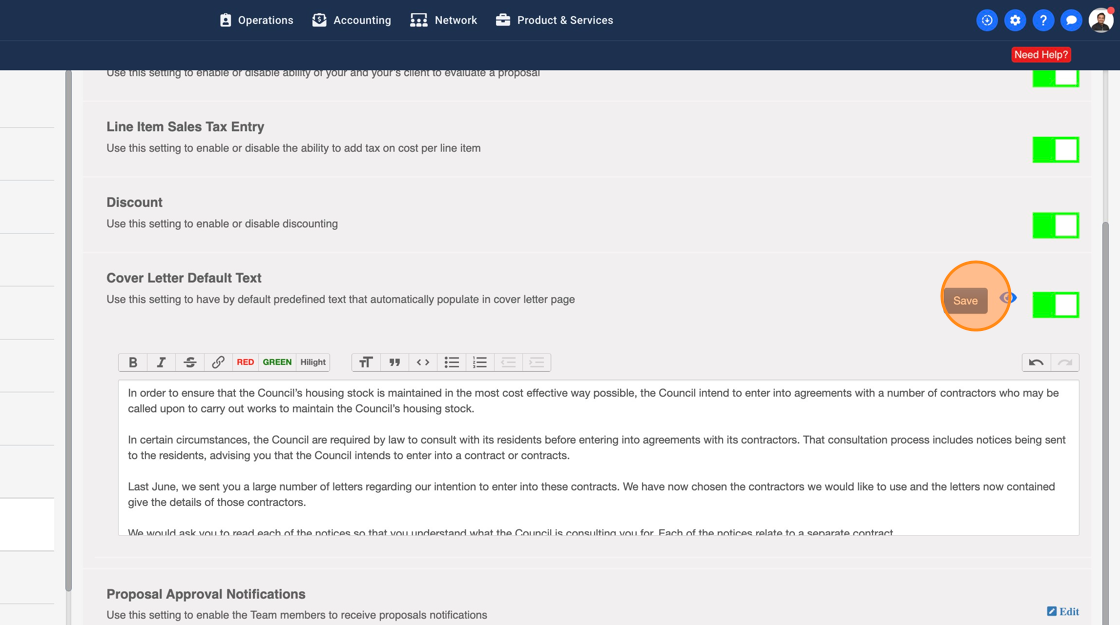
9. At the time of sending a Proposal the cover letter default text will appear and you can edit/add any extra text. This will save you time of editing a cover letter text on different Proposals for different Clients

