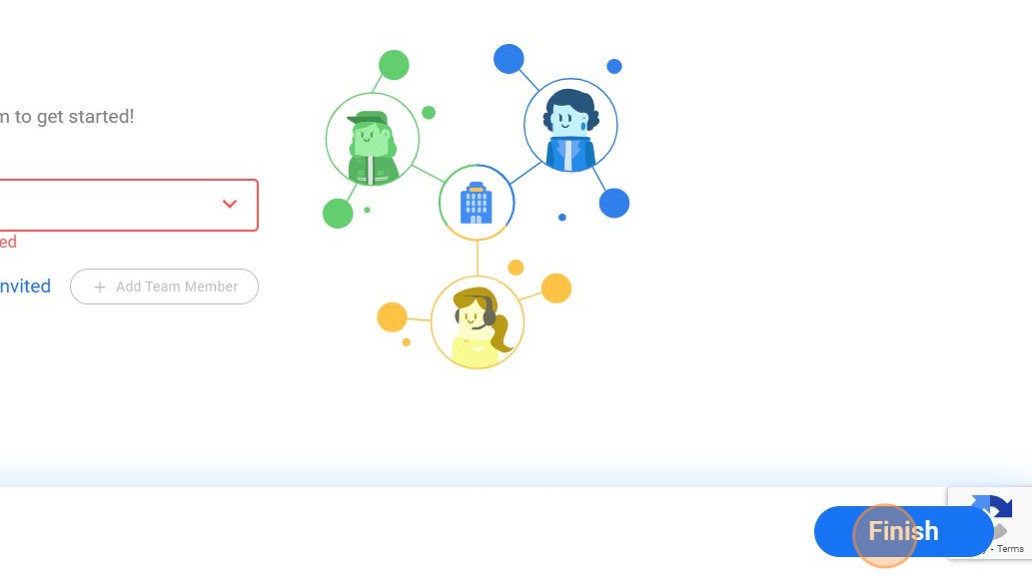How to Set up your Company Profile
This guide provides step-by-step instructions on how to set up your vendor company profile. It outlines the process of accepting an email invite, entering personal and company information, accepting terms and conditions, filling out necessary forms, and inviting team members. Viewing this guide will help you easily navigate through the setup process and ensure that all required information is provided.
1. You will receive an email invite.
Click "Set Up Profile"

2. Enter your First and Last Name
Enter your "Password"
Click checkbox "Accept Terms and Conditions"

3. A Terms and conditions page will come up.
Go to the 9th Page, click on the link and then click back again.
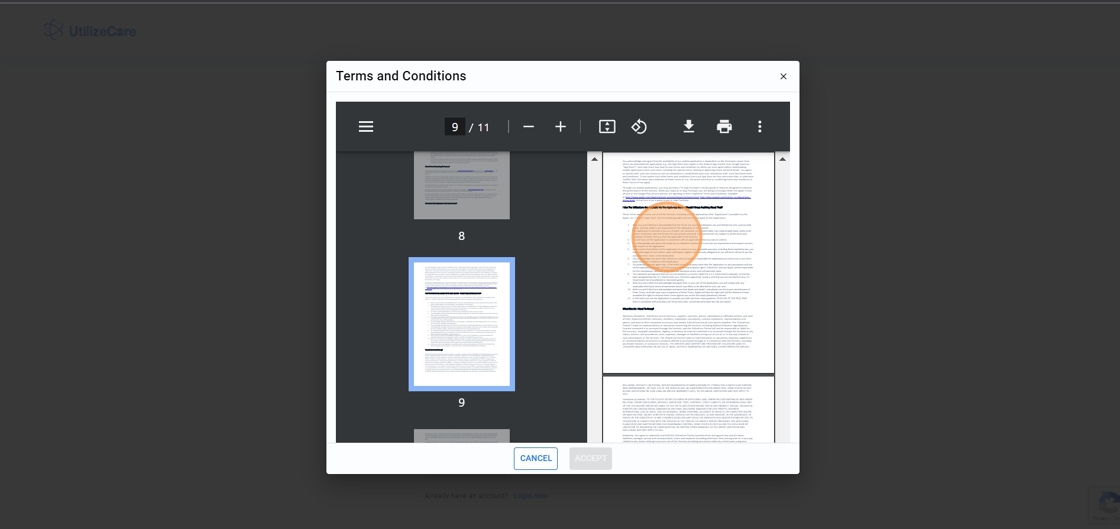
4. The "Accept" Button will turn blue.
Click on it

5. Enter your company details in the Create Company Profile page
Please note all tabs which has a asterisks(*) sign must be filled and cannot be left blank.

6. Click "Next"

7. Name Your Workspace page has your company URL that you will use when you want to login to your company profile in UtilizeCore
Click "Next"
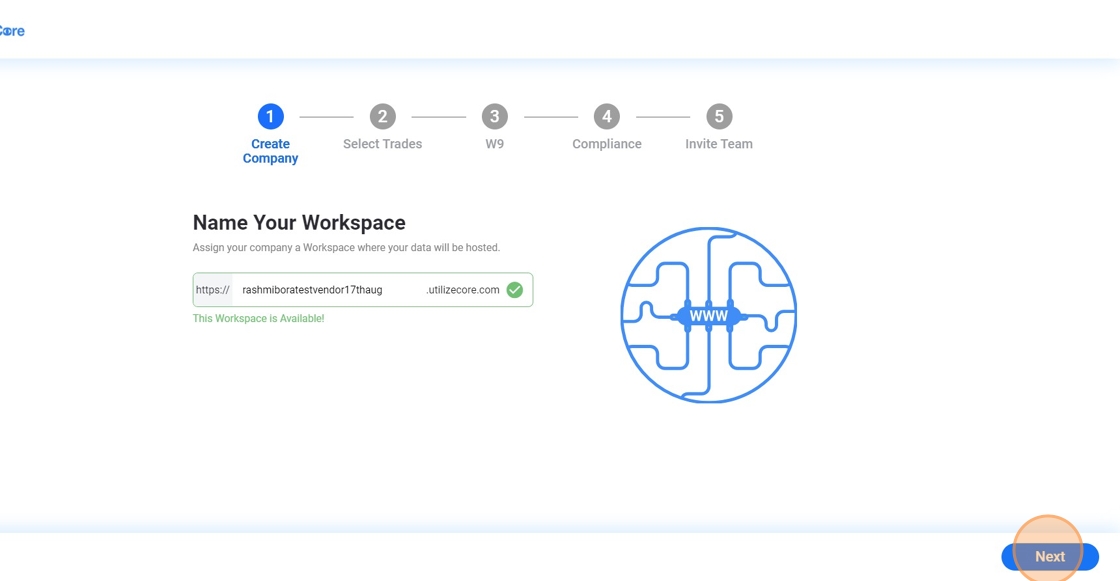
8. Select the "Trade" that you preform service for.
You may select more then 1 Trade

9. Click "Next"

10. Now you will come to the W9 form
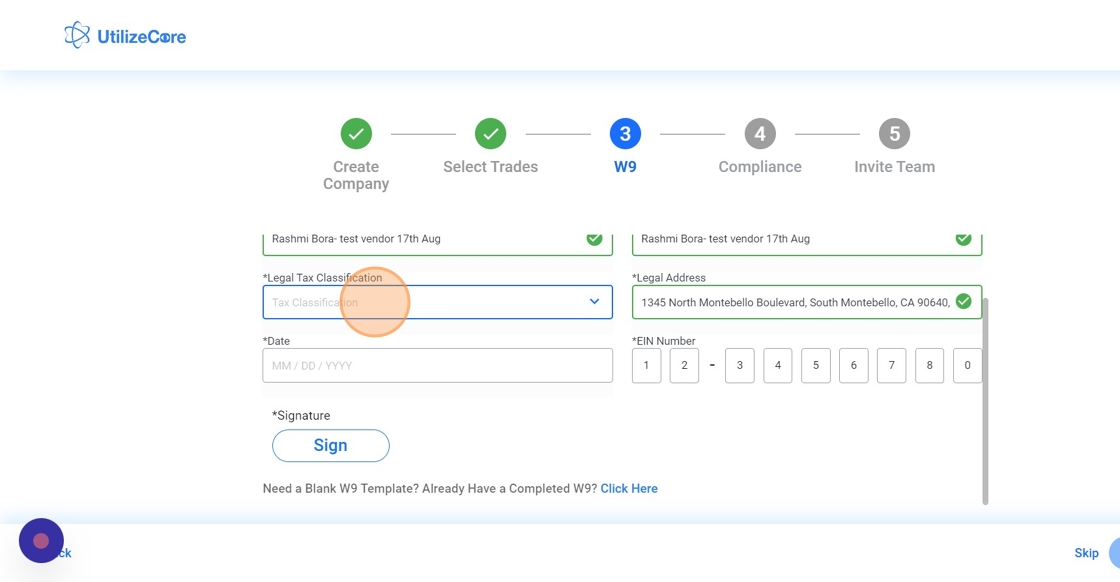
11. Please fill out the W9 information and click Generate
If you donot have the details handy then Click "Skip" and fill it later after your Company Profile is created

12. Please fill the information in the Compliance Page and click Next
If you donot have the details, Click "Skip" and fill it later after your create your Company Profile

13. You will now see the "Invite Team Members" page
You may invite your team member via email or via Phone Number
if you do not have a team then you can select * I have a small team*

14. Click "Finish"