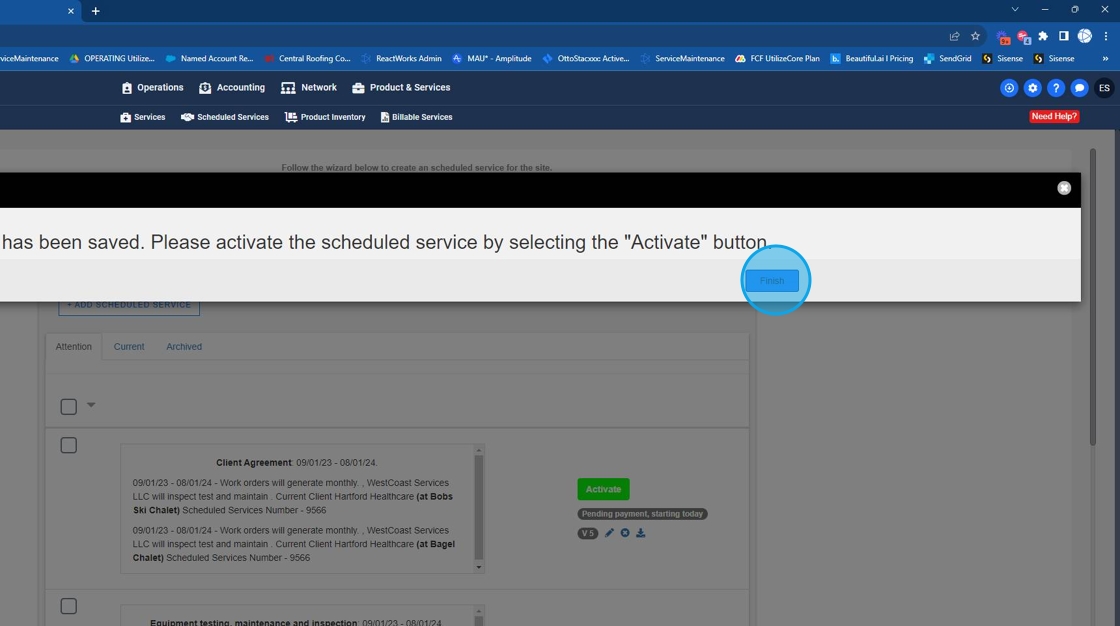Per Service - Separate WO generation Separate Invoice generation One Invoice Per Site
1. Click "Product & Services"
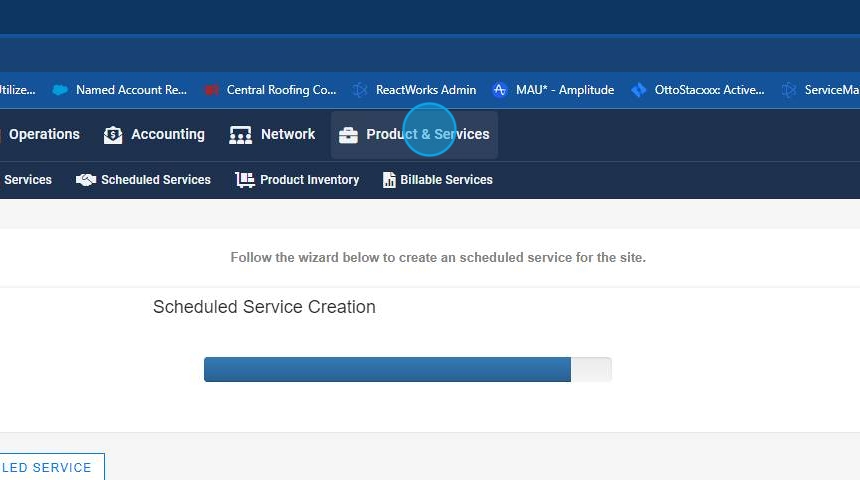
2. Click "Scheduled Services"
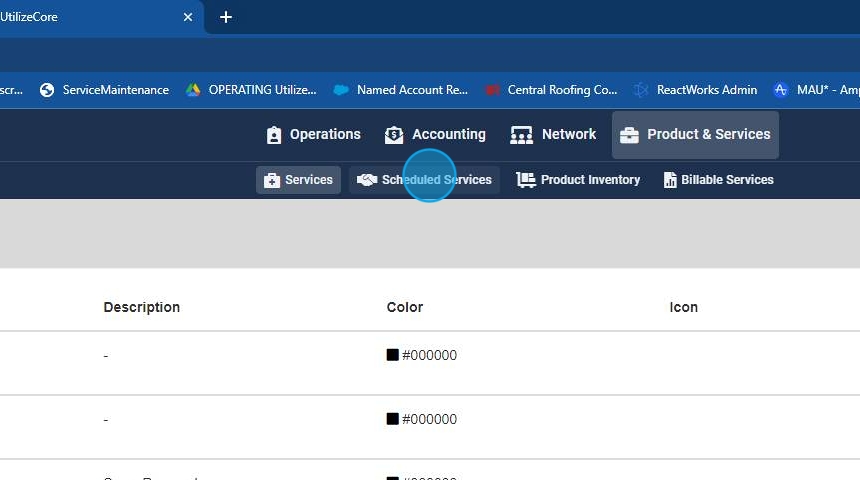
3. Click "+ Scheduled Service"
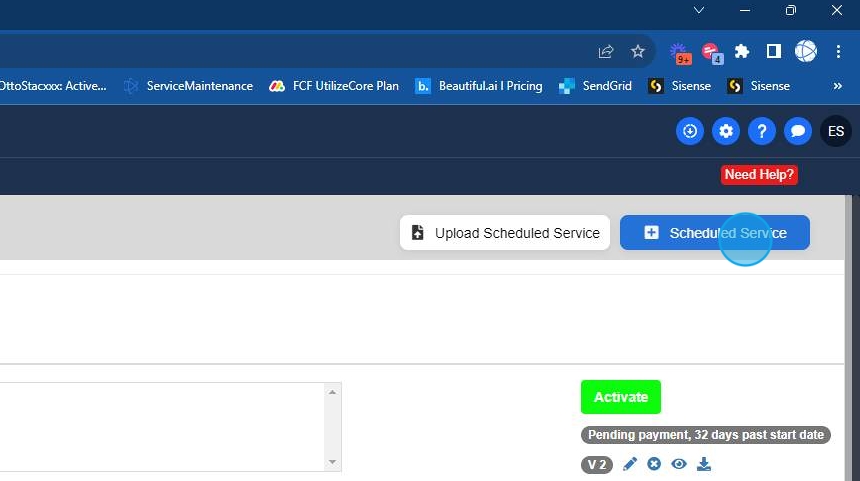
4. Select the appropriate client
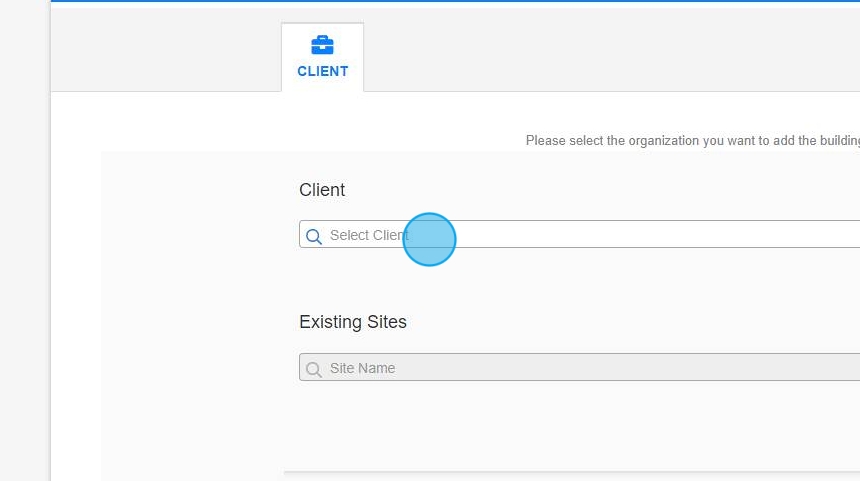
5. Choose any site ( You can choose multiple sites later)
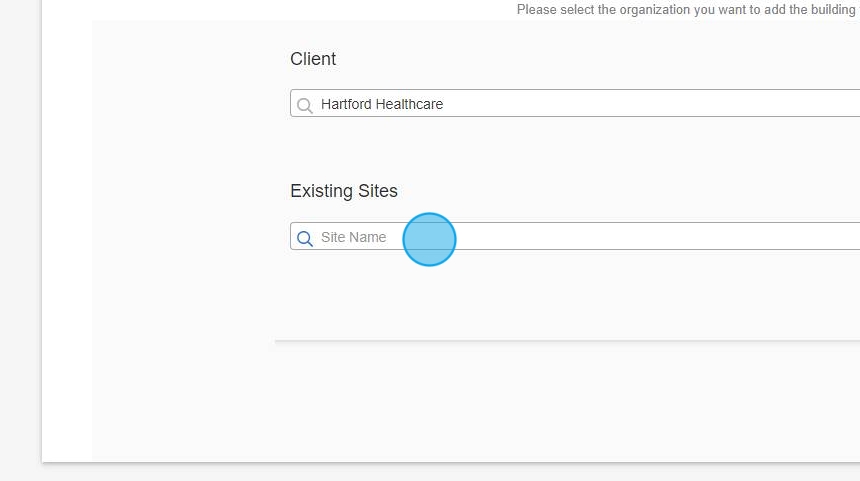
6. Click "Continue"
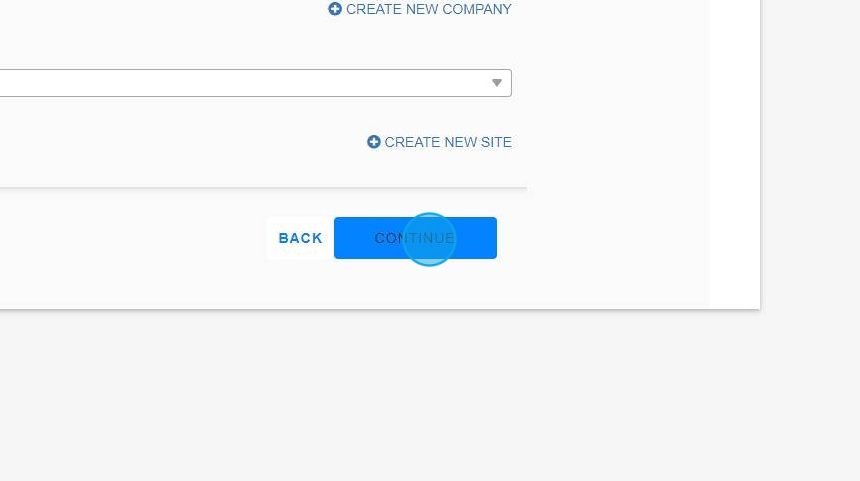
7. Remove the multiplier line item
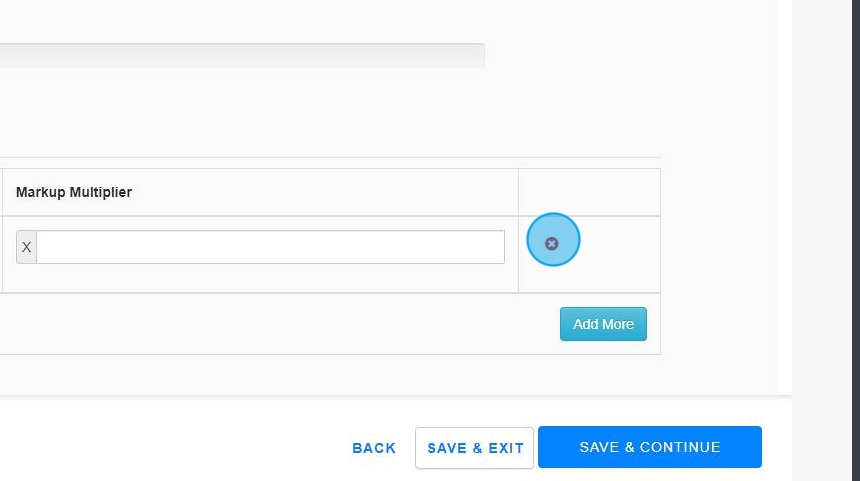
8. Click "Save & Continue"
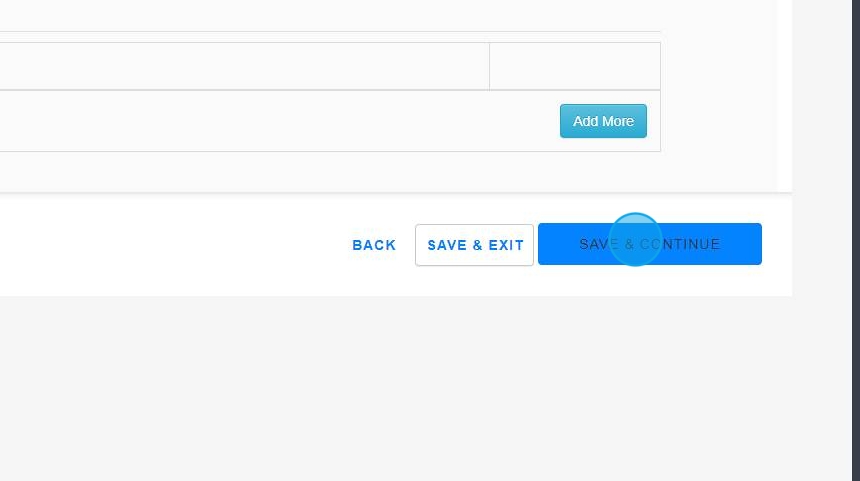
9. Click "+ Add scheduled services
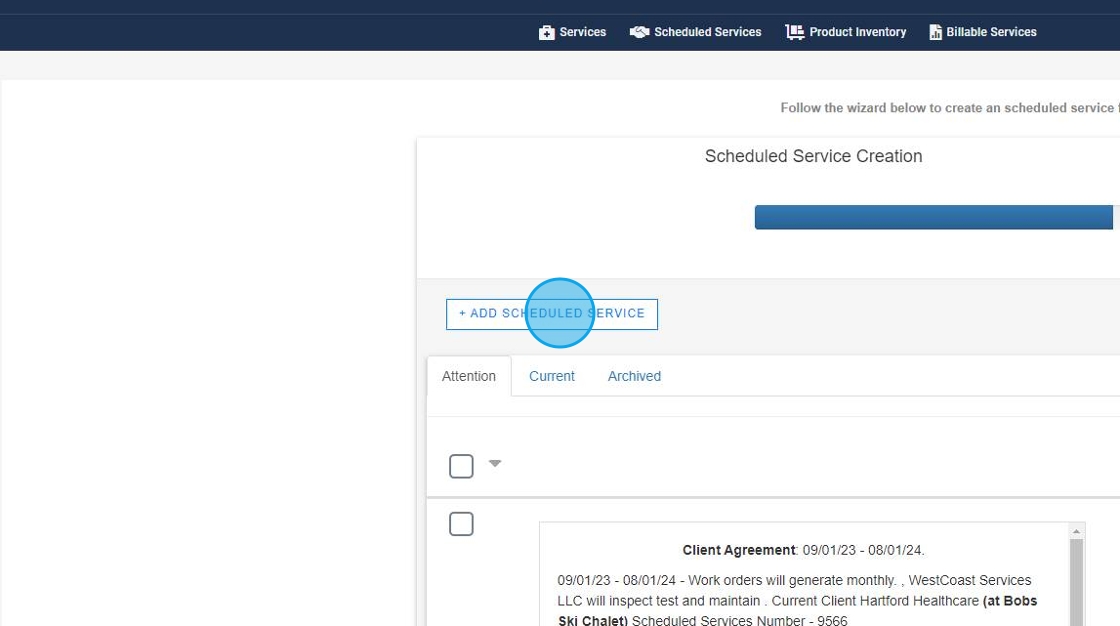
10. Select "Equipment, maintenance & inspection"
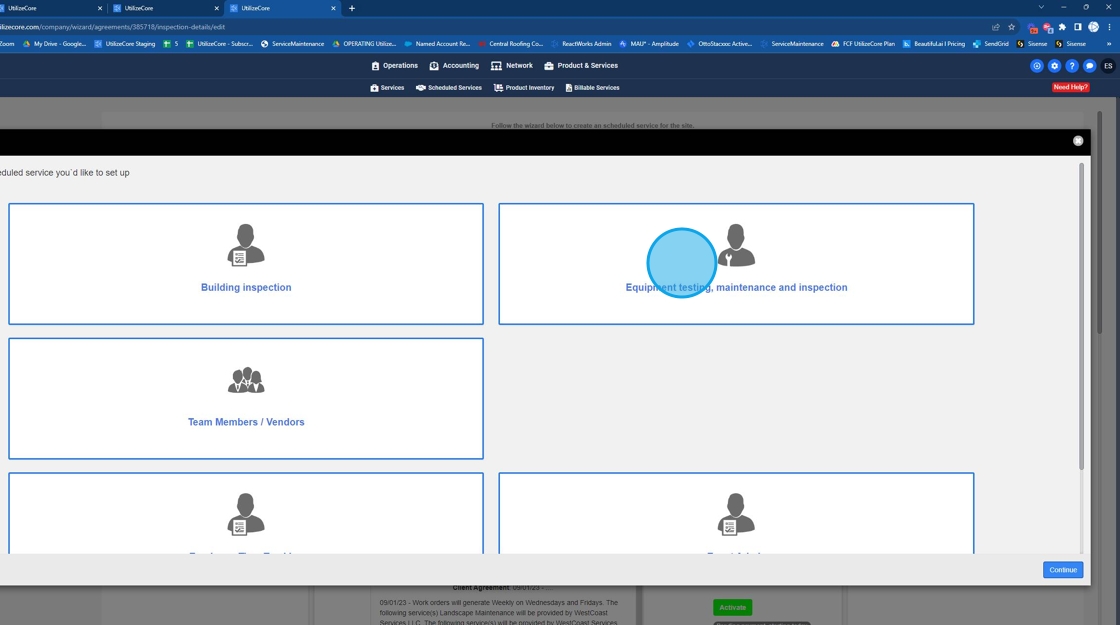
11. Click "Continue"
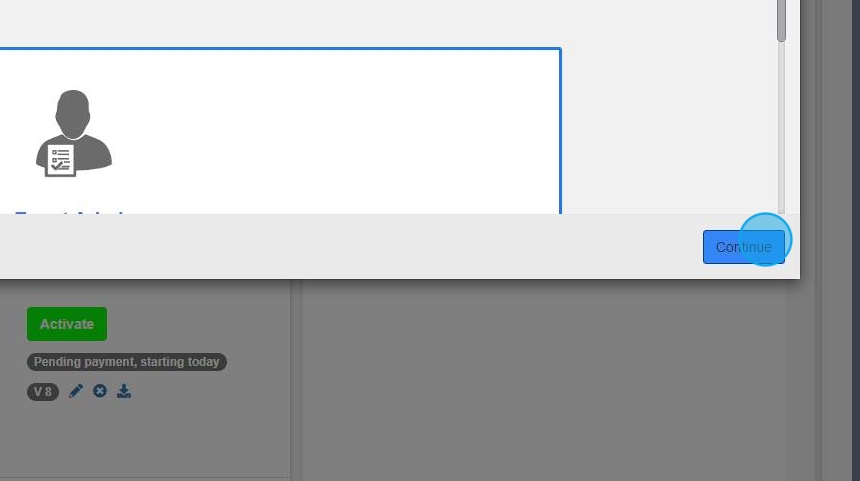
12. Choose New Agreement
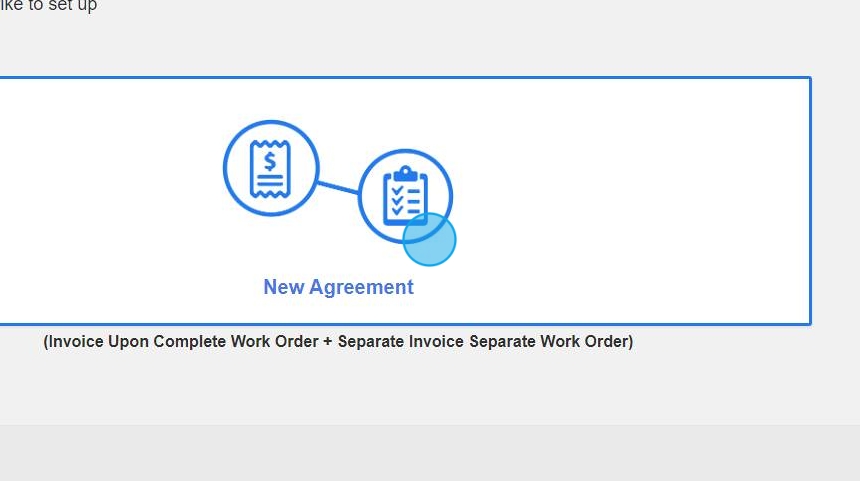
13. Click "Continue"
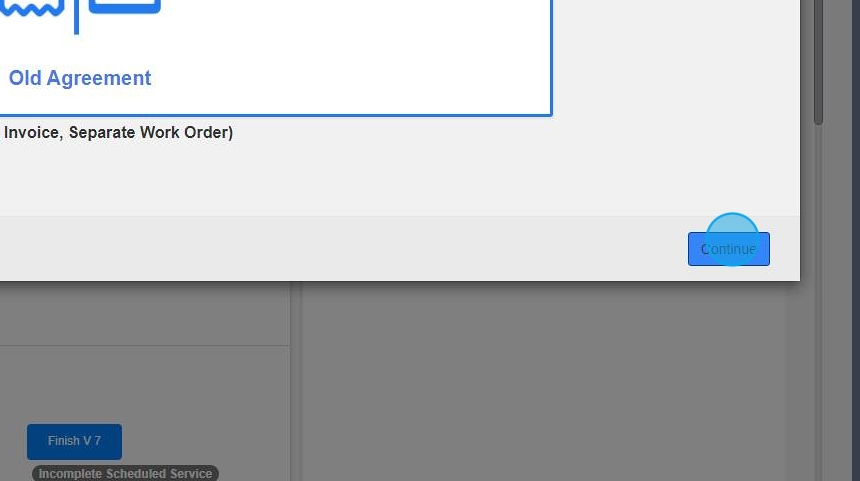
14. Choose "Invoice based from completed work order"
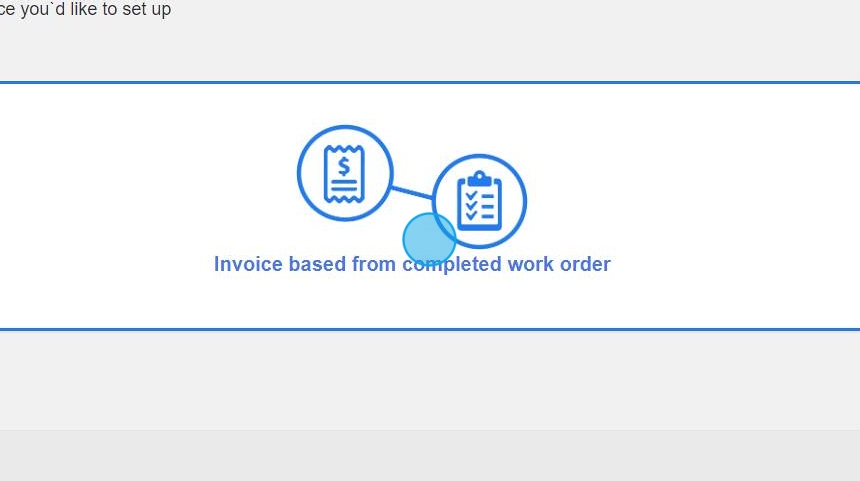
15. Choose Separate invoice, separate work order
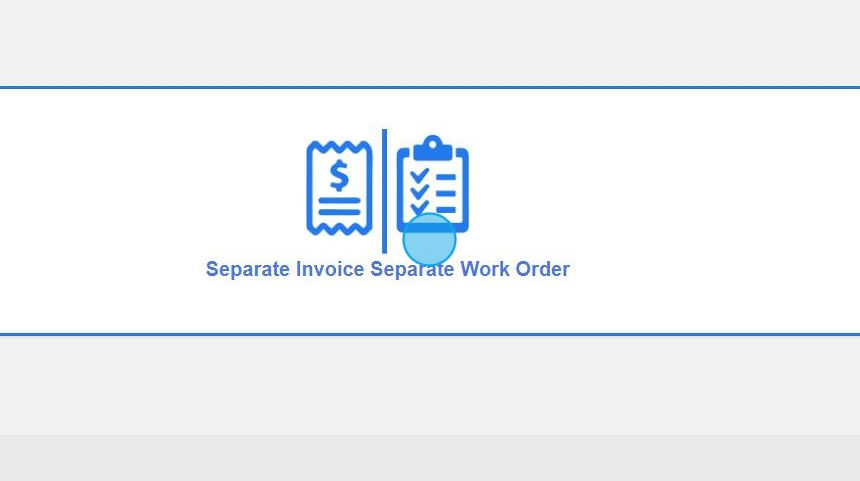
16. Click "Continue"
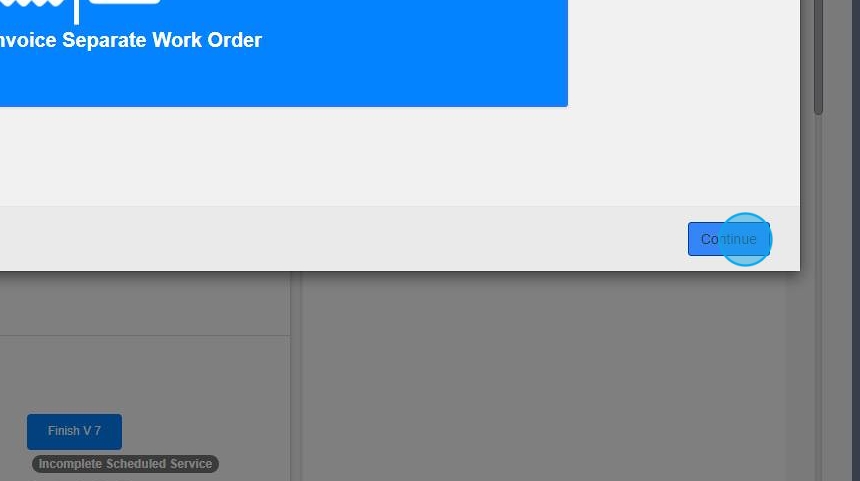
17. Choose one invoice per site
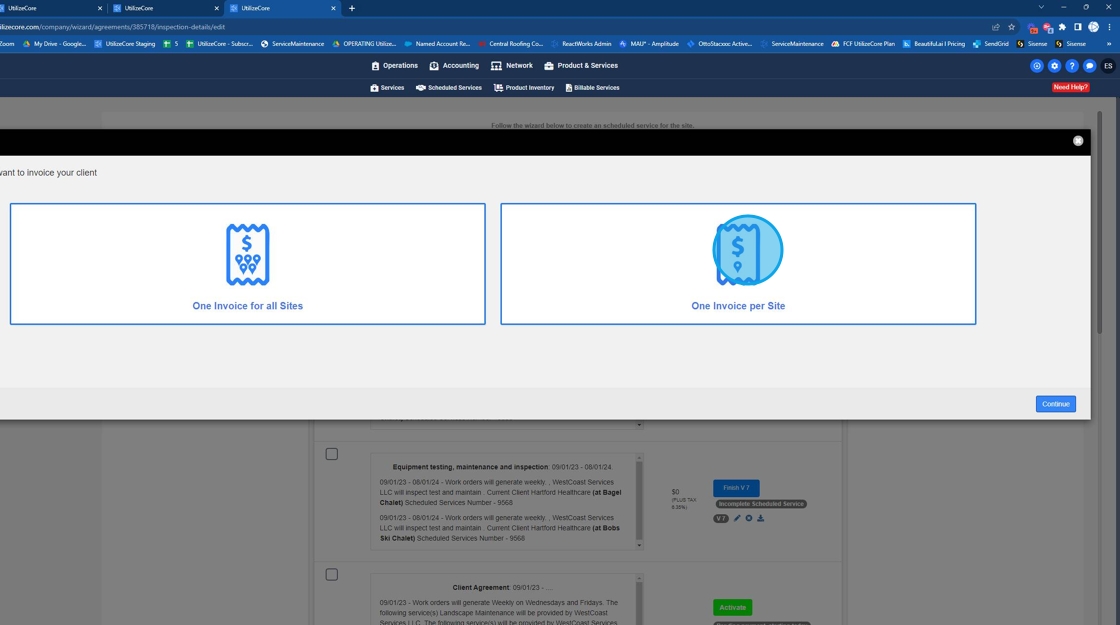
18. Click "Continue"
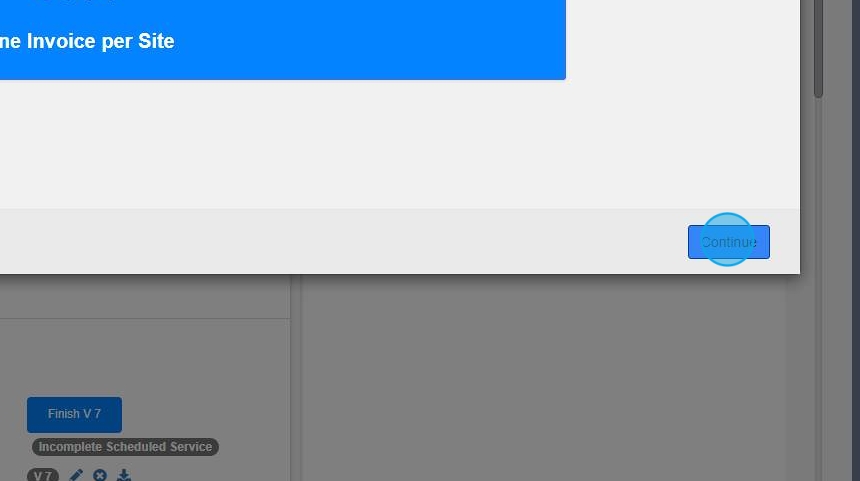
19. Now you can select all sites that apply to the agreement
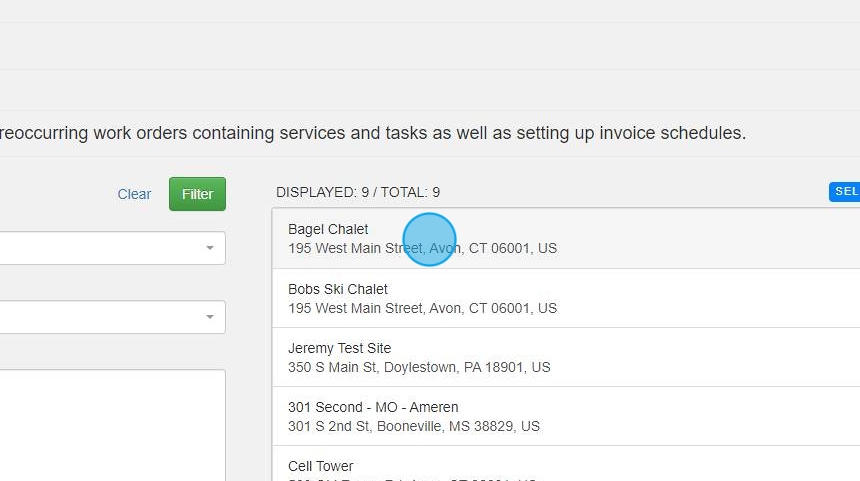
20. Click "Continue"
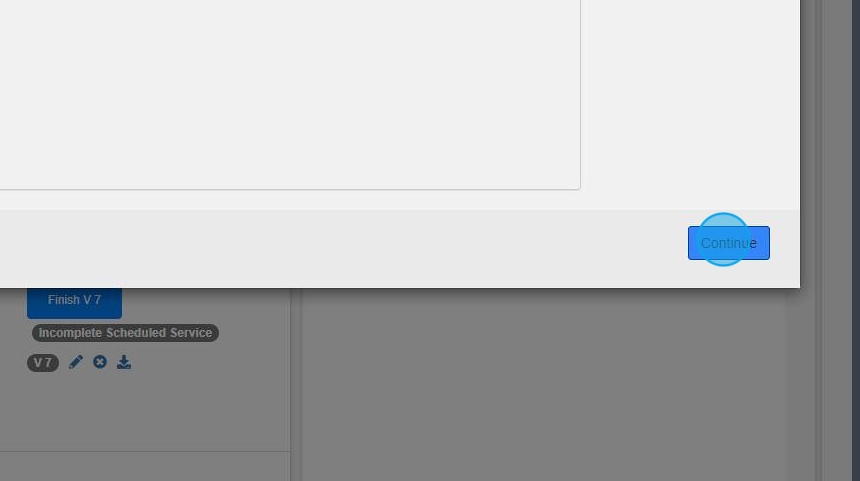
21. Select the check box to apply all sites then choose "+ Bulk assign services"
Click here:
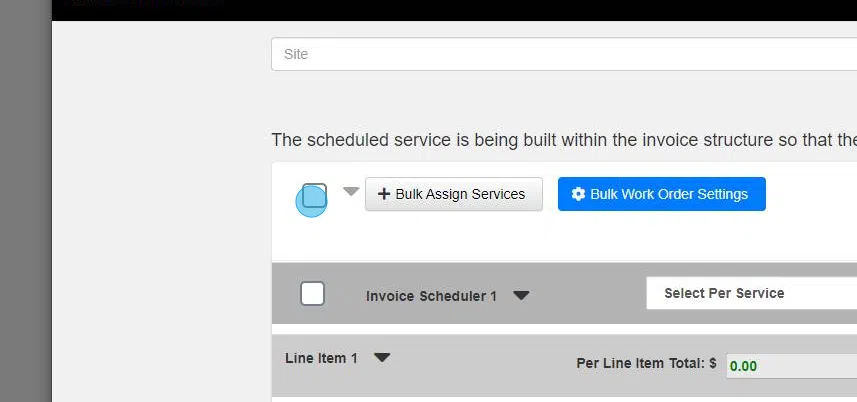
22. Click "Service to Work Order and Invoice"
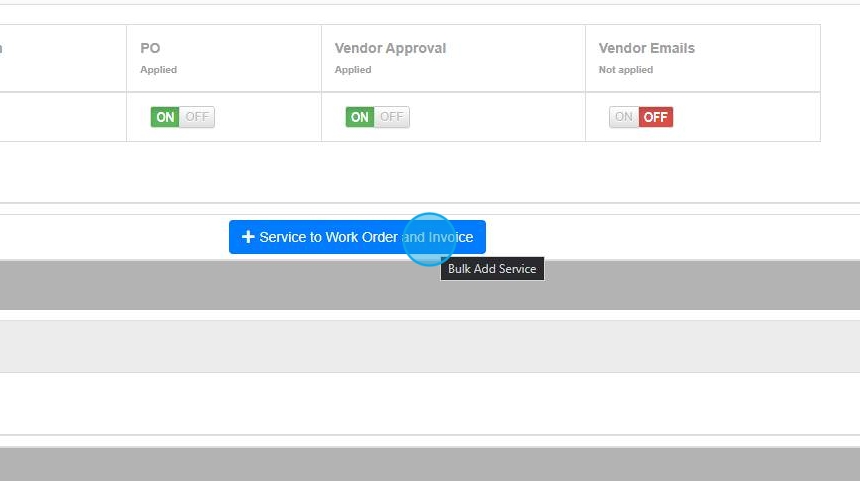
23. Choose your required service
Click here:
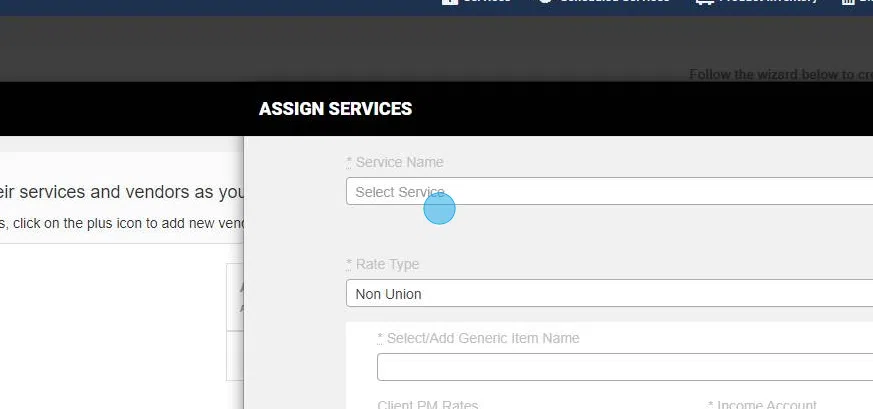
24. Click "SUBMIT"

25. Click "ASSIGN THE VENDORS ASSOCIATED"
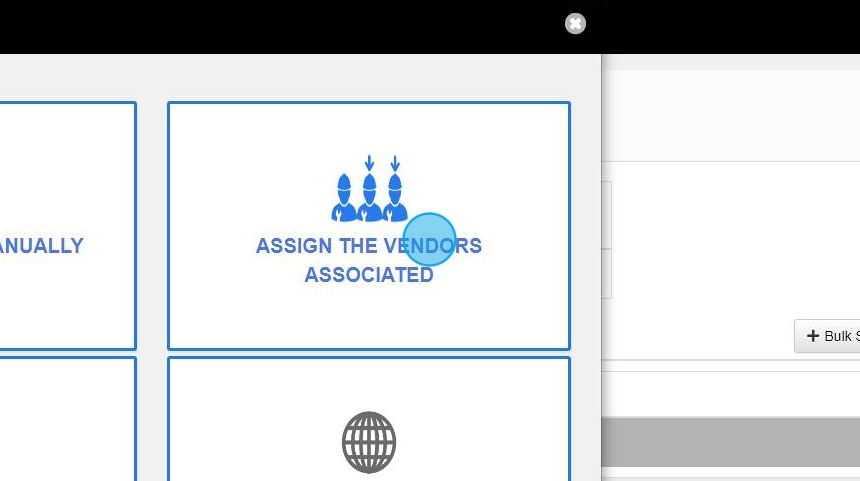
26. Click "SAVE"
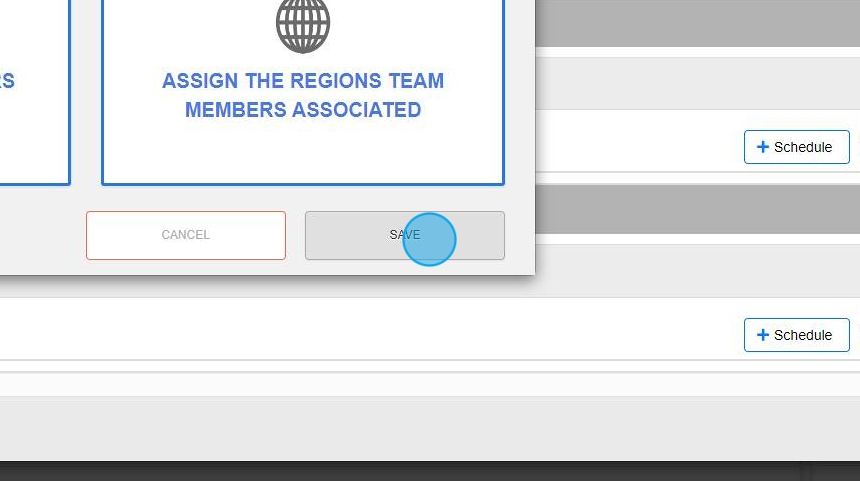
27. Click "Bulk Schedule Work Order Frequency"
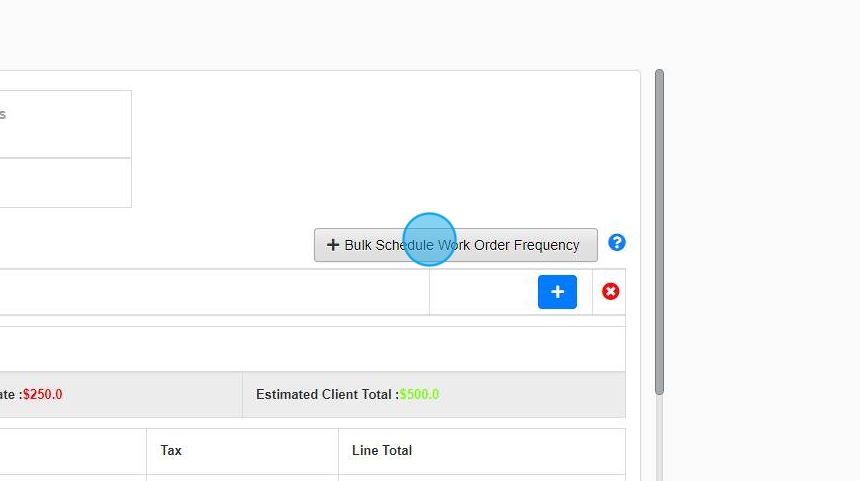
28. Select your date range
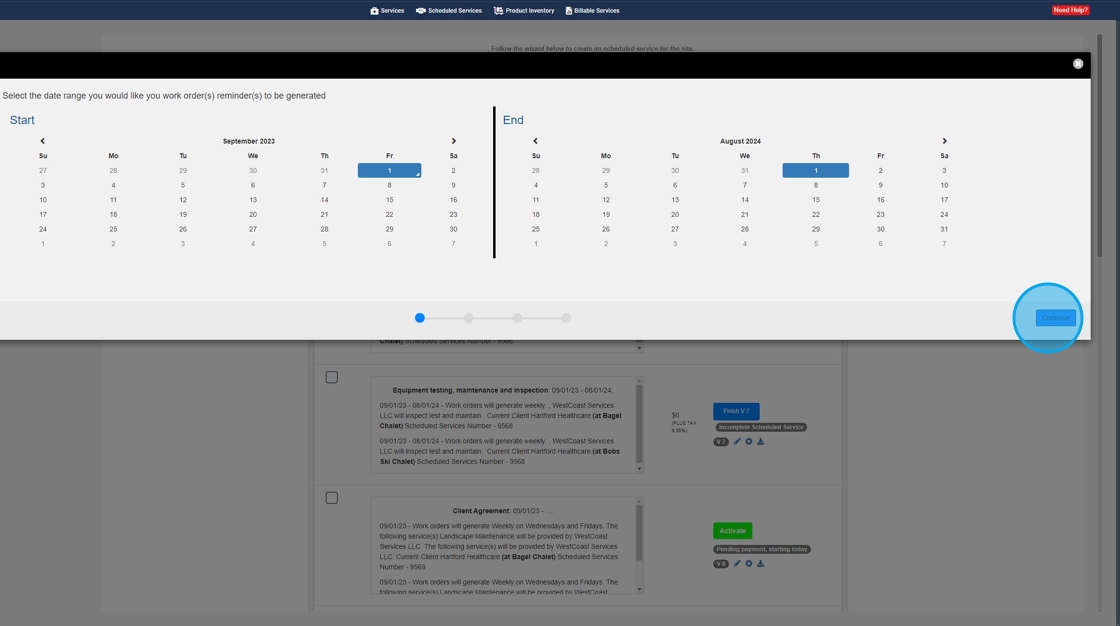
29. Select your priority. If you select "Use priority for ETA/ETC" it will pull from your predefined priorities within workflow settings
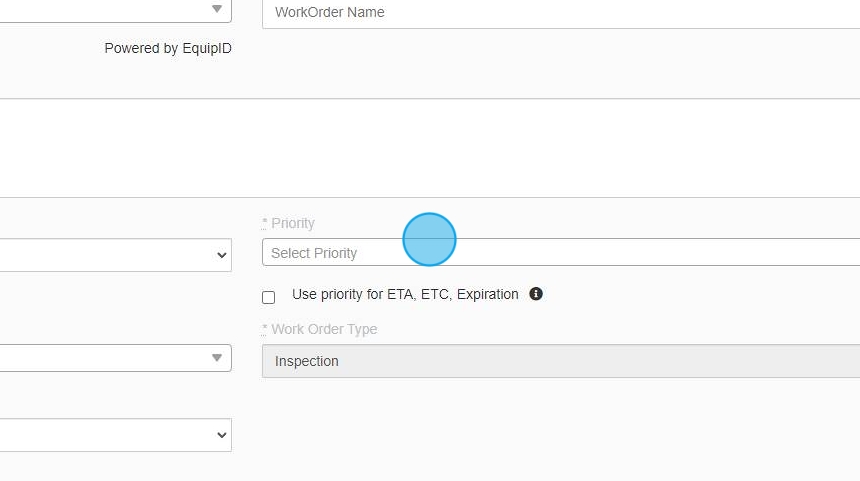
30. Click "Continue"

31. Select "+ Bulk Set Up Scheduled Invoices"
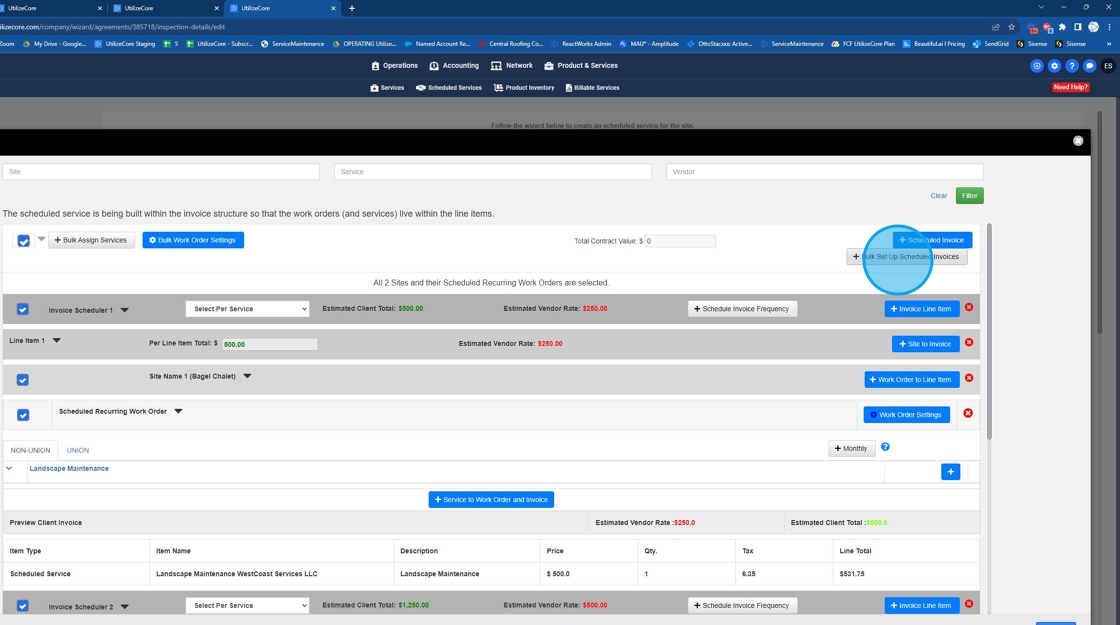
32. Click "Continue"
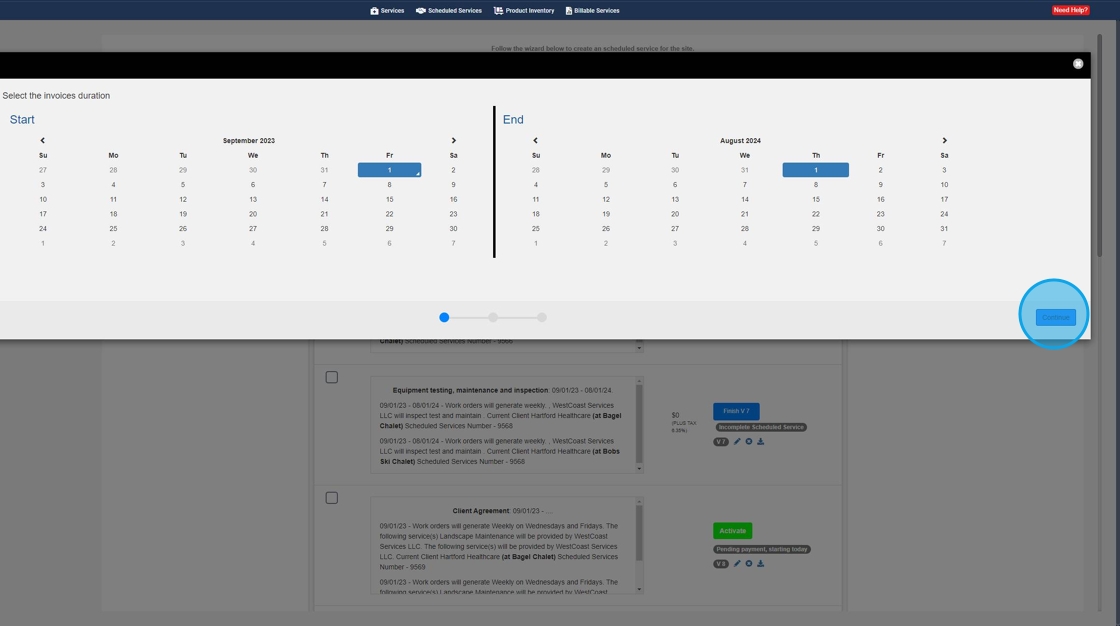
33. Here you can define your Invoice frequency. Note - You have the ability to define tax exempt
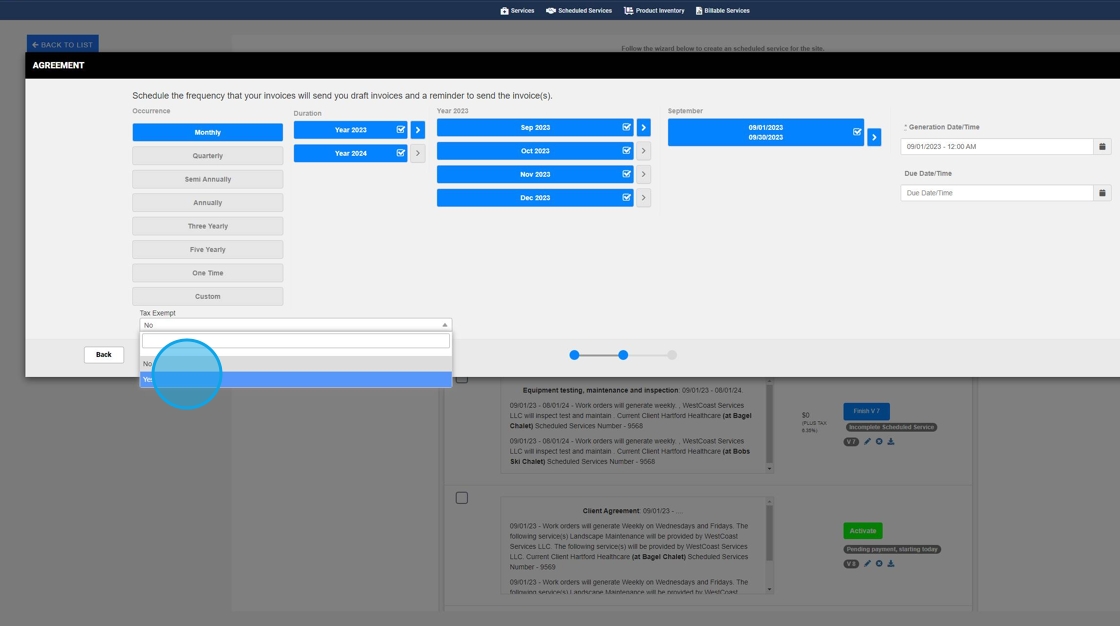
34. Click "Continue"
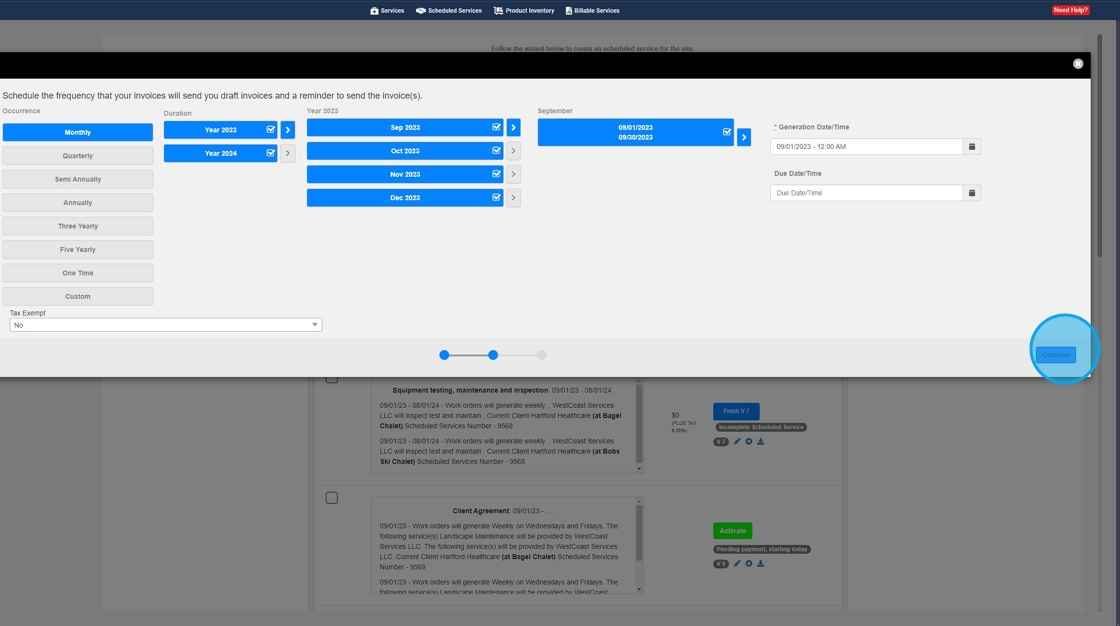
35. Now you can review your invoices set to be generated. Next hit "continue" and then "save & exit
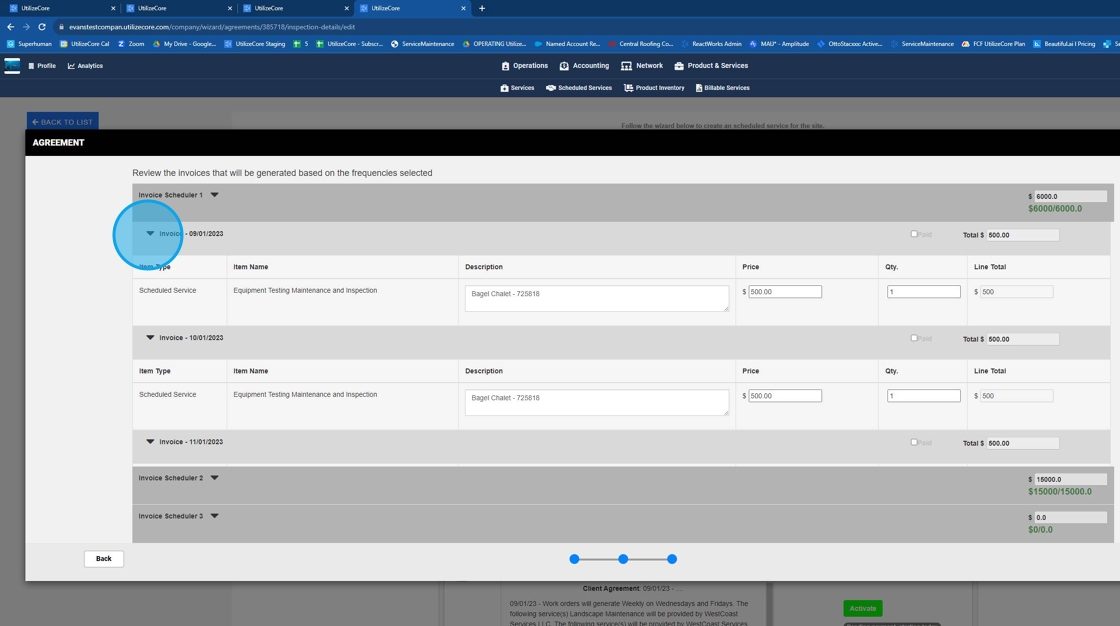
36. Each drop down will show you the corresponding information
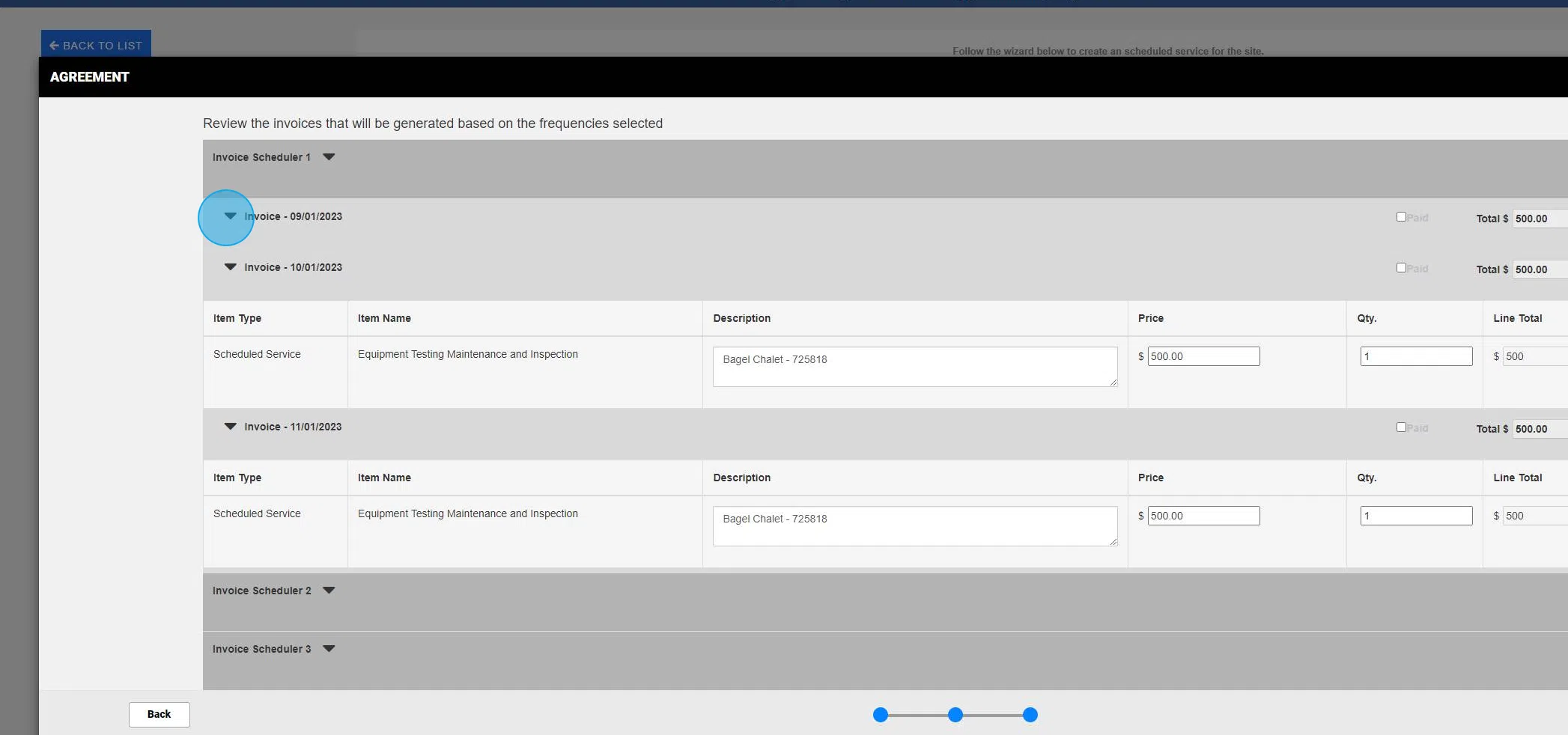
37. Click "Continue"
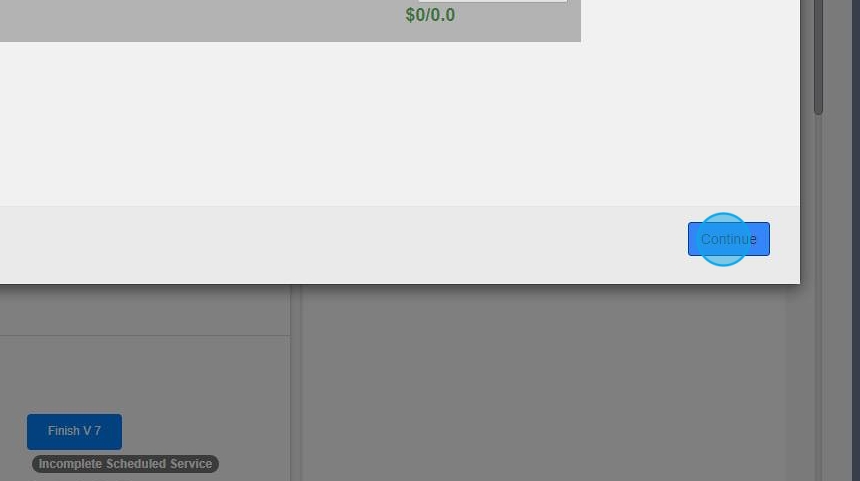
38. Click "Continue"

39. Click "UtilizeCore"