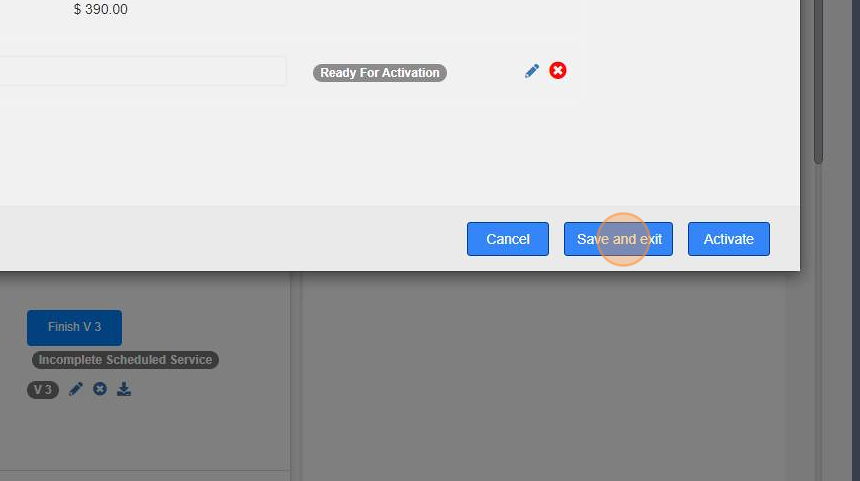Per Service - Invoice generation on Completed Work Order (Agreements with Start and End dates)
Per Service - Invoice generation on Completed Work Order (Agreements with Start and End dates)
1. Navigate to your broker portal. Products & services module --> Scheduled Services
2. Click "Product & Services"
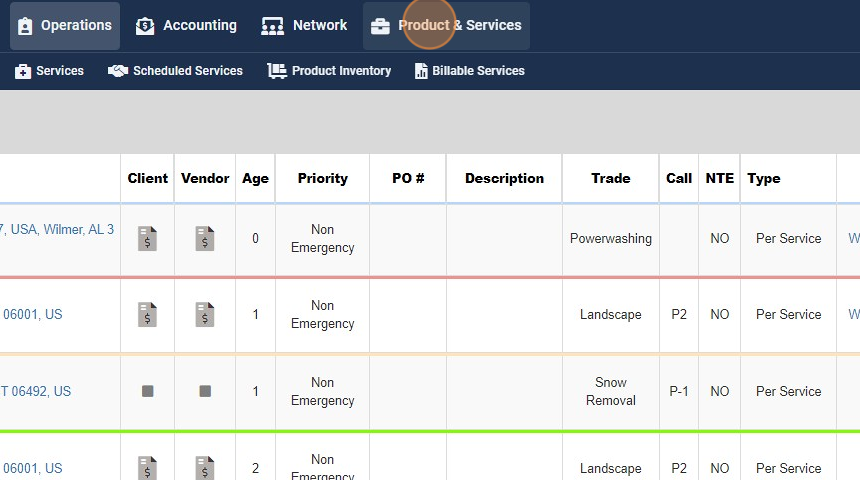
3. Click "Scheduled Services"
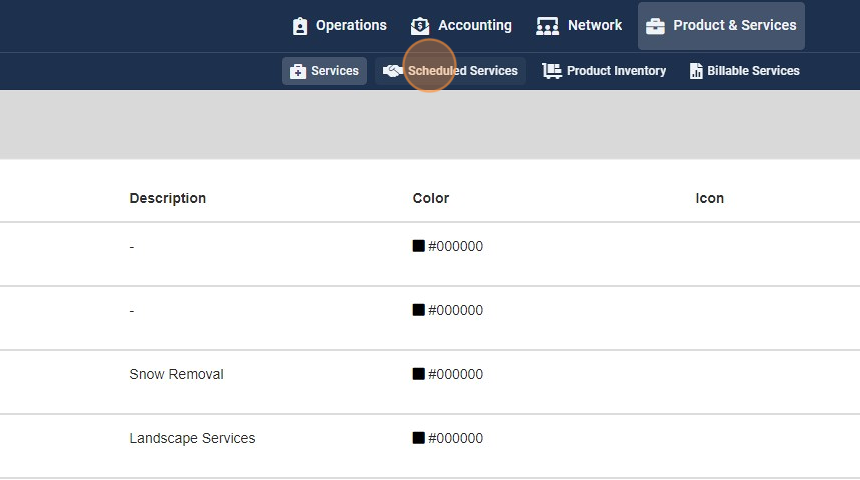
4. Click "Scheduled Service"

5. Click "Select Client"

6. Select the client you wish to use

7. Select any site from the client

8. You can hit the "X" and remove multiplier
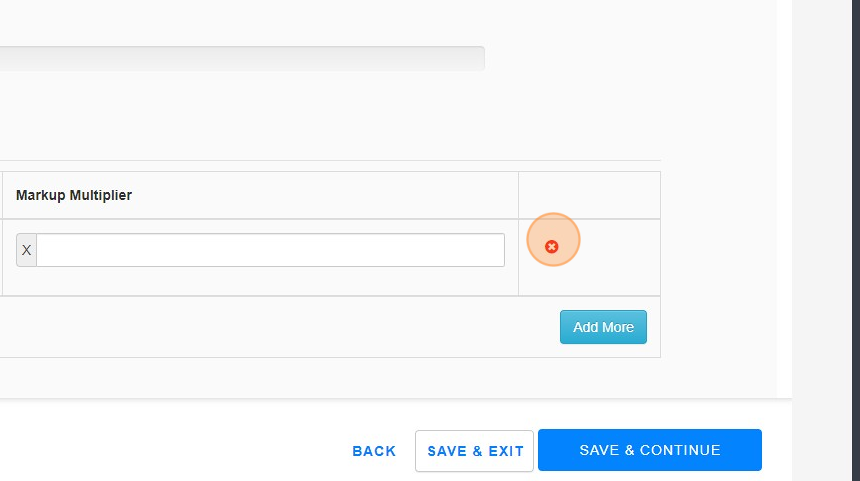
9. Click "save & continue"

10. Click "+ ADD SCHEDULED SERVICE"
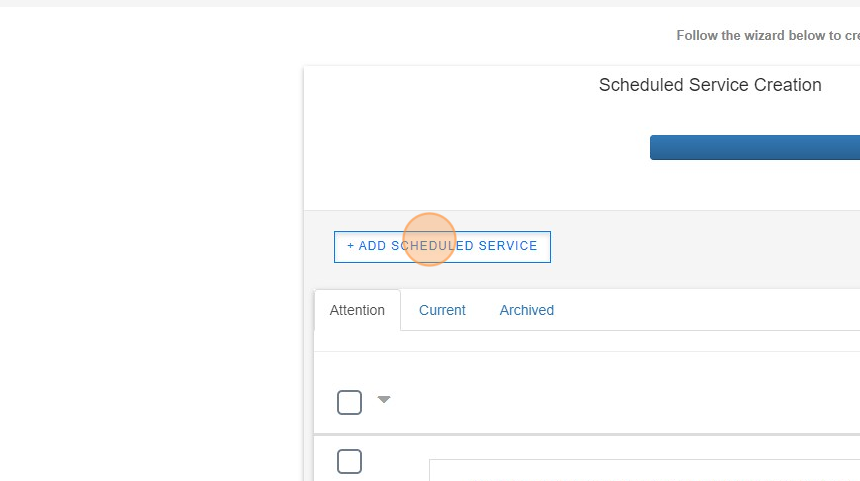
11. Select "Equipment testing, maintenance & inspection" and hit continue

12. Choose your date range and click continue

13. Click "New Agreement" then continue

14. Choose "Equipment testing, Maintenance & inspection.

15. Choose "invoice based from completed work order" and hit continue

16. Click the check box next to "bulk assign services" then hit "press + bulk assign services"

17. Click "Bulk Assign Services"

18. You have a few options for vendor preferences. I am going to highlight by turning vendor approval's off

19. Click "ASSIGN THE VENDORS ASSOCIATED or Manually ( In this case I will be using vendors associated)

20. Click "Service to Work Order and Invoice"

21. Click "Select Service"

22. Choose your service from drop down menu

23. Click the downward facing arrow next to a service to see rates/vendor/more information

24. Click the blue box with a "+" if we want to change a site vendor to a new vendor or team member

25. Click "Bulk Schedule Work Order Frequency"

26. Define your range for work order range frequency

27. Select the WO specifics you prefer.. WO Description, call type, problem type and uncheck the dispatch work order button.
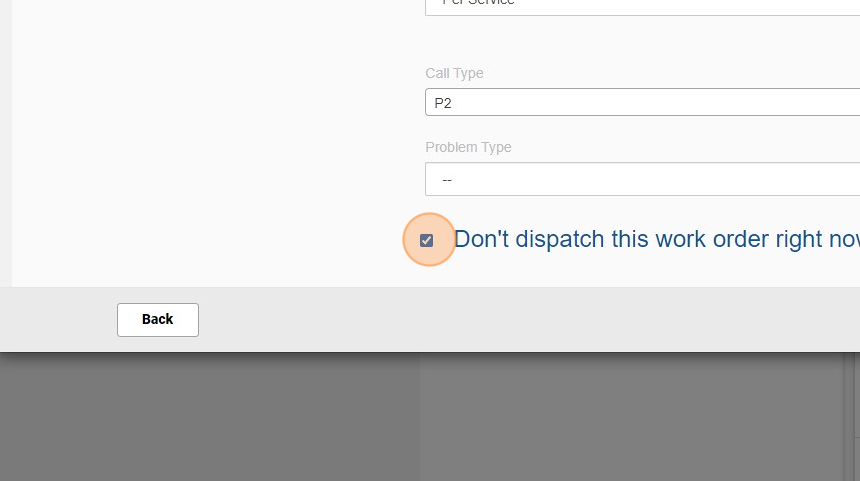
28. Now you can define the WO frequency from the selections on the left hand side

29. When you make a selection (In this case weekly) you can click on each arrow to change the defaulted times for generation/ETA/ETC if you would like to adjust.
If you uncheck the box that work order will NOT be created
Reminder - If we select use priority these will default with the pre defined time frames**

30. If you want WO's to start being generated from the 1st of the month, please use the check box highlighted
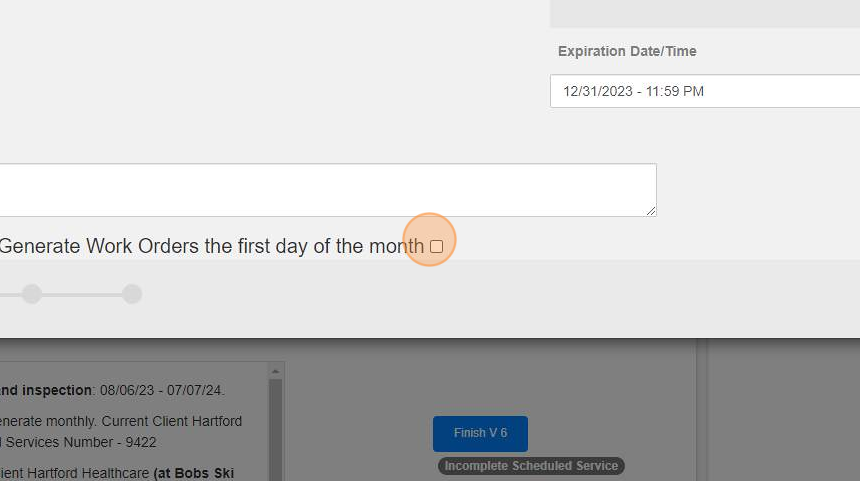
31. Click "Continue"

32. Here is the screen to review all invoices that will be generated based on the agreement specifications

33. Click "Save and exit" or "Activate" and you're all set