How to view Equipment & Asset Inventory
Your Equip ID Dashboard the best way to get a detailed view of your entire program's inventory.
When logging into Equip ID from your web browser, you will automatically be brought to your Dashboard.
1. View your Equipment & Asset Inventory by selecting the button in the top left corner to open up the left hand navigation.

2. Select Equipment & Assets.

3. Once on the Equipment & Assets page, filter as desired and select Apply.

4. To see further details on a specific asset or equipment, simply click anywhere on the preview.
-
All activities and attachments will be viewable.
All activities and attachments will be viewable.

-
To go back, select Back to listing.
To go back, select Back to listing.

5. Select the downward arrow to Download your inventory at anytime (via CSV or Excel).
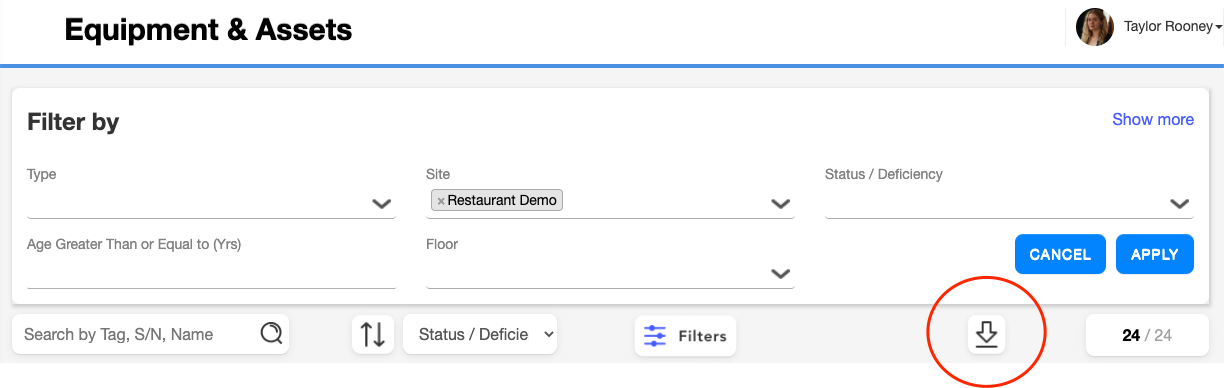
5. That's it!
-
If you'd like to update any equipment or asset details, it must be done in the mobile app. See directions here.
If you'd like to update any equipment or asset details, it must be done in the mobile app. See directions here.
