How To View & add Attachments in the mobile app
You can easily access and view any attachments or photos associated with the Work Order in just a few clicks
1. Click on the hyper link "View Details" to go the Work Order detail page

2. Scroll down and you should be able to see all attachments in the last section. Click on the photo/attachment you want to view
Note: To add a new attachment click on the blue hyperlink "Add New".
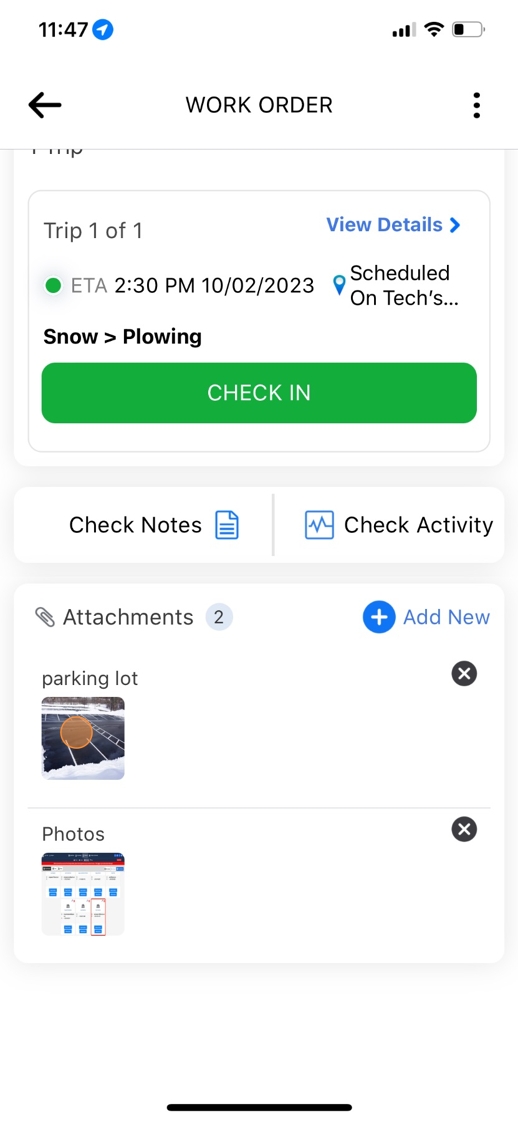
3. It will open the image in your app and click on the cross "x" icon on the top left corner to go back to the previous page

