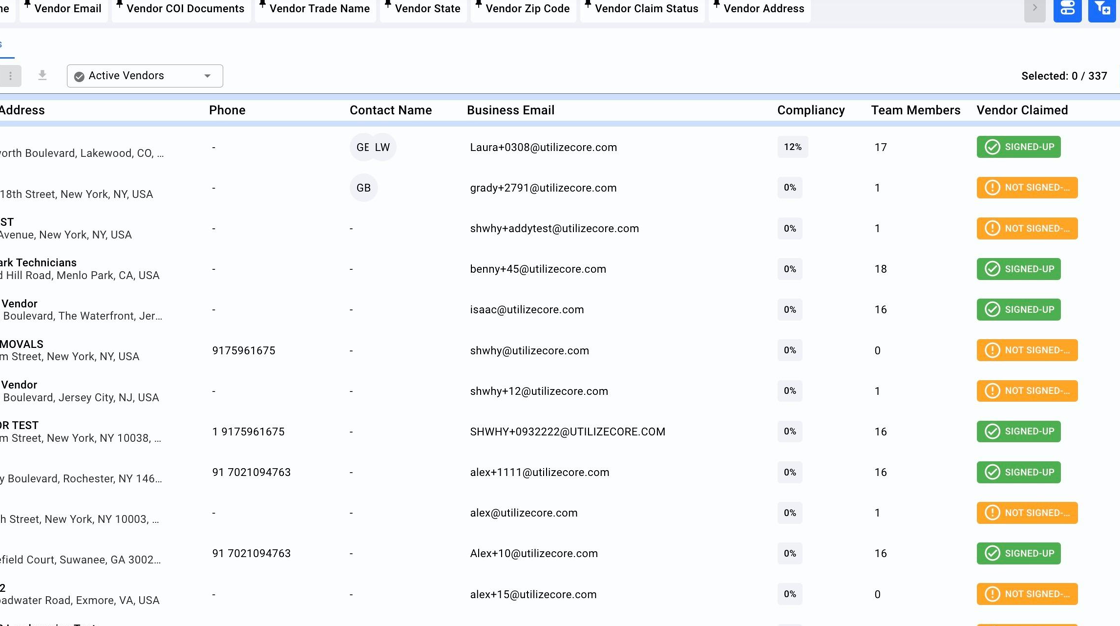How To View Active, Pending, Or Blocked Vendors
This guide also explains how to accept or reject pending vendors and provides insights on the status of vendors in the active list.
1. Click "Network"

2. Click "Vendors"

3. Click "Switch between Old and New version"
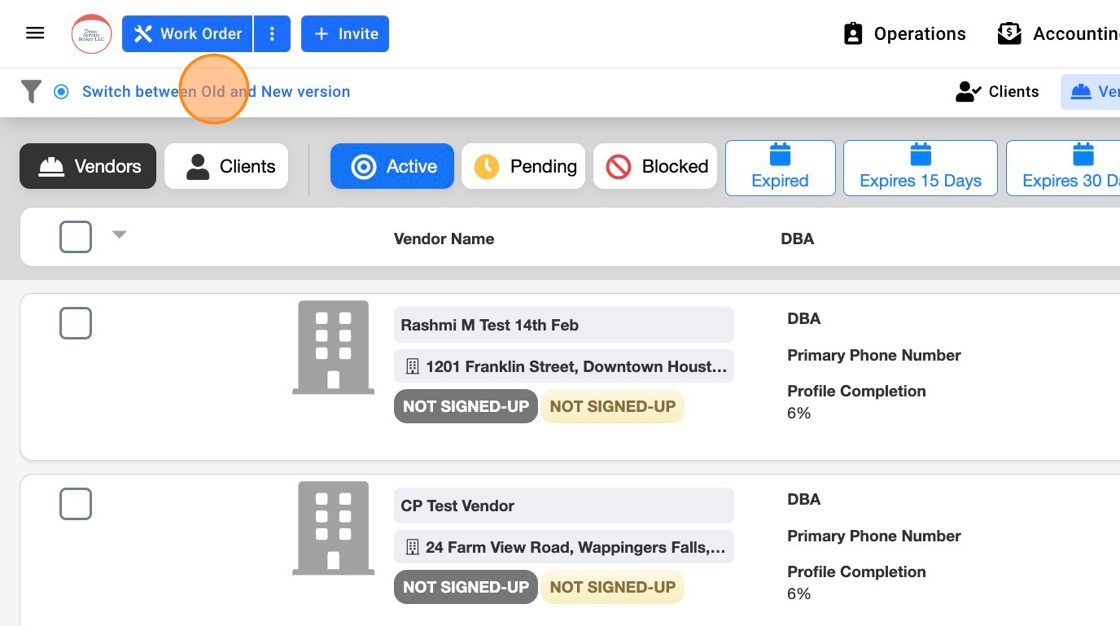
4. Click here to see the dropdown options

5. Click "Pending Vendors" to view Vendors that are pending approval.

6. By filtering as per Pending Vendors, you can see a list of Vendors waiting for approval. You should see a blue Accept Button. As soon as you accept the Vendor from the Pending list, they'll move to the Active list automatically.

7. Click this text field to view other options

8. Select "Blocked Vendors"

9. This will show you a list of blocked vendors. Click on this field to change back your view

10. Select "Active Vendors"
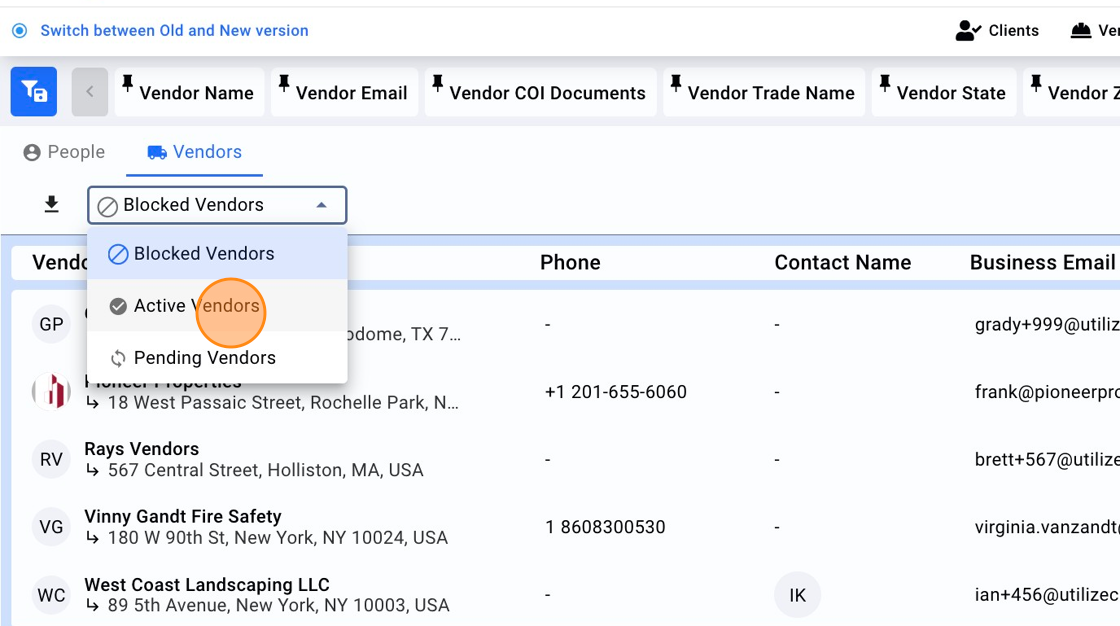
11. This should bring you back to the list of Active Vendors. Please note you may see some Vendors with yellow status "Not-Signed-up" yet they're under the Active list. This usually happens when you invite a new Vendor and you automatically push them to the Active list by selecting the checkbox "Move the Vendor to Active list". This removes an extra step to go and manually Accept or Reject the Vendor.