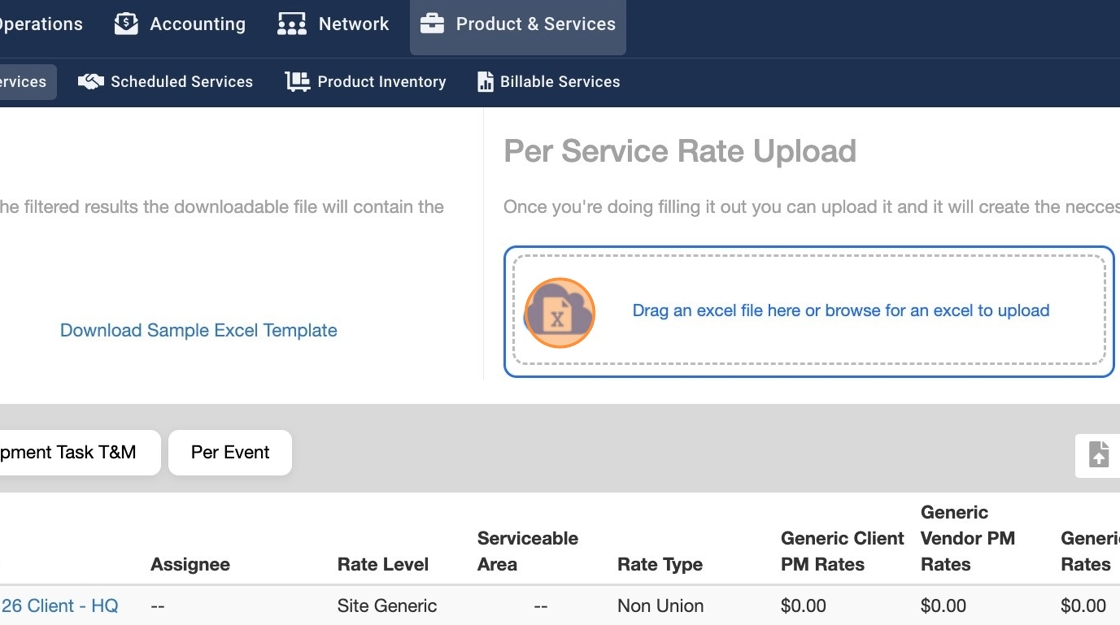How To Upload Per Service Rate Type in Bulk
1. Click "Product & Services"

2. Click "Services"
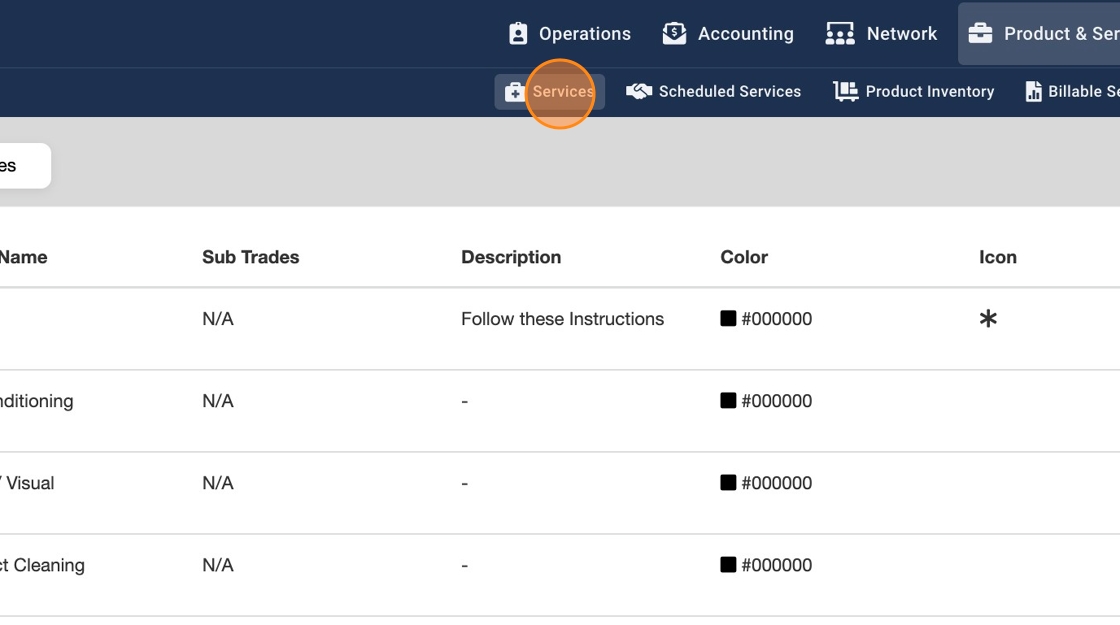
3. Click "Rates & Assignees"
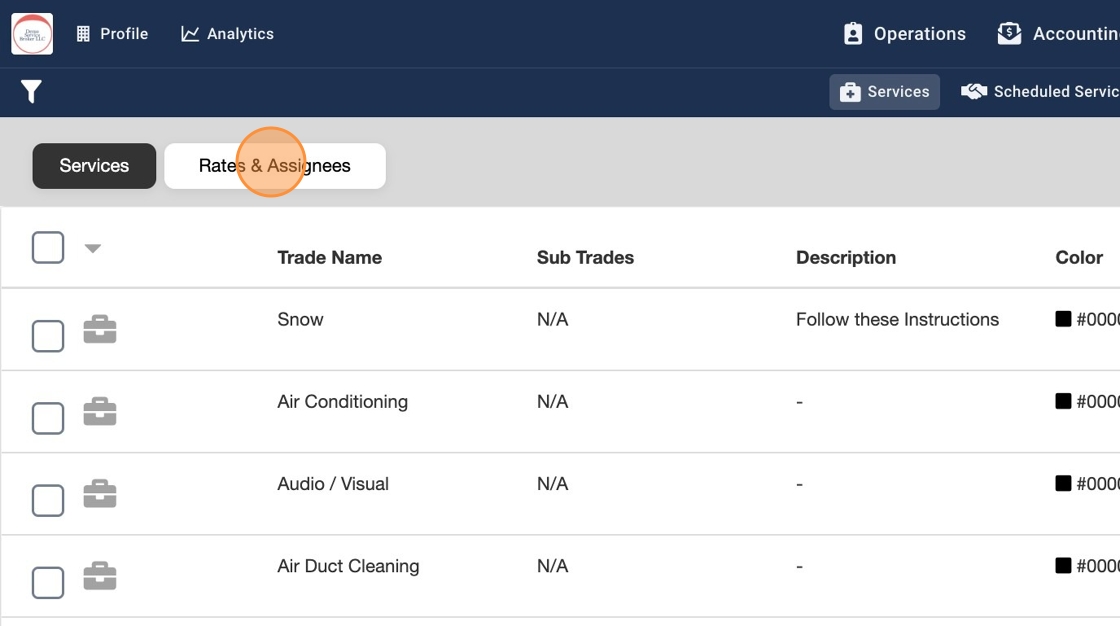
4. Click "Per Service".
Note: It is very important that you select the correct Rate Type Tab in order to successfully upload your Per Service Rate Type

5. Click on the cloud icon to download a sample Excel template
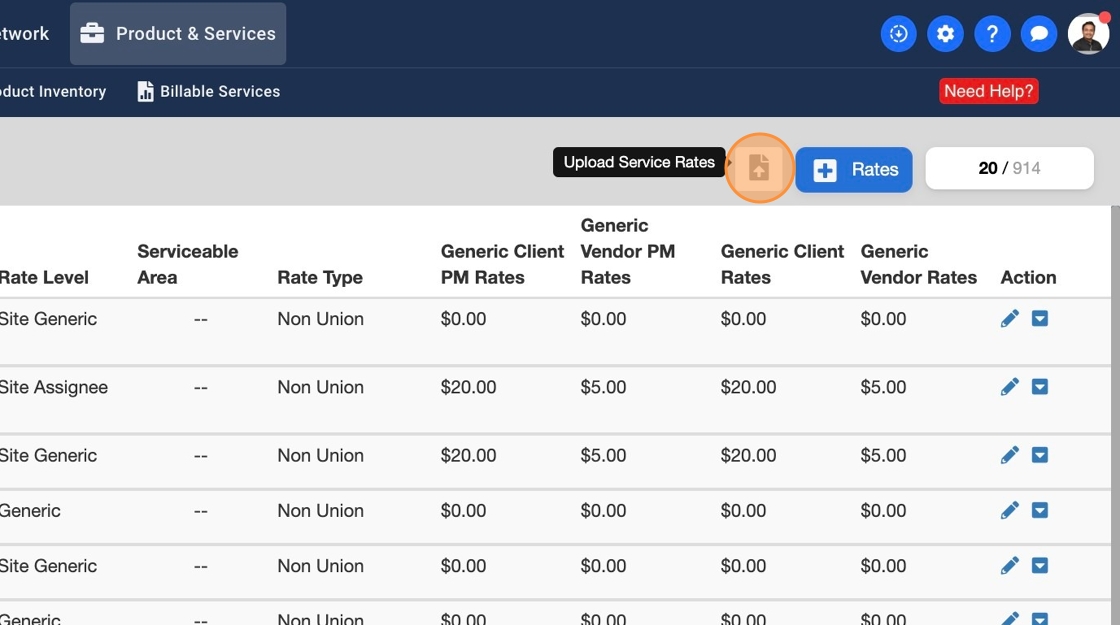
6. You could additionally, upload the same file from the Sites module. Make sure to select the correct Rate Type as highlighted in the screenshot below and follow the same steps in saving and uploading your file
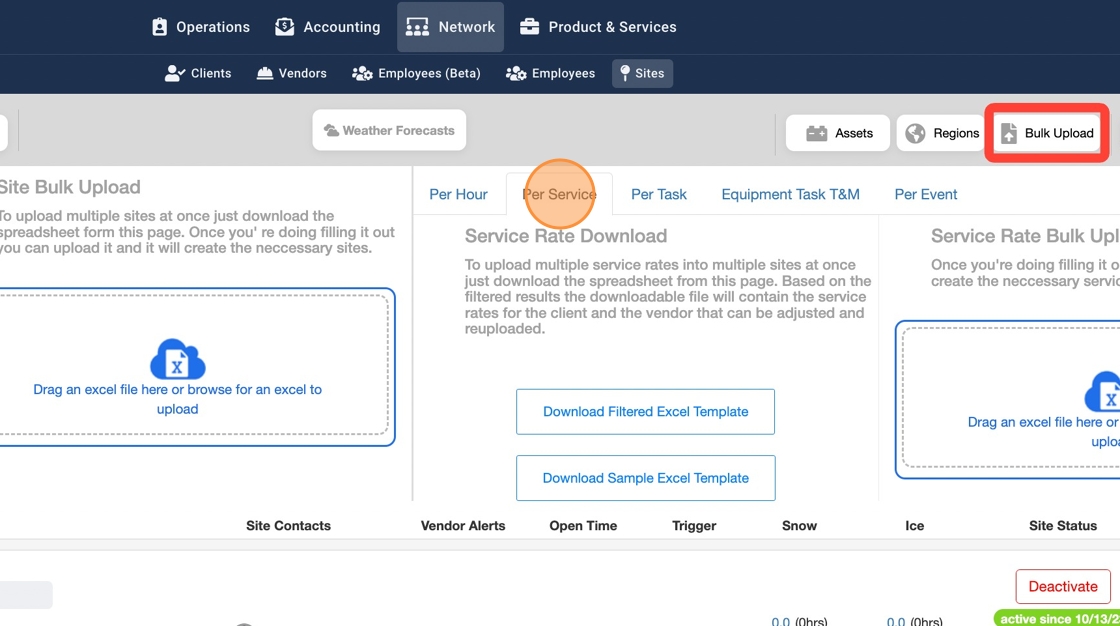
7. Click "Download Sample Excel Template" and enter your Per Service Rate Type data
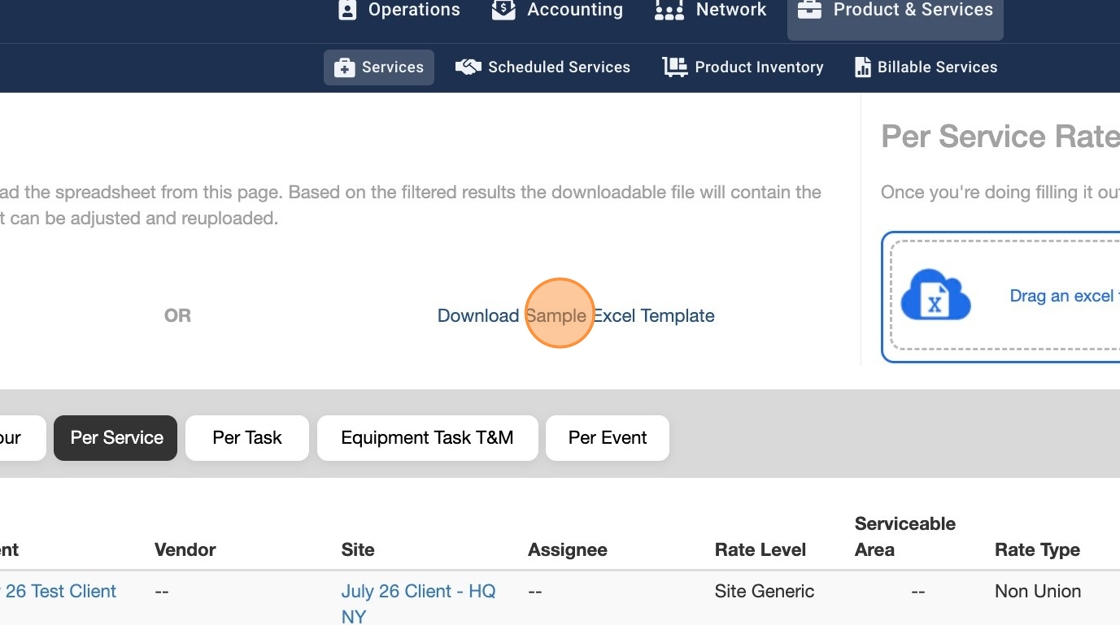
8. There are some mandatory columns you have to fill in order to successfully upload your file. These mandatory columns are A, B, E, F, H, I, M, N, O, Q, R, S, T, U, V, W, Z, AA, AB, and AE. Save the file in your Computer to upload it though the bulk upload wizard
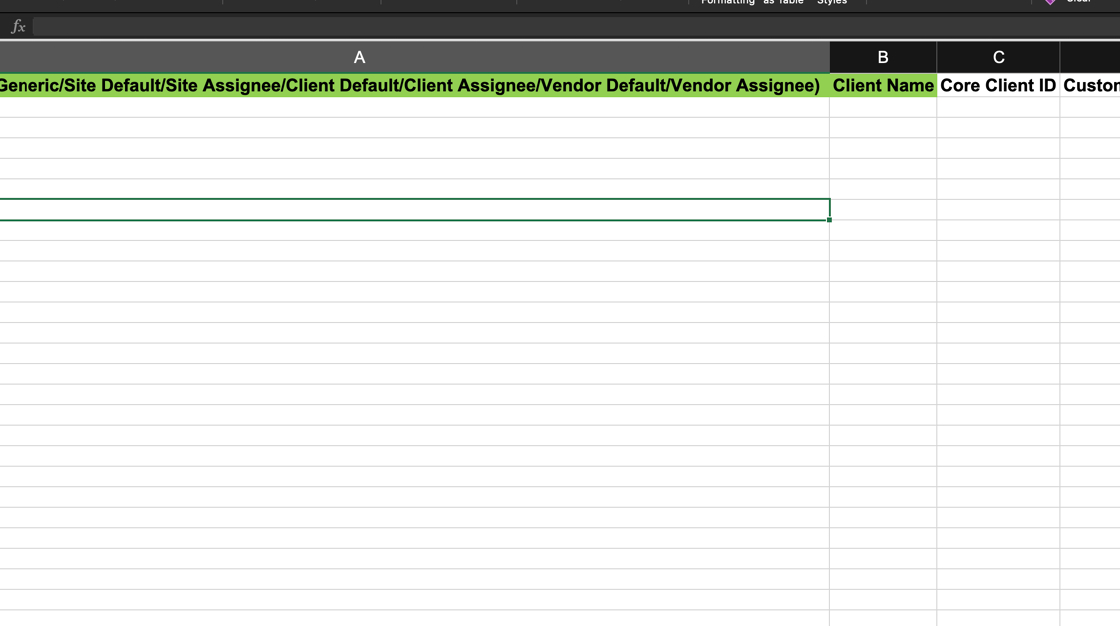
9. Click on the cloud icon to upload your saved file from your Computer. Upon successful upload you should see a success progress bar.