How To Turn on all Vendor Email Notifications
You can ensure and customize that your vendors receive all necessary email notifications.
1. Click on the gear (wheel) icon in the top right corner
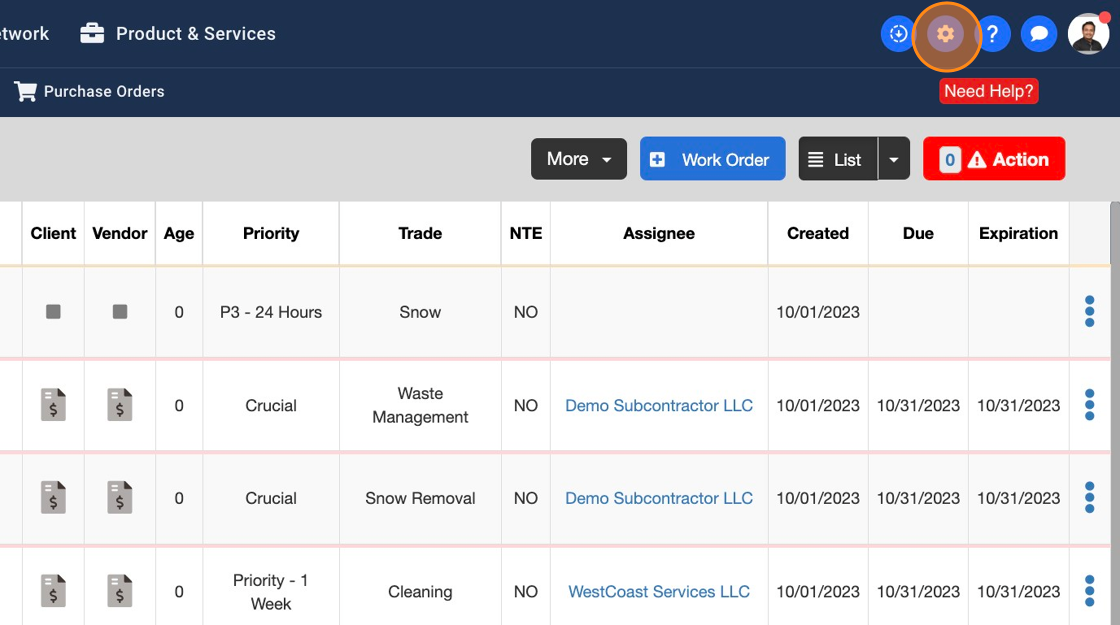
2. Select "Workflow" from the dropdown menu
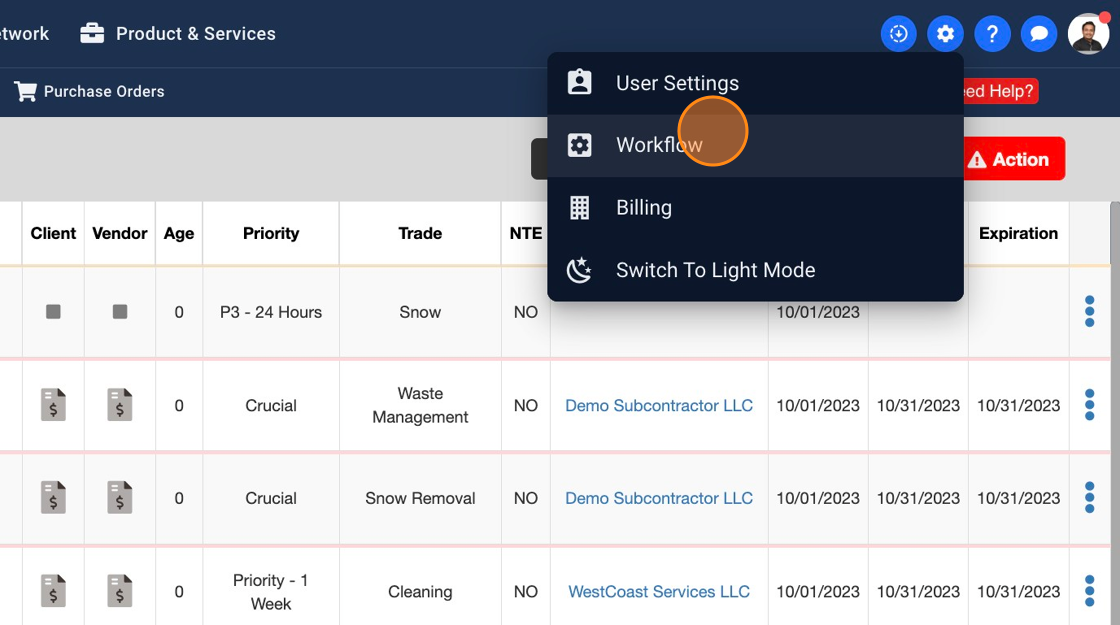
3. Scroll down and click on "Emails" in the left menu
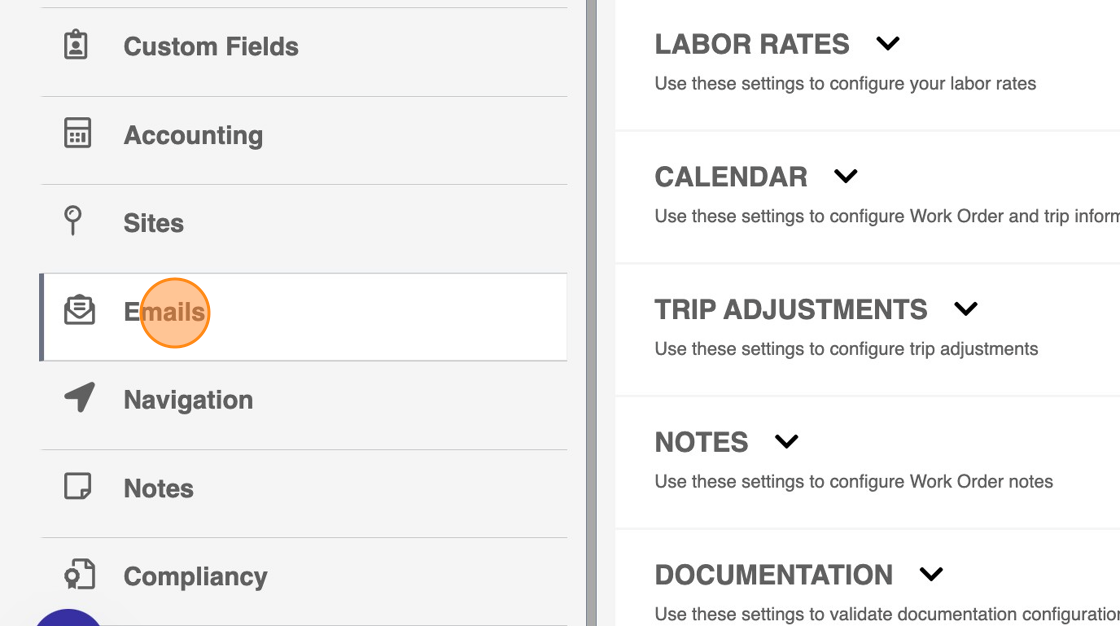
4. Click "ON" to activate / turn on all Vendor email notifications

5. Expand "VENDOR EMAILS" to view other email types within the Vendor Emails section and customize Vendor Emails
Note: Under this section you should be able to see two different sections for On-Demand and Scheduled Servies (PM/Agreement) related Emails

6. Click "ON" on the "On-Demand" Work Order Trip Email" row to turn on all Trip Emails for On-Demand Work Orders for your Vendors

7. Expand "On-Demand Work Order Trip Email" row

8. You can additionally go deeper into customizing all Trip emails related to On-Demand Work Orders. Here if you want your Vendors to receive all Work Order attachments turn this setting on.
By keeping this setting off, your Vendors will not receive attachments on On-Demand Work Order Emails unless this setting is turned on

