How to Setup Email Domains in UtilizeCore
Learn how to configure the email domain from which you send UtilizeCore notification emails.
You can control the email address from which notification emails are sent from UtilizeCore. Use this setting to set the email address for Work Orders, Invoices, Proposals, and more.
A step-by-step guide to setup Email Domains in UtilizeCore
1. Click on the menu icon on the top left corner

2. Click on "Settings"

3. Click on Emails in the left menu and expand the "Email Verification" setting
- Click on the link "Add New Domain"
- Clicking on "Add New Domain" will display a text field.
- Enter the validated/authenticated domains and click save

4. On saving the Company Domain, DNS record will be created with Column headers as below. Cname type Entry will be created.
Add DNS Record for the domain from which you want to send emails for
Add Type Cname entries shown in Company settings using keys and value.
- Click on the Verify Button once Step 4 is done

5. Optional step: The Cname can also be verified from https://www.whatsmydns.net/once all the above setup is done
6. User can add Email IDs from List of emails with verified domains, These Email IDs can be used to send Email from the company.
- If the Default Checkbox is checked then all emails notification thru company will be sent from that Specific Email ID
- If Default is unchecked user can define specific Email for every Email notification email can be sent from.
This can be configured from Settings > Notification Email > Notifications (Expand) > Override Default
Email for Delivering Notification (step 7)
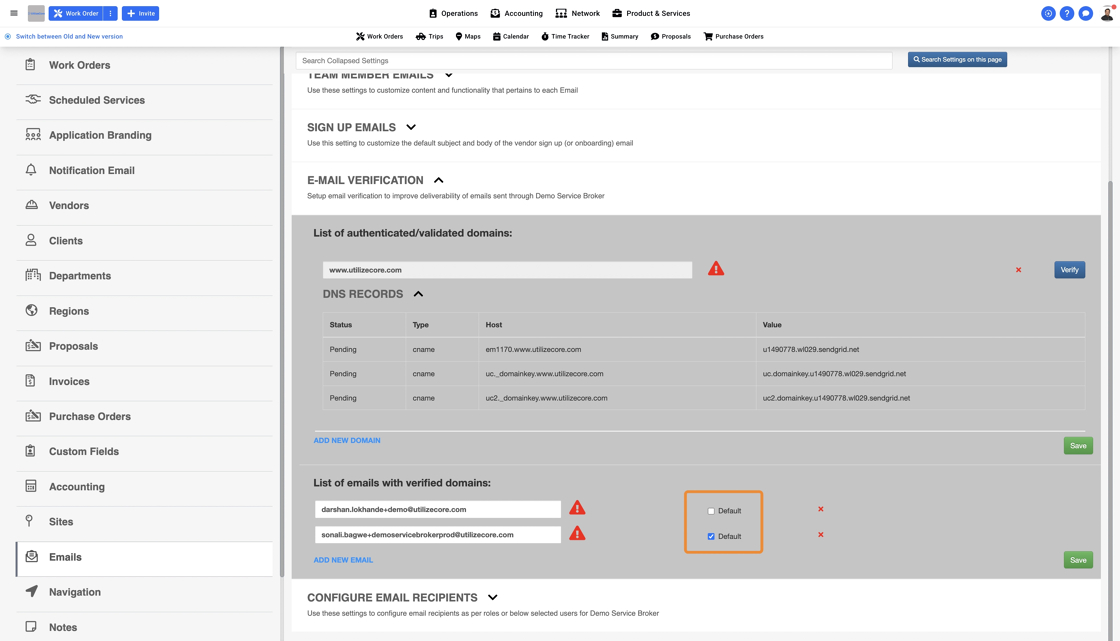
7. The Default Email will be used for the following:
- Trip Notifications (eta, etc, trip close, is late, etc)
- Notes
- Proposals
- Purchase Orders

