How to set Vendor COI Expiration Reminders
You can configure email notifications for team members when a vendor's compliance document expires. This can help ensure timely actions and prevent any potential compliance issues.
1. Click on the Menu (three lines) icon on the top left corner

2. Select Settings

3. Click "Notification Email" in the left menu

4. Click "Edit" on the "Vendor's COI Expiration Reminders" row

5. Select Team Members from the left box and they'll move over to the right box. Team Members in the right box will receive these email alerts

6. Team Members in the right box will move over from the left box if you click on their name

7. By checking this "Expired Compliance Documents" field you'll be sending email alerts to your Team Members of Vendors that have an expired compliance document.
Note: Keeping this unchecked means your Team Members will not receive email alerts for expired compliance documents

8. Click this text field to enter a number. This defines how many days before the compliance documents expire you'd like to send email notifications.
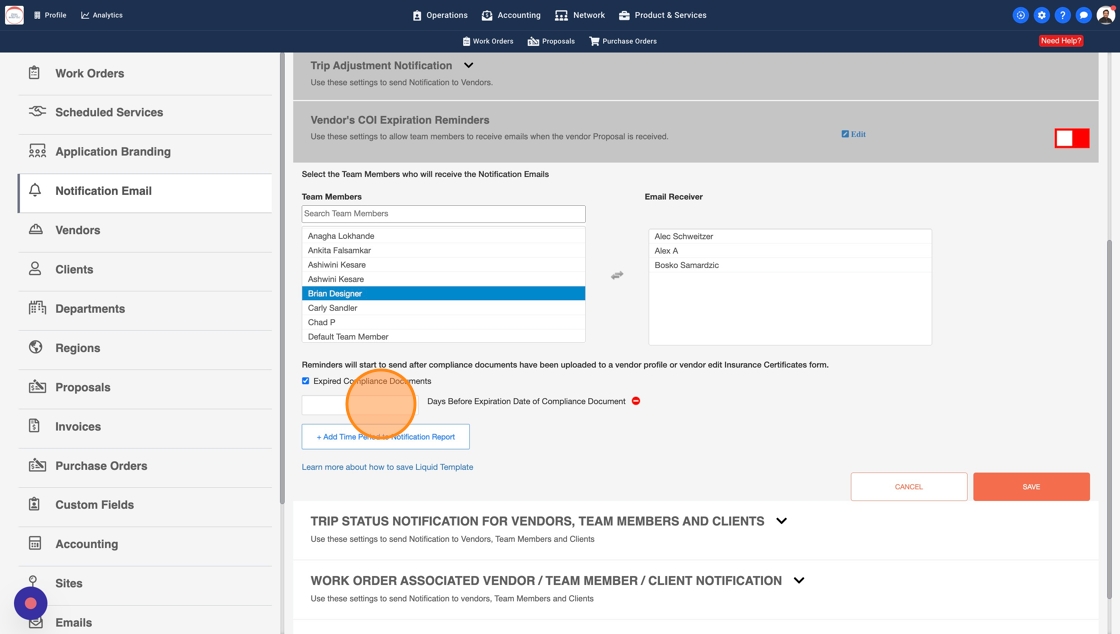
9. Click "+ Add Time Period to Notification Report" to add a new condition

10. You can remove a row by clicking on the red "-" sign

11. Click Save
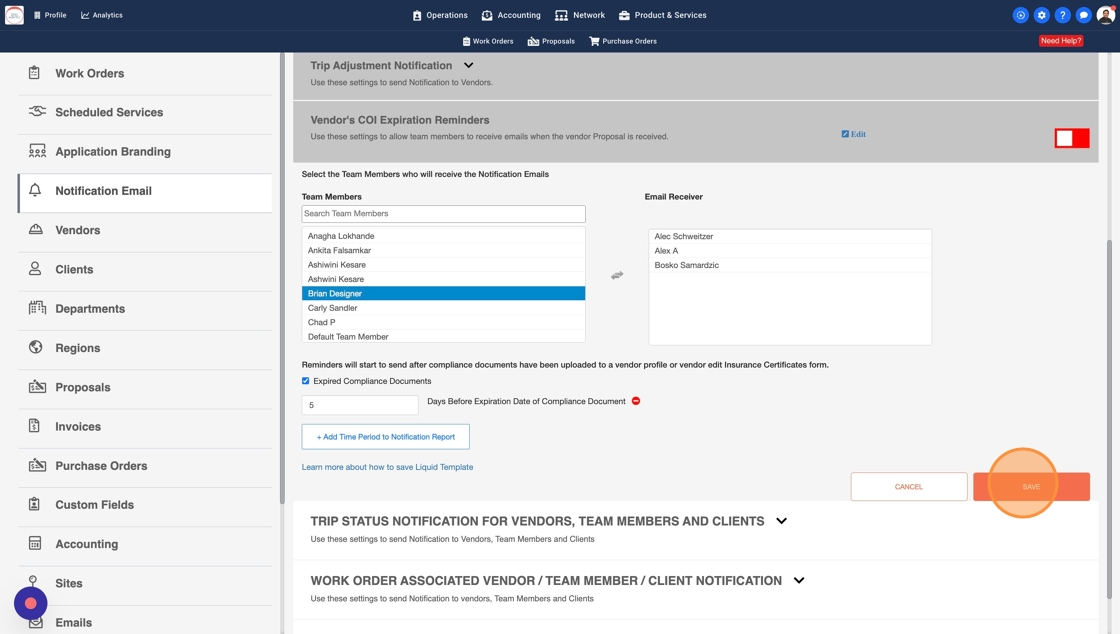
12. It's very important that you turn on this setting by clicking on the red switch. Without turning this on your Team Members will not receive these email alerts

13.

