How To Set Up Per Service - Invoice generation on Completed Work Order - Ongoing Agreements without End Dates
1. Navigate to your broker portal --> Products & Services --> Scheduled Services Module
2. Click "+ Scheduled Service"

3. Click "Select Client" then choose
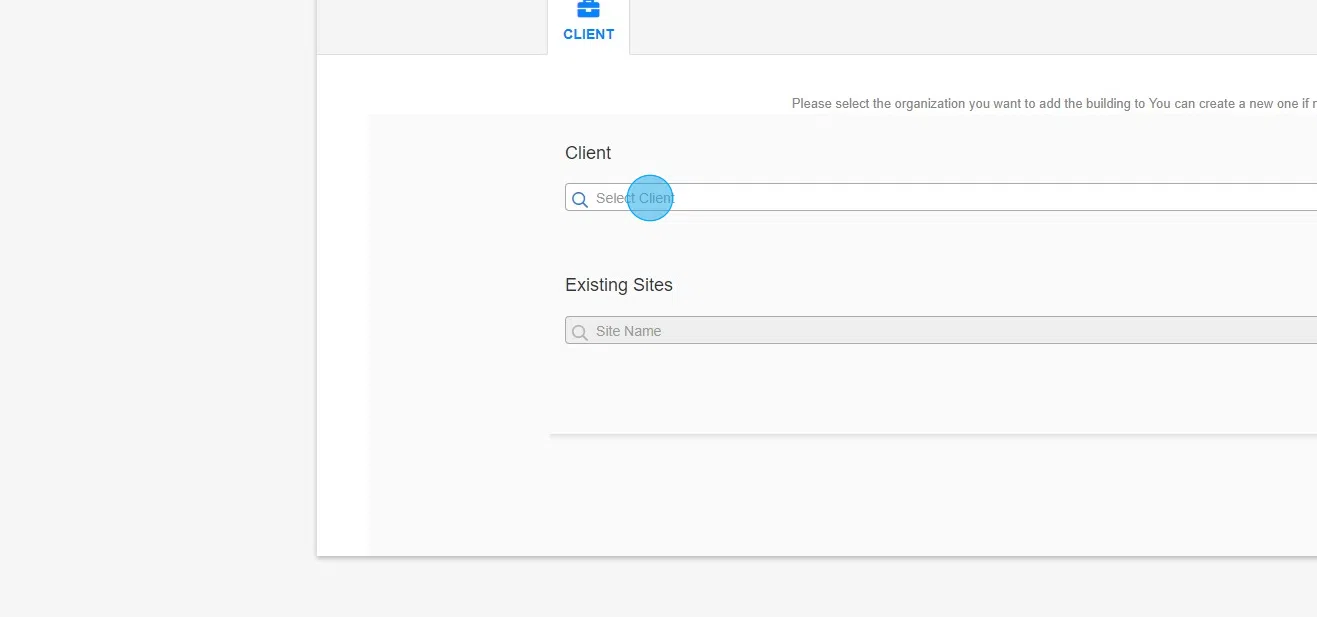
4. Click "Site Name" then choose one site. Ability to add multiple sites at a later point

5. Click on continue

6. Remove multiplier line item by clicking the red "X"

7. Click this button.

8. Click "+ ADD SCHEDULED SERVICE"

9. Click "Equipment testing, maintenance and inspection"

10. Click continue.

11. Click "New Agreement"

12. Click this button.

13. Click "Invoice based from completed work order"

14. Click this button.

15. Click "This is an ongoing scheduled service"

16. Click this button.

17. Here you can add ALL sites required for the agreement

18. Click this button.

19. Select the "all" box to the left & Click "Bulk Assign Services"

20. Define your requirements then click "Service to Work Order and Invoice"

21. Click "Select Service"

22. Choose your required service

23. Here select your service to confirm

24. Click "SUBMIT"

25. Click "ASSIGN THE VENDORS ASSOCIATED"

26. Click here.

27. Click "Bulk Schedule Work Order Frequency"

28. Click on this dropdown to define your frequency

29. Here you can see some of the choices available
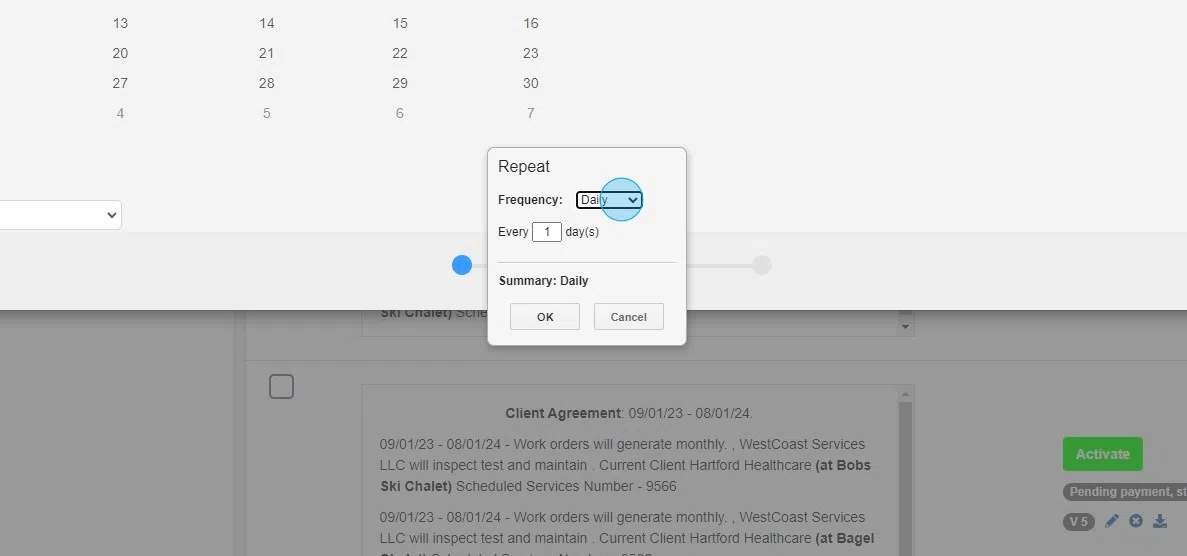
30. Click continue

31. Select your priority. If you have pre defined priorities you can select the "use priority for ETA". This will pull your ETA/ETC that's pre configured

32. Click this button.

33. Click this button.

34. Choose Save & Exit

35. Click "Finish"

36. Click "activate" when you're ready to set the agreement live

