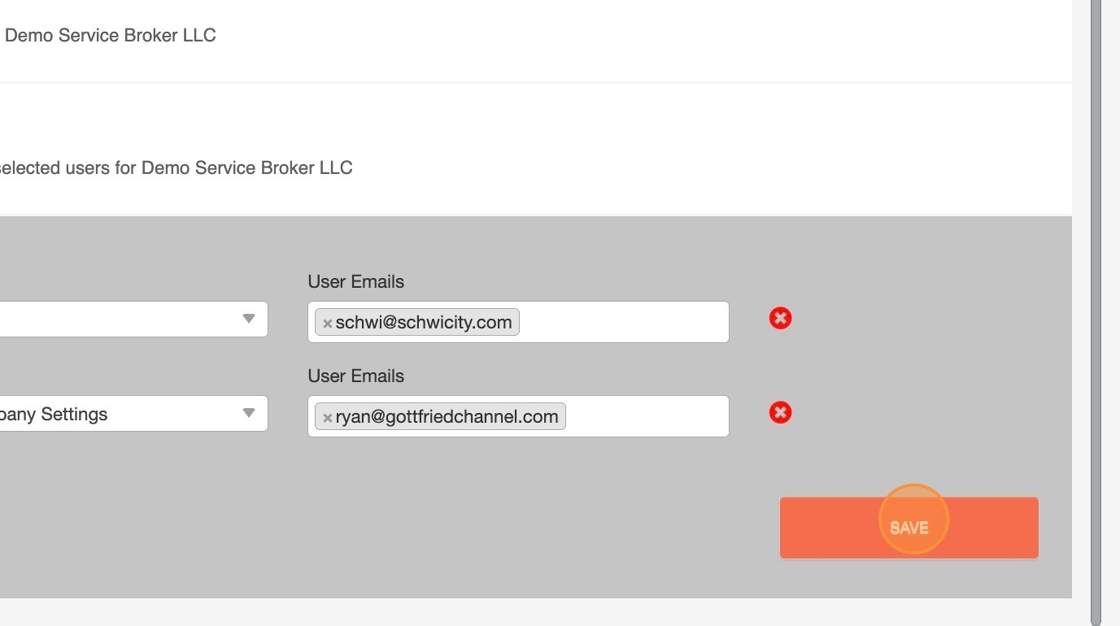How To Set Roles to receive Emails when new Service Requests come in
Set up roles and assign specific email addresses to receive notifications whenever a client submits a service request.
1. Click on the More (aka three lines) icon on the top left corner
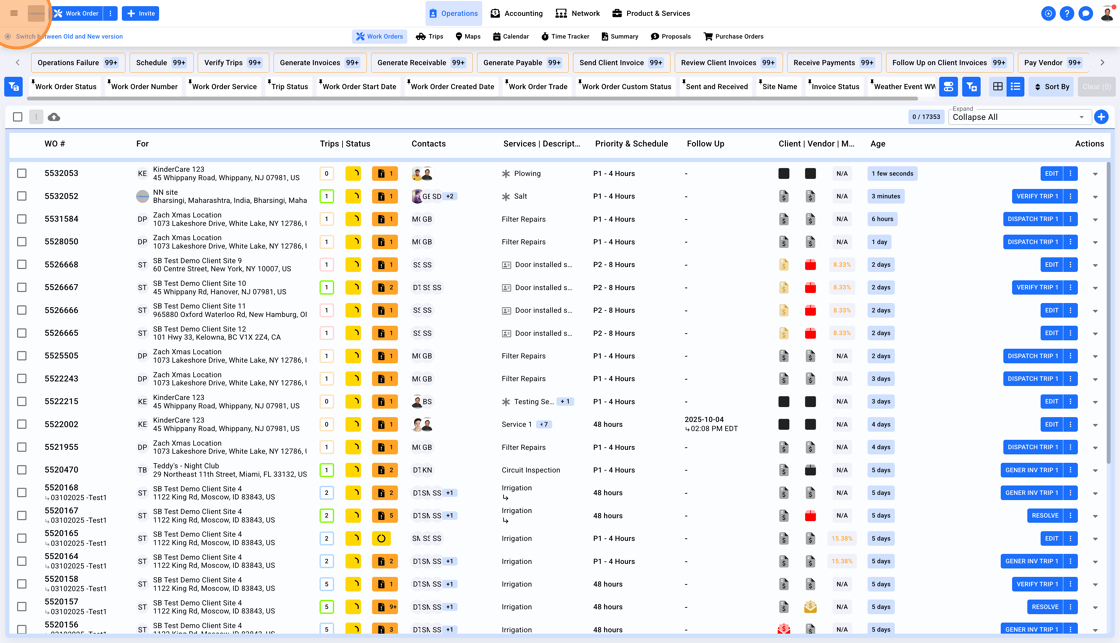
2. Select Settings
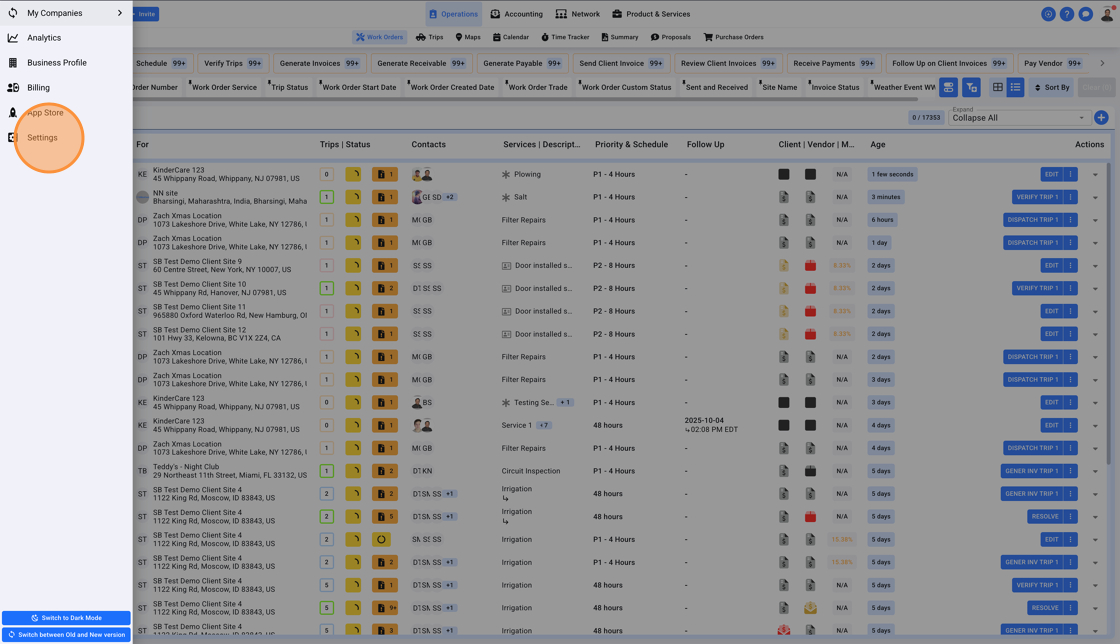
3. Click on "Emails" in the left menu
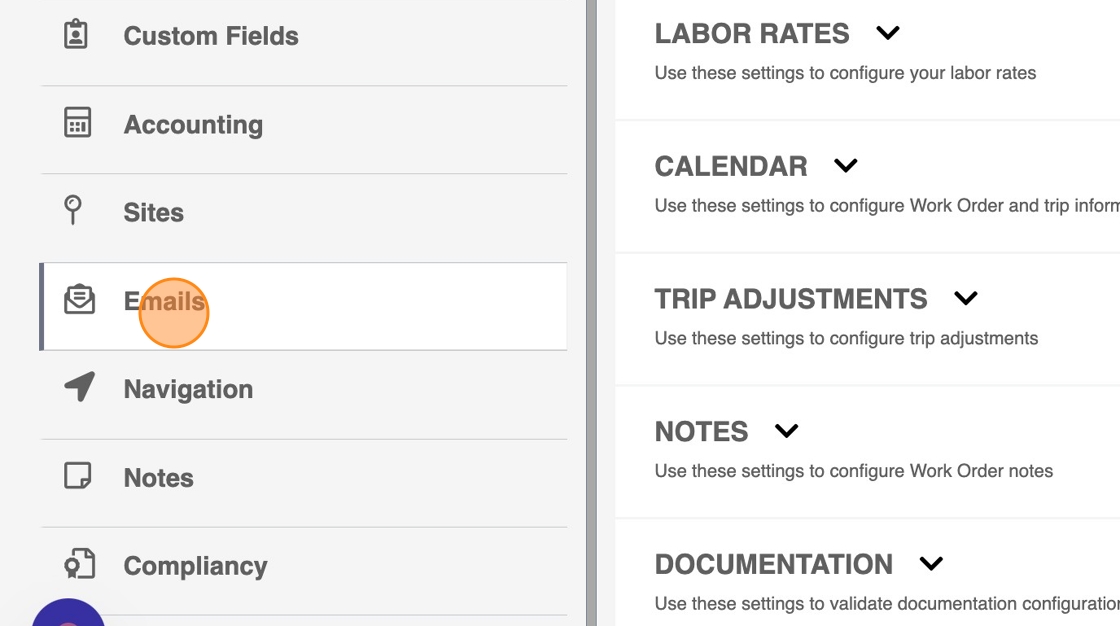
4. Scroll down and expand "CONFIGURE EMAIL RECIPIENTS"
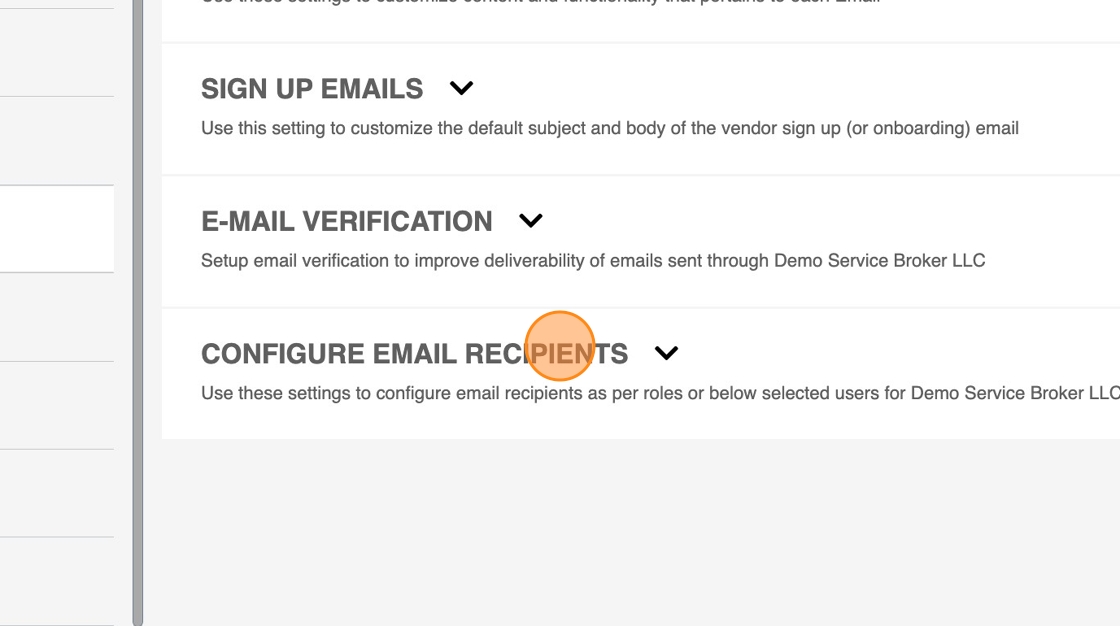
5. Click "Add New Role" to add a new Role and an email that should receive these new emails every time your Client submits a Service Request
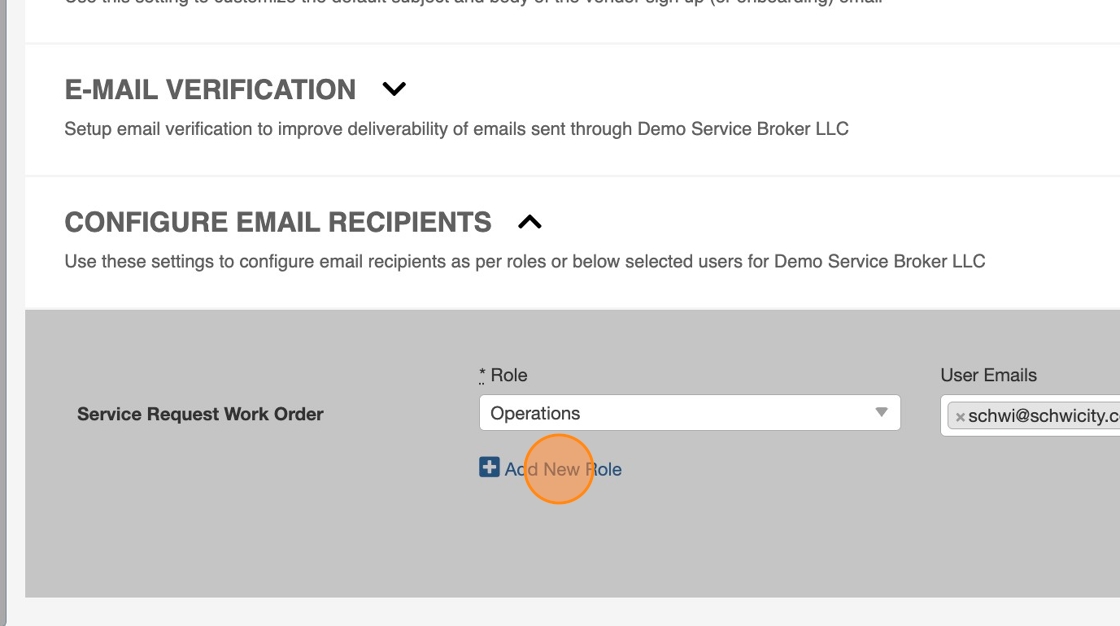
6. Click "Select Role"
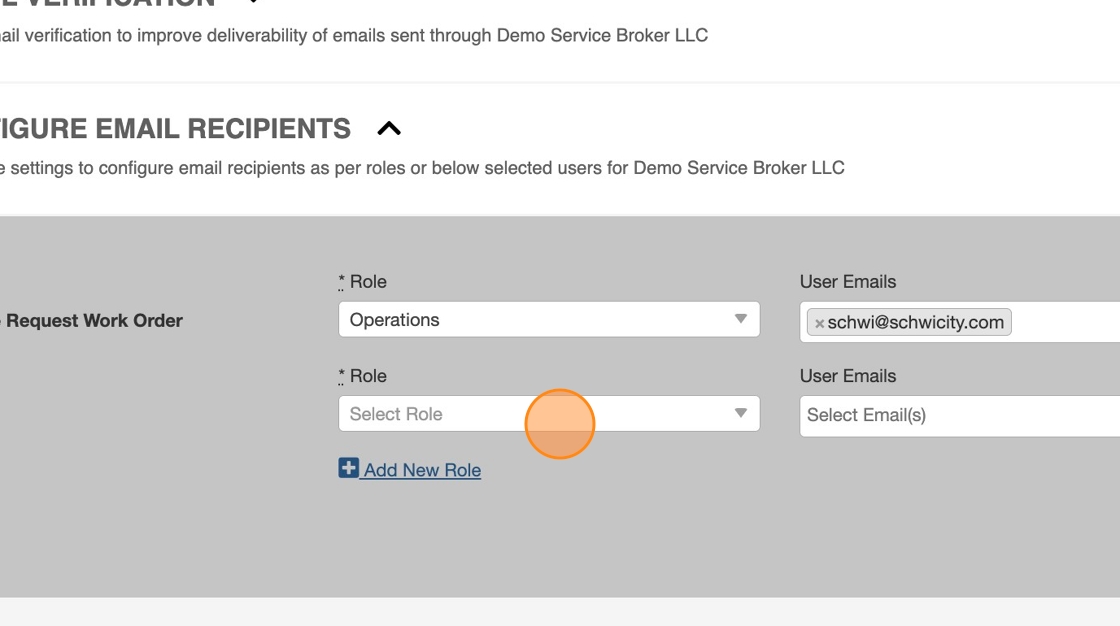
7. Select a Role from the dropdown menu.
Note: These Roles are derived from user Roles under "Network". These are not the "Account Roles" setup under Sites Workflow settings
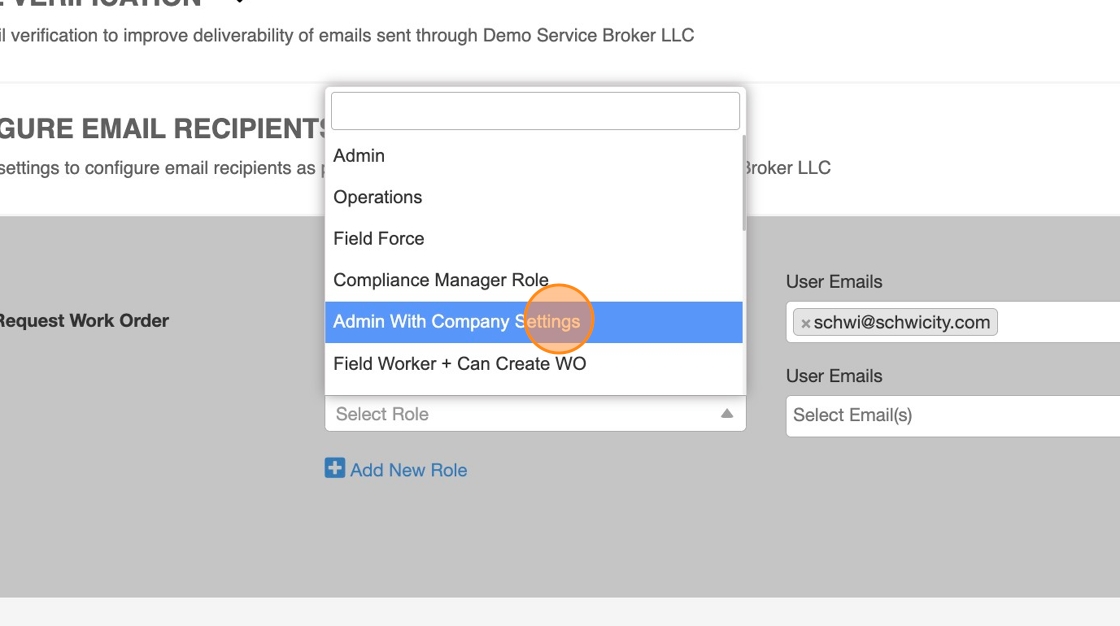
8. Click here to select a user/email
Note: You will only see a list of Team Members that are actually assigned the Role you selected
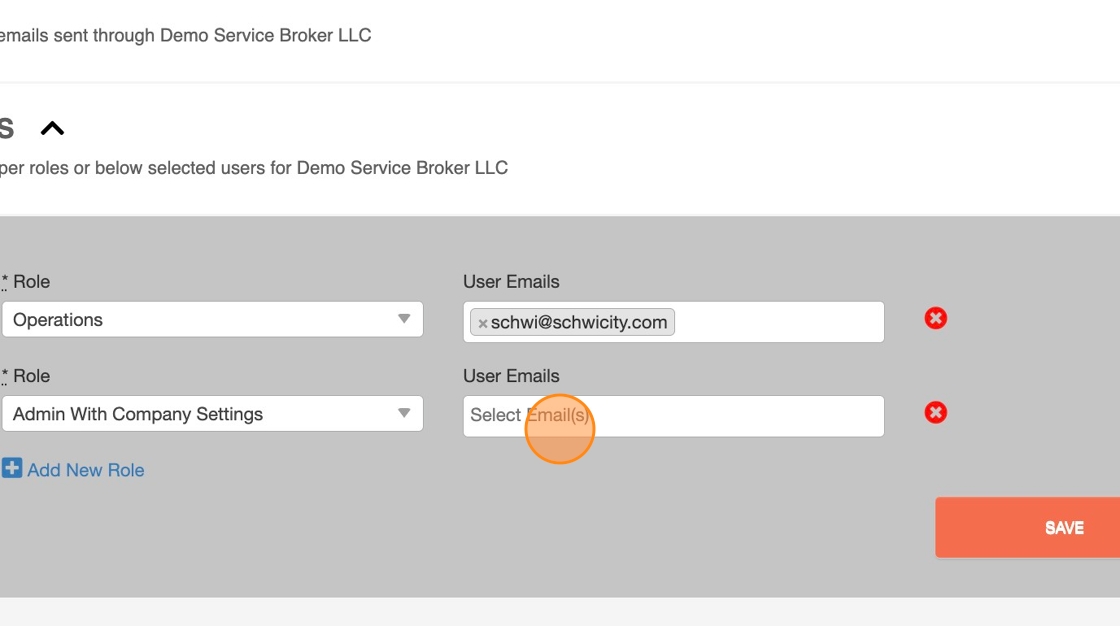
9. Select a Team Member email
Note: You can select multiple emails too
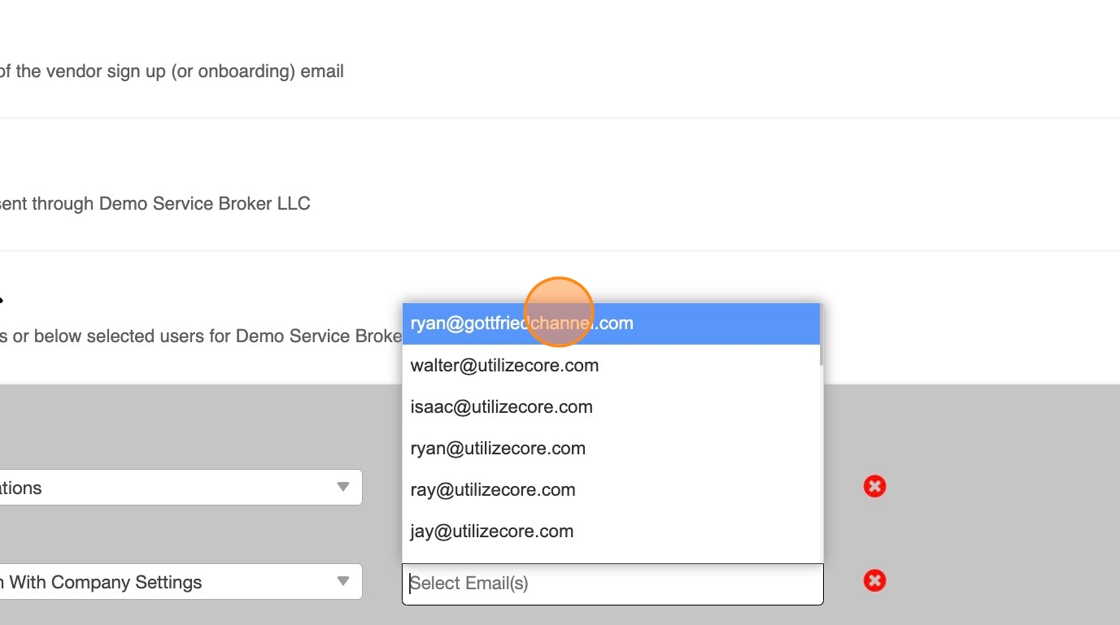
10. Click "Add New Role" to add a new row
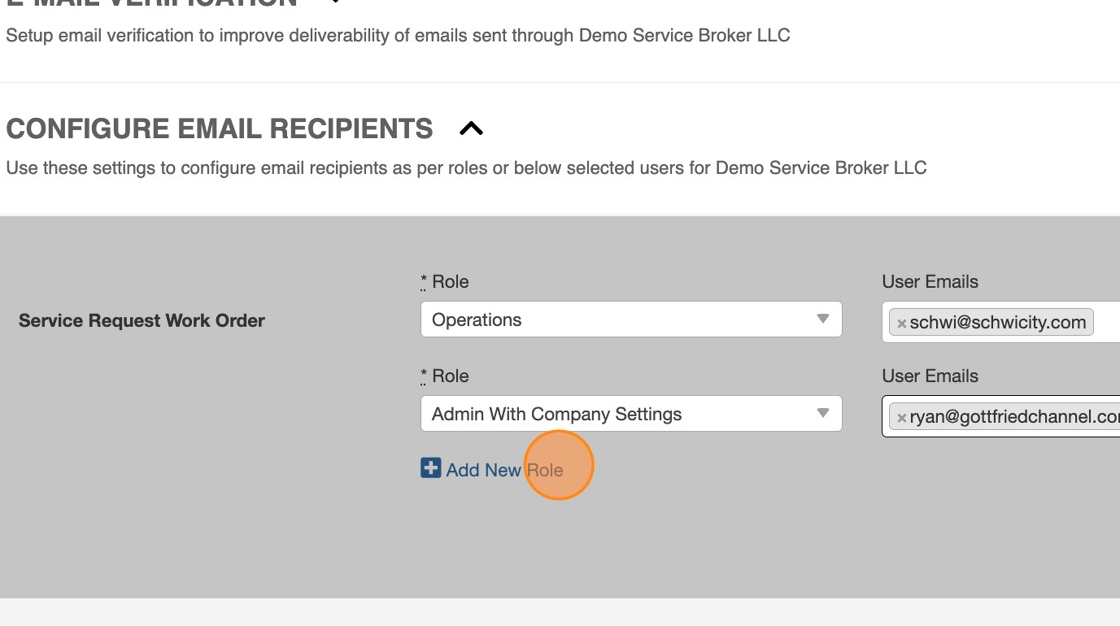
11. Click the red cross "x" to remove the row
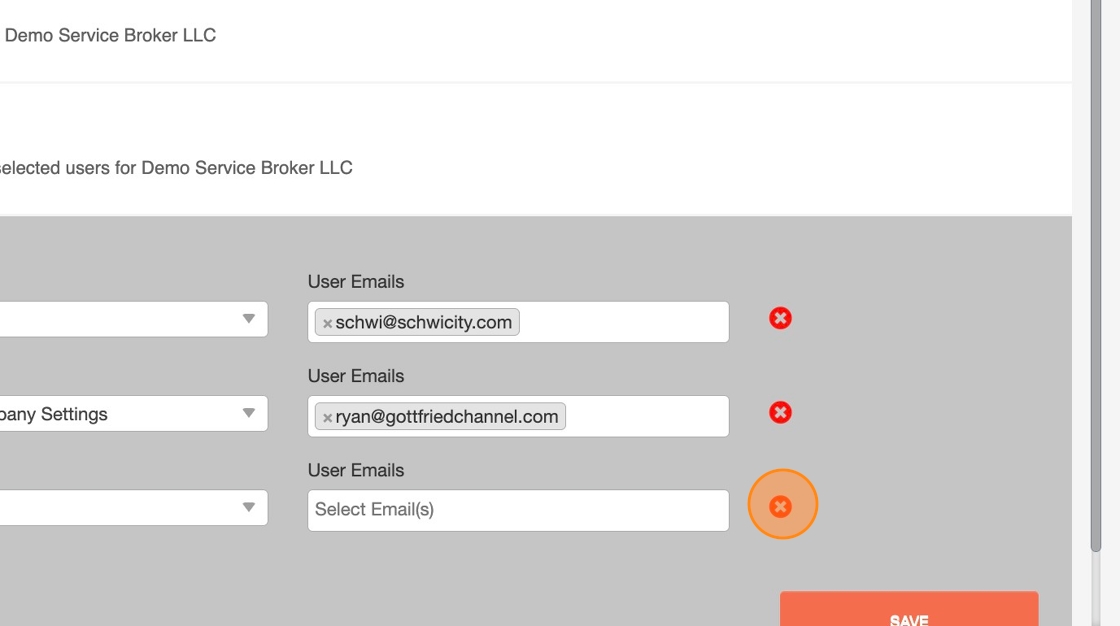
12. Click Save