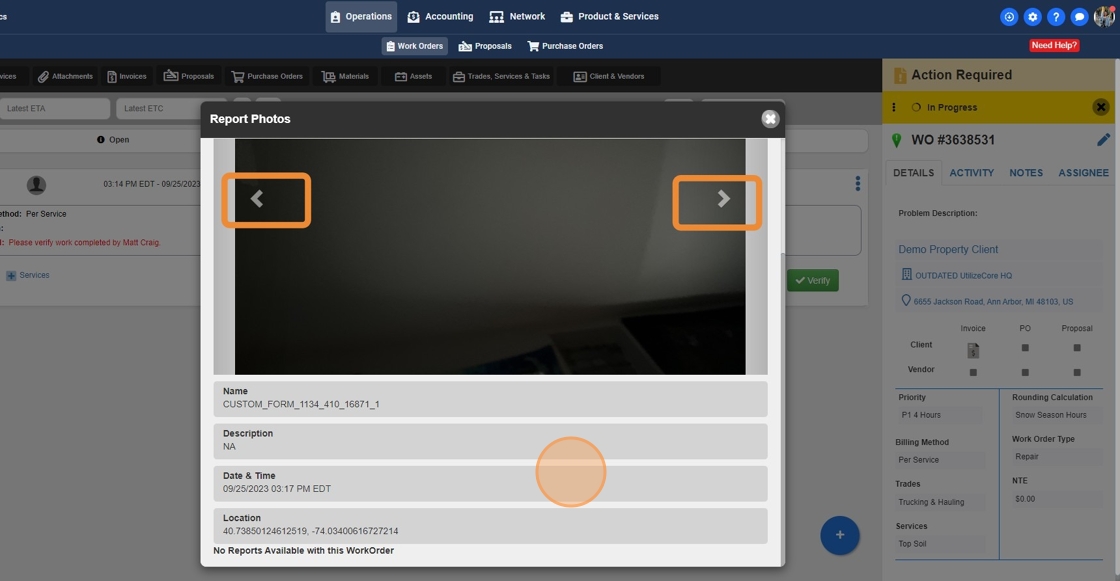How to see photos in a Work Order
This guide provides step-by-step instructions on how to view photos in a work order. It explains how to access the work order filter, run the filter, and navigate to the photos section. It also mentions the importance of clearing filters before a new search. Overall, this guide is useful for anyone who needs to view and review photos in work orders.
1. Click "Operations"
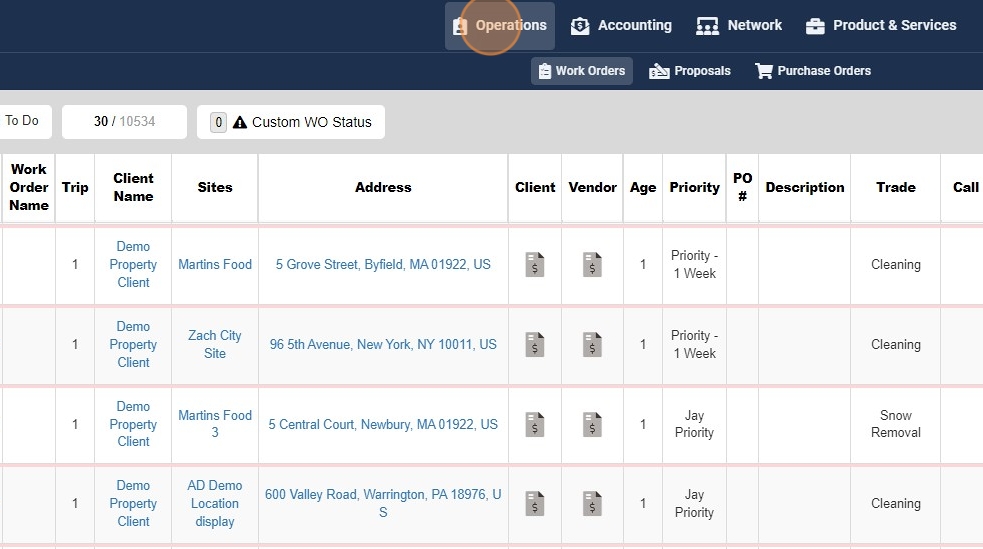
2. Click "Work Orders"

3. Click on the "Filter" icon
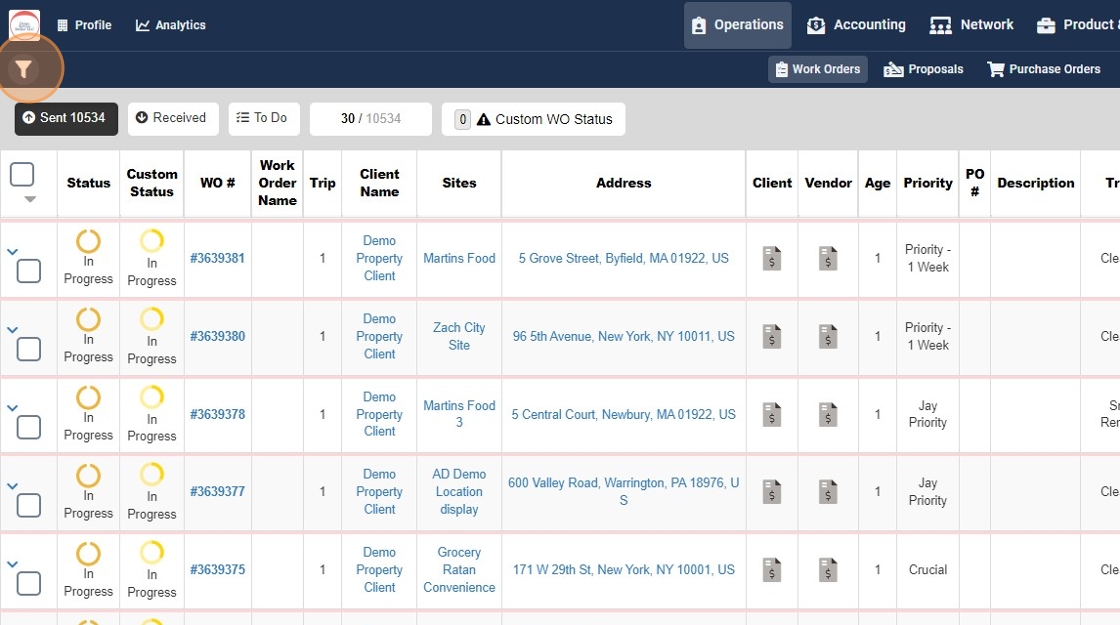
4. Click "Work Order" to expand the Work Order Filter.
Enter the Work Order
Click "Run Filter"
Please note: Always clear the filters before a new search
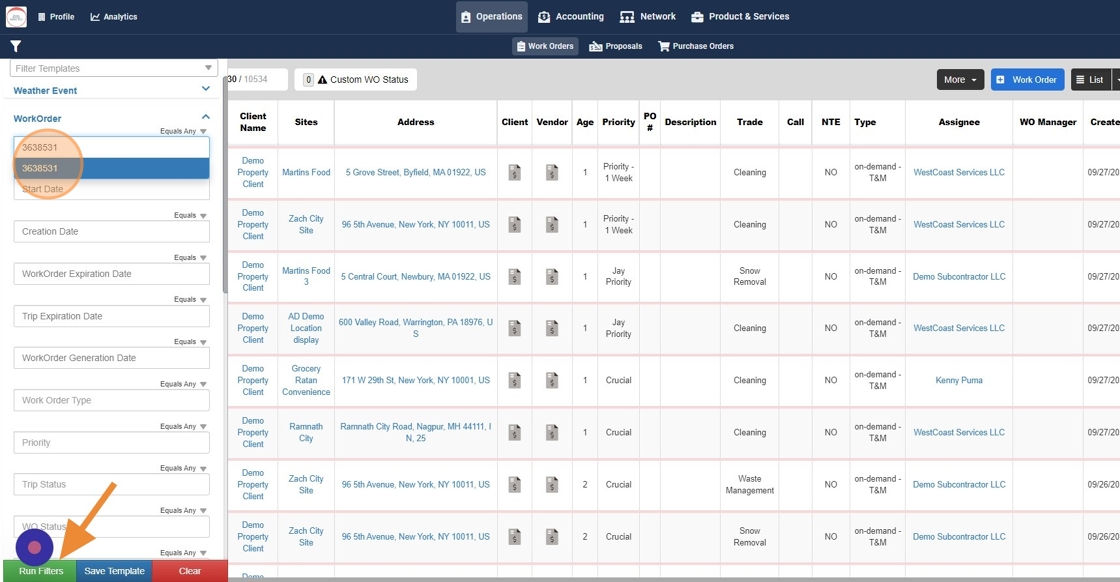
5. Click on the "Filter" icon again to close out the Filter
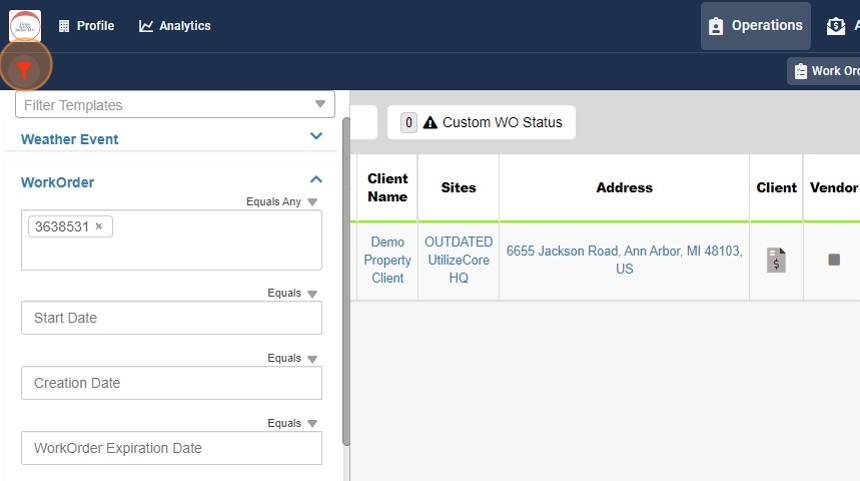
6. Click on the "Work Order"
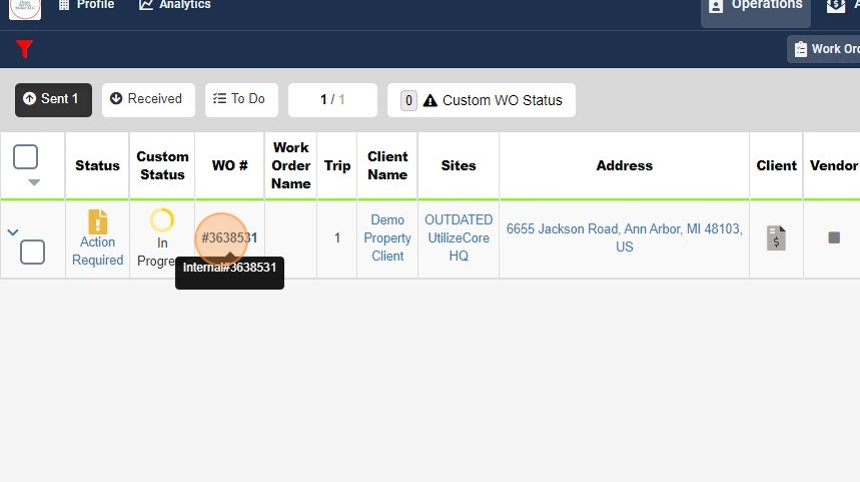
7. Click on the 3 dots in the Work Order Details page
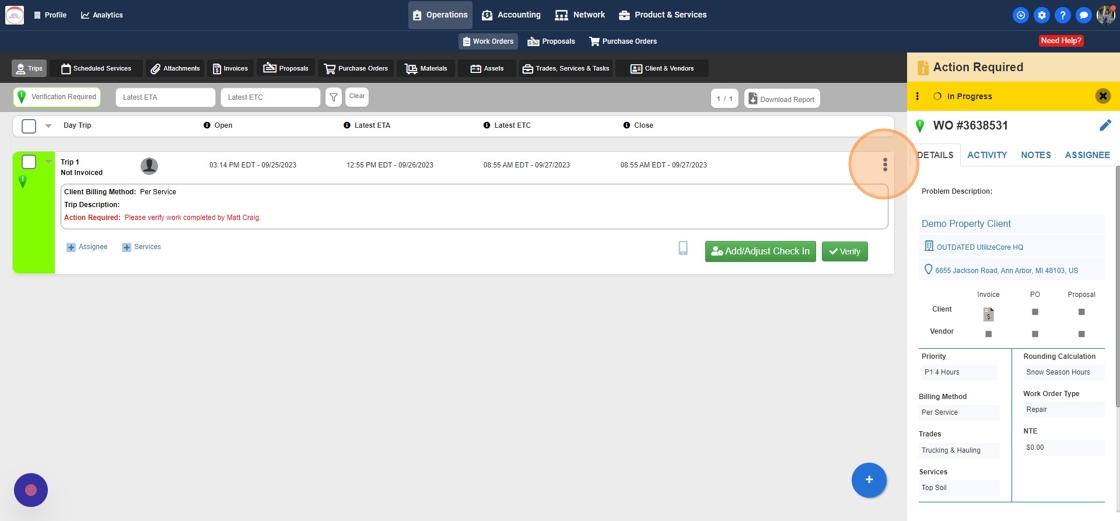
8. Click "Photos"
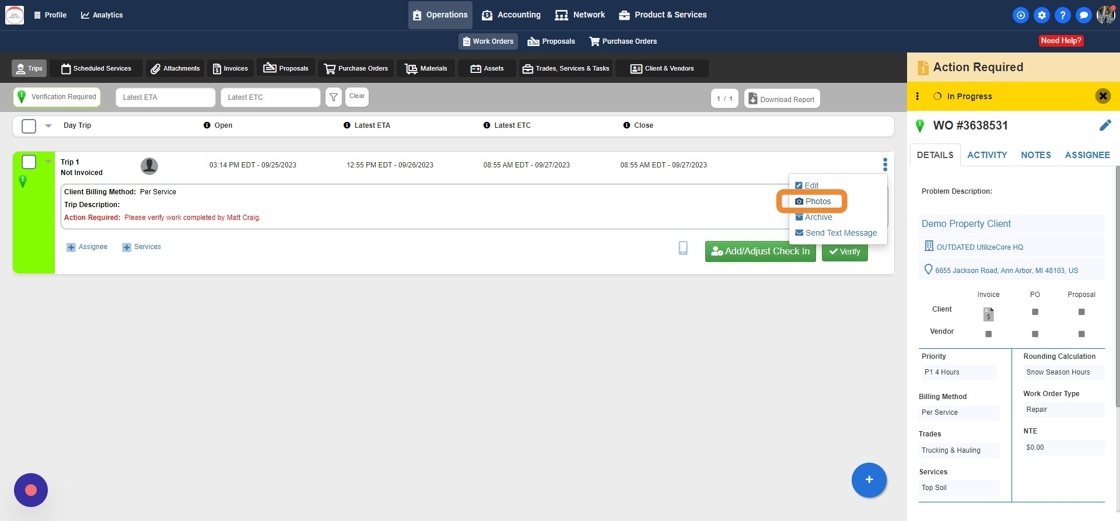
9. You will see the attached "Photos" on the "Word Order"
You will see details of the "Photos" including Date & Time and Location of Photos
Please click on the "Arrows" to see the next "Photo"