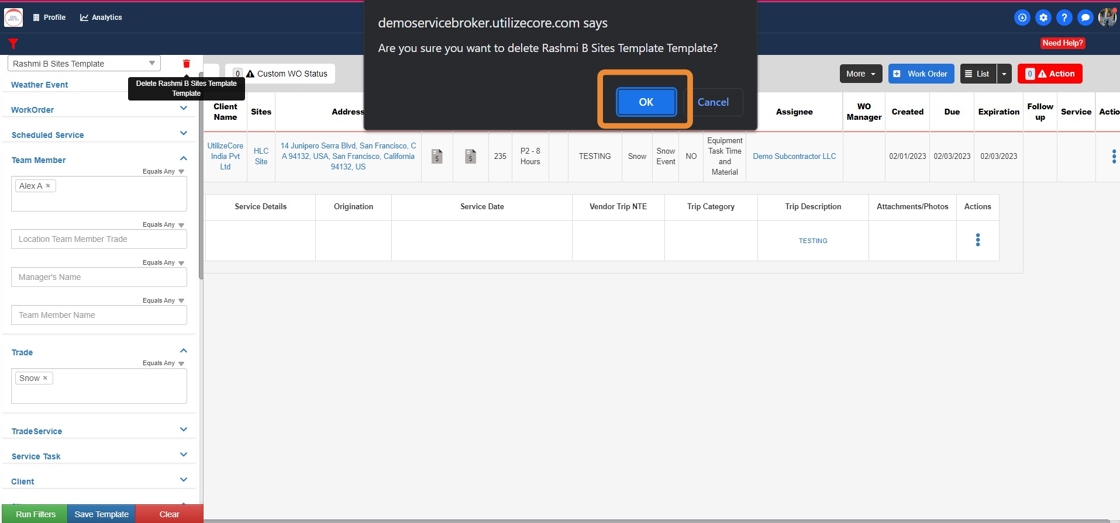How to save the Work Order Filter Template
This guide provides step-by-step instructions on how to select filters and save them as a template. It also includes examples and explains how to delete a saved template. Following this guide will help users efficiently manage and customize their work orders on the Utilize Core platform.
1. Click "Operations"
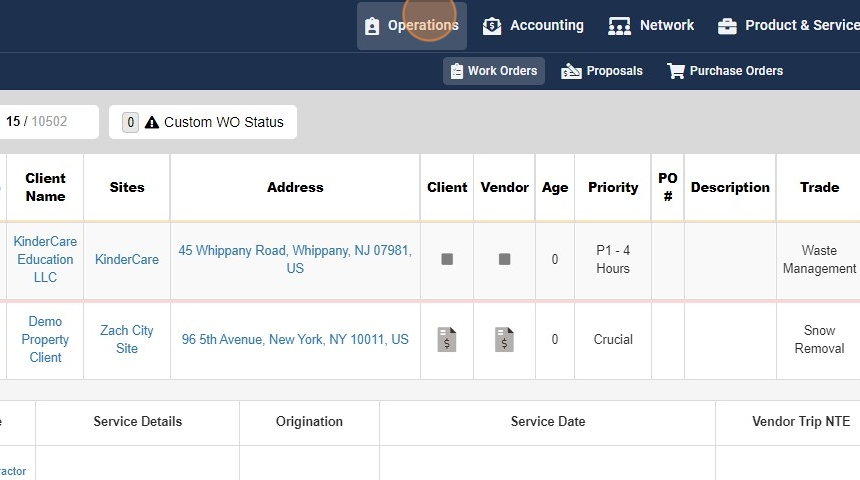
2. Click "Work Orders"

3. Click on the "Filter" Icon
Please make sure you clear the "Filters" before creating the "Template"

4. Add the Filters that you want to save as "Template"
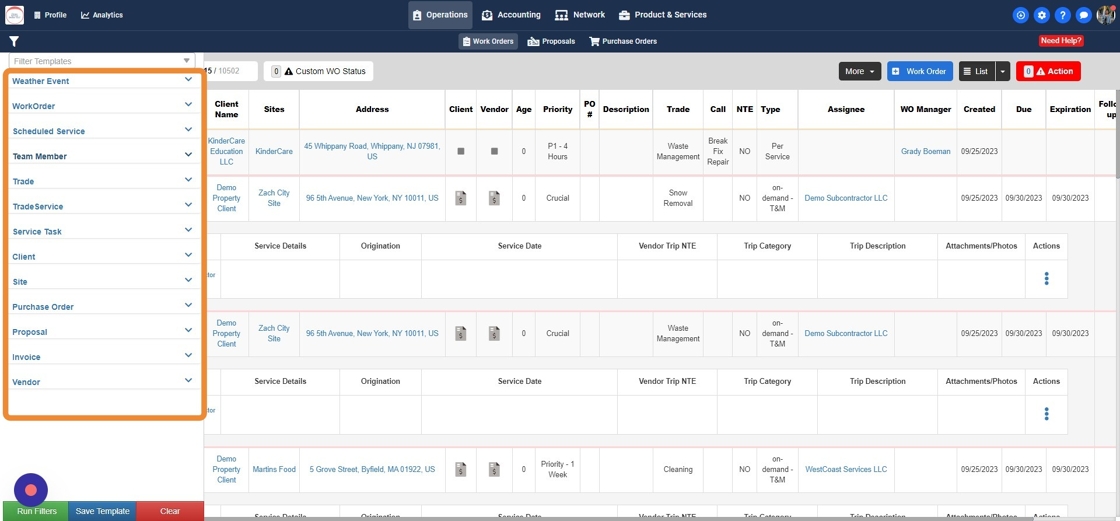
5. Example 1
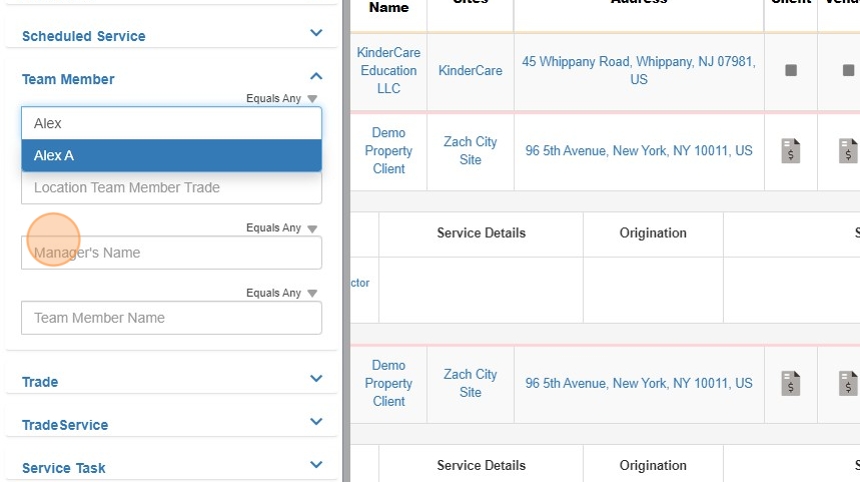
6. Example 2
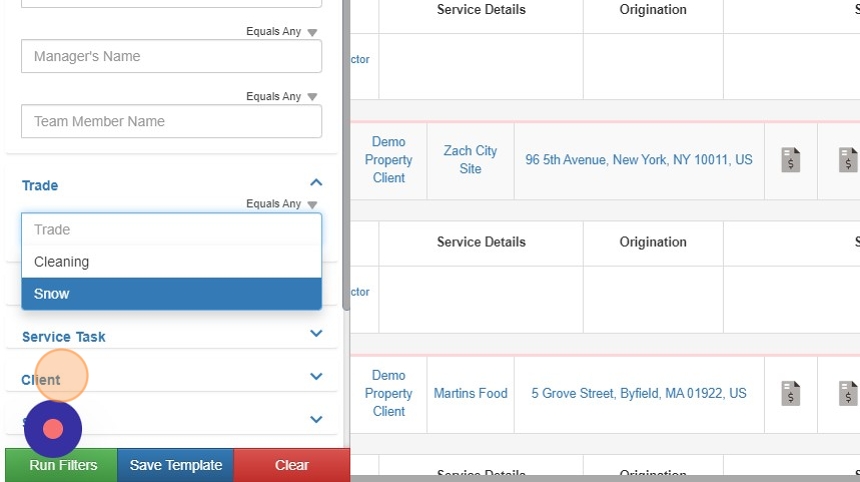
7. Click "Save Template"
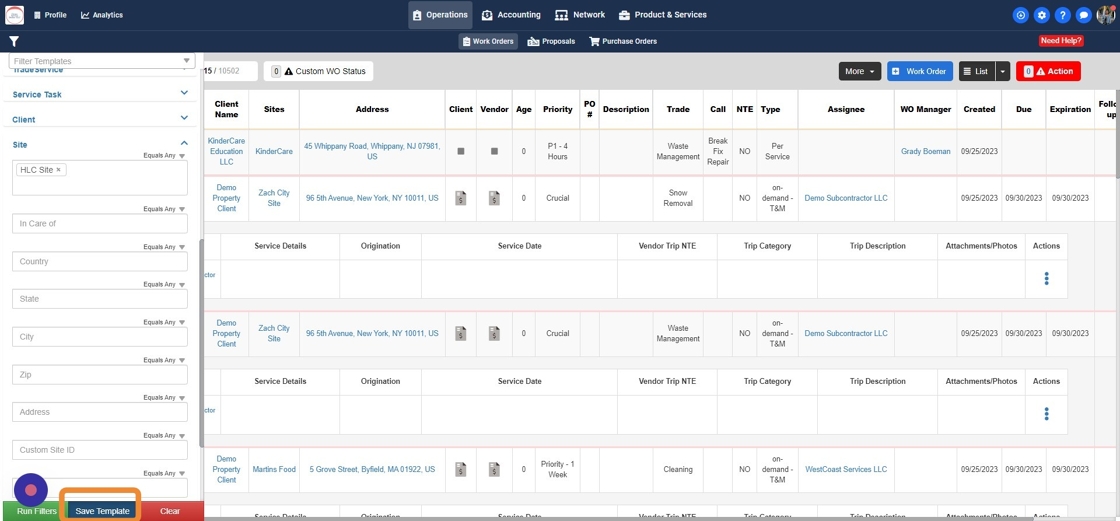
8. Click this checkbox "Company Specific Template" after reviewing all the selected Filters

9. Add a name in the "Name of the Filter Template" field.
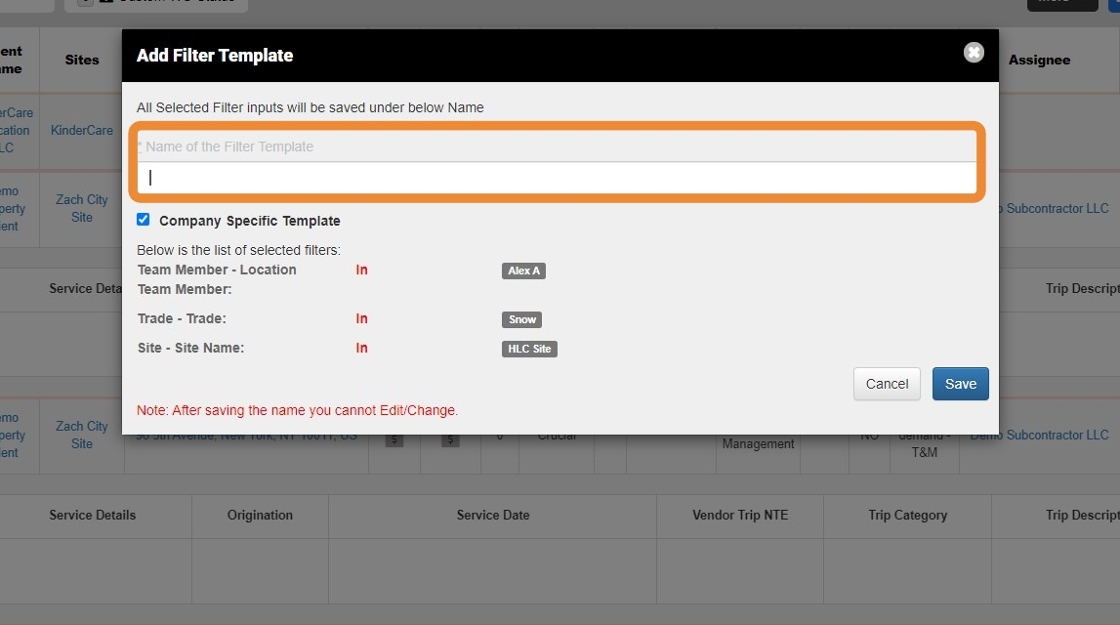
10. Click "Save"
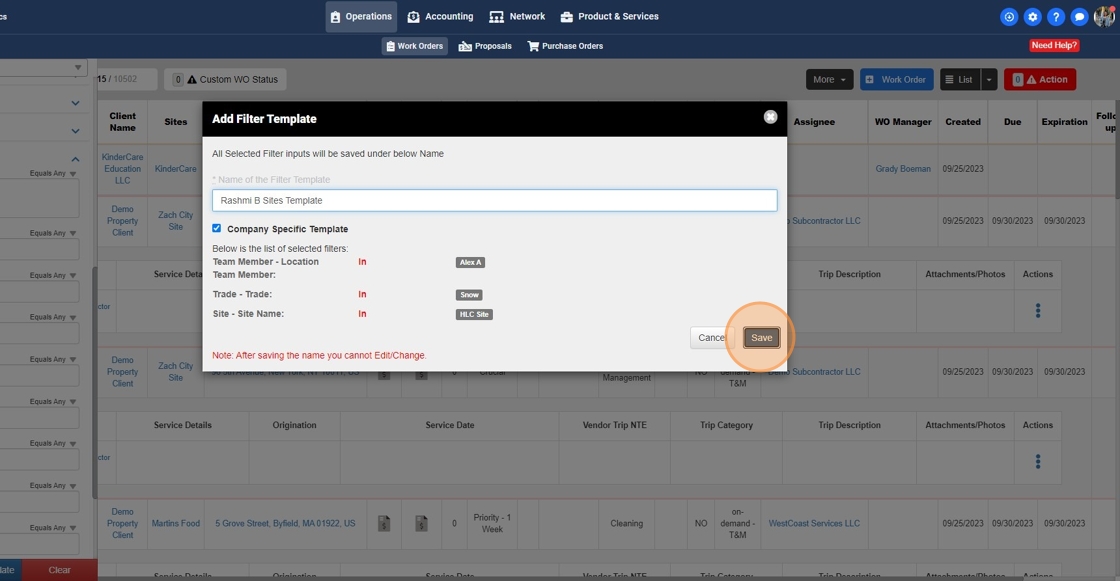
11. Click on "Filter Template" and select the new save template that you created to view
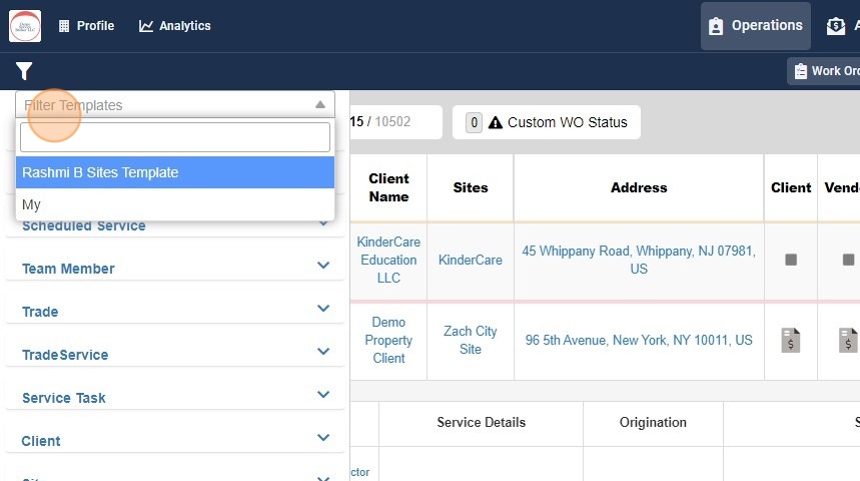
12. Click on the "Delete Icon" if you want to delete a saved "Template"

13. You will get a confirm delete notification
Click "OK "to delete a "Saved Template"