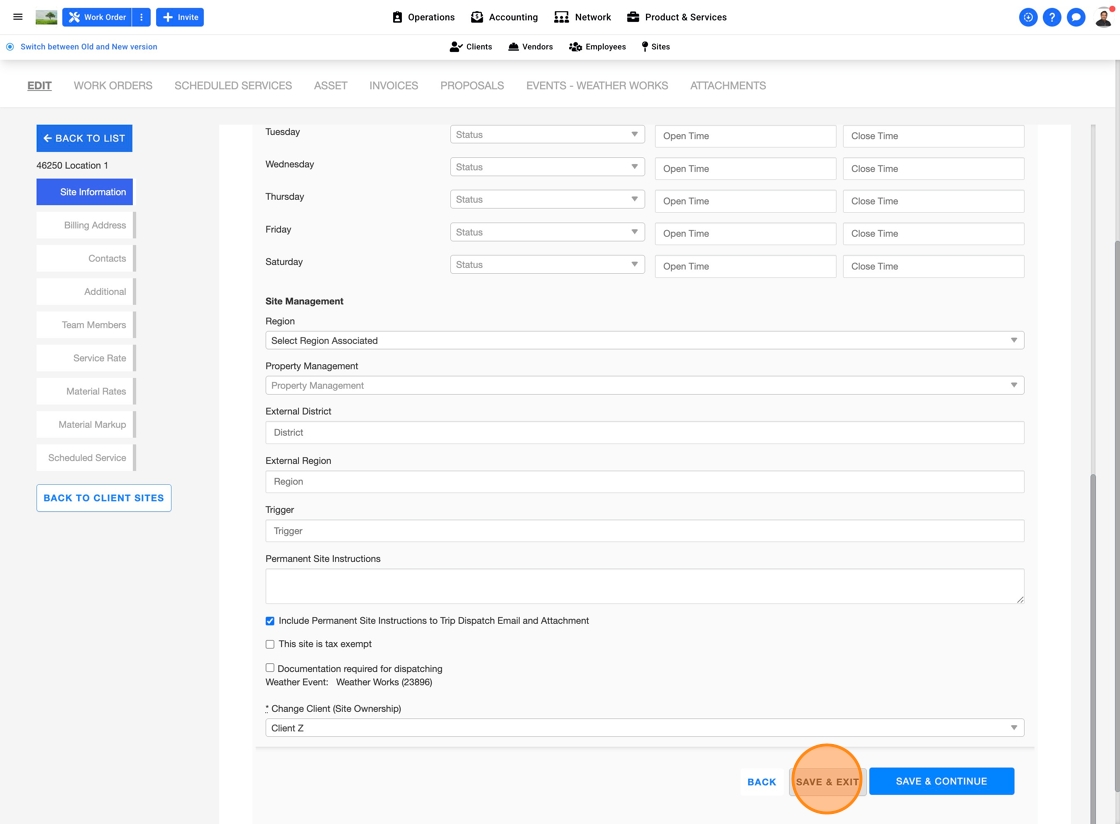How to Resync a Client, Vendor, or Site for Your Accounting Integration
When experiencing a syncing failure between UtilizeCore and your Accounting system, after taking corrective action on the sync failure, use this article to re-trigger the sync.
When there is a failure in passing information from UtilizeCore to your accounting system, you can re-trigger the synchronization for the Resource in question directly from the Platform.
Triggering a sync is easy: Simply 'Edit' then 'Save'
It is not necessary for you to change any data within the Resource - as Saving will trigger the sync.
Follow these steps to trigger a resync for the following:
Note: No changes are necessary to sync data to your accounting system. You can simply edit and save for the data to refresh and auto sync
How To Edit A Client To Sync Data
1. To access a list of all your active Clients, click on 'Network' in the top center menu, select Clients from the sub-menu.
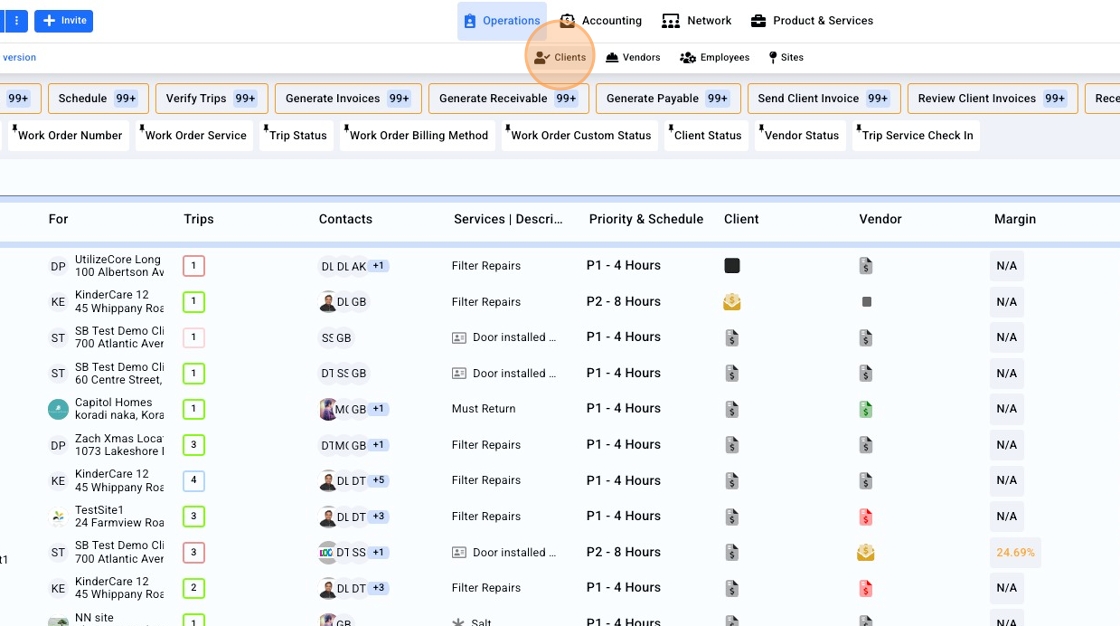
2. Click on the Client row to open the profile. You can leverage the 'Client Name' filter to narrow your search.
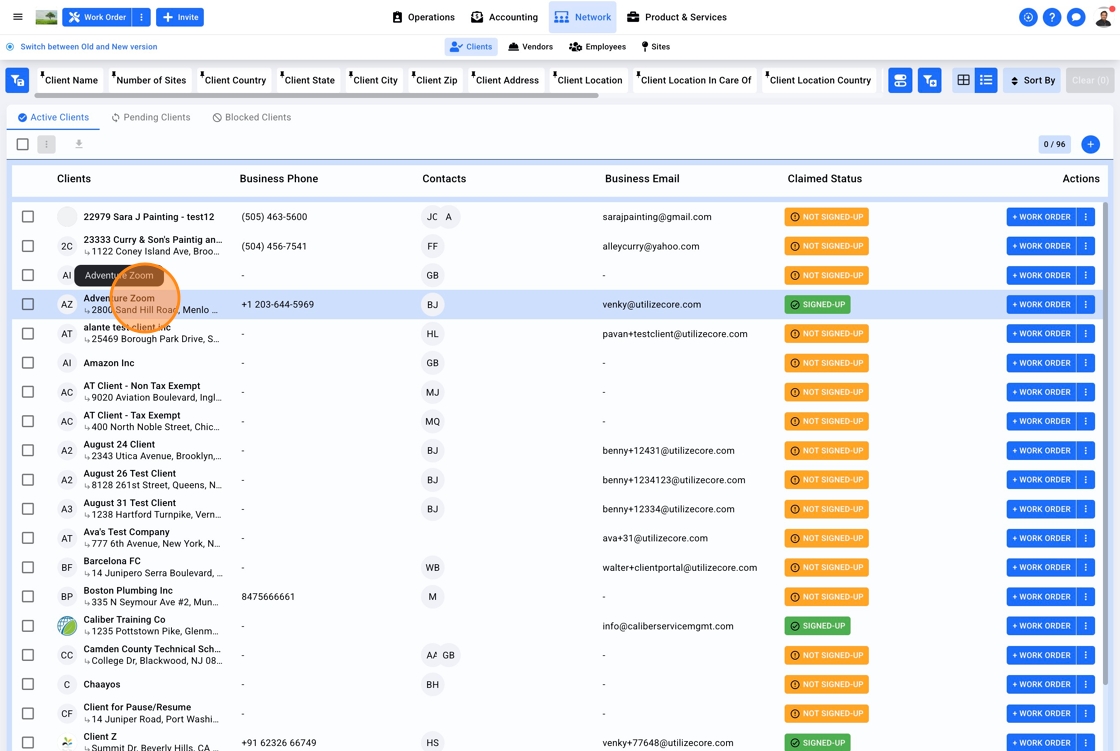
3. Click "EDIT"
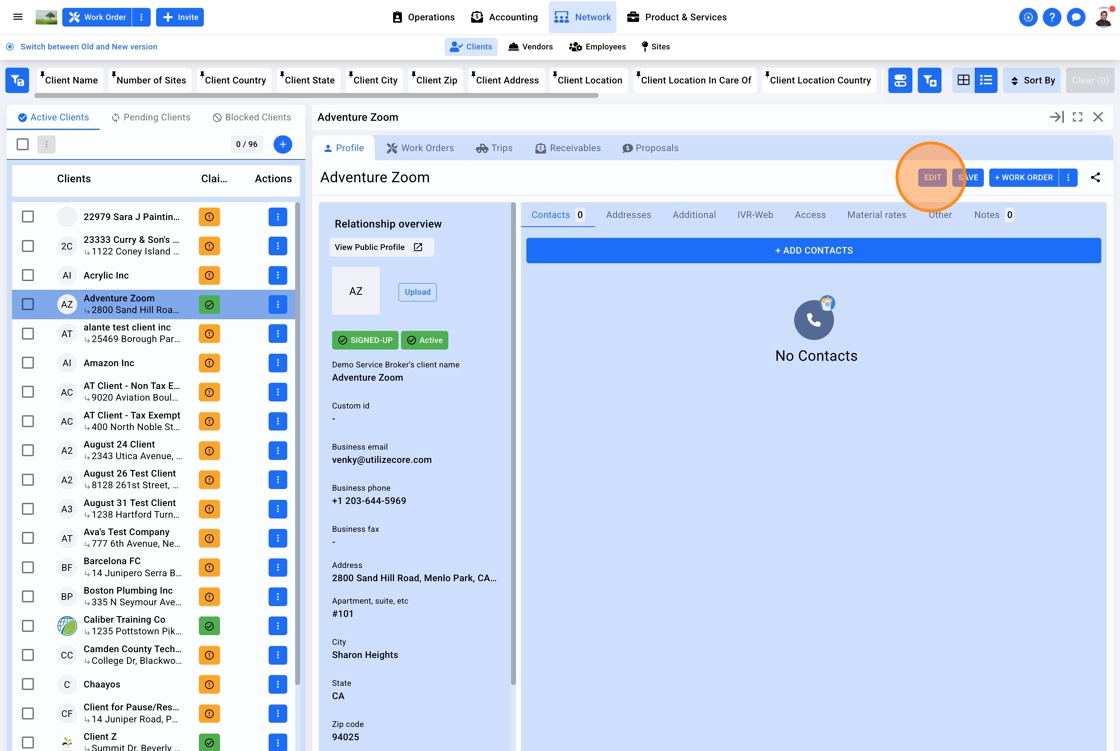
4. Click "SAVE" on the top right corner
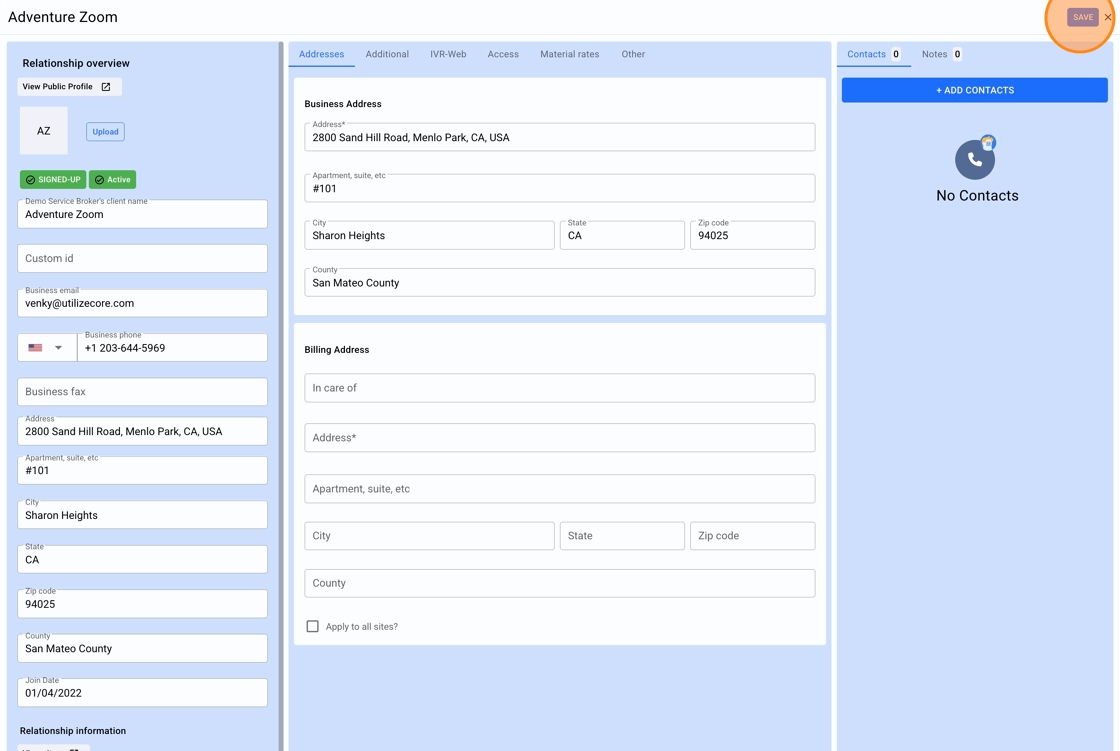
How To Edit A Vendor To Sync Data
1. To access a list of all your active Vendors, click on Network in the top center menu, select Vendors from the sub-menu.
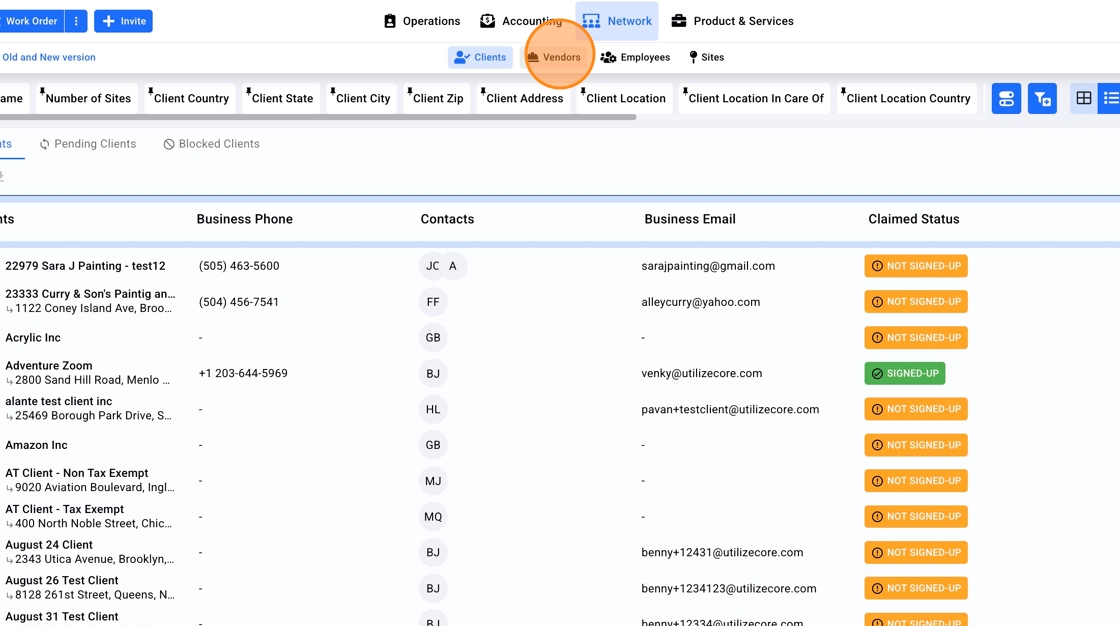
2. Click on the Vendor row to open the profile. You can leverage the 'Vendor Name' filter to narrow your search.
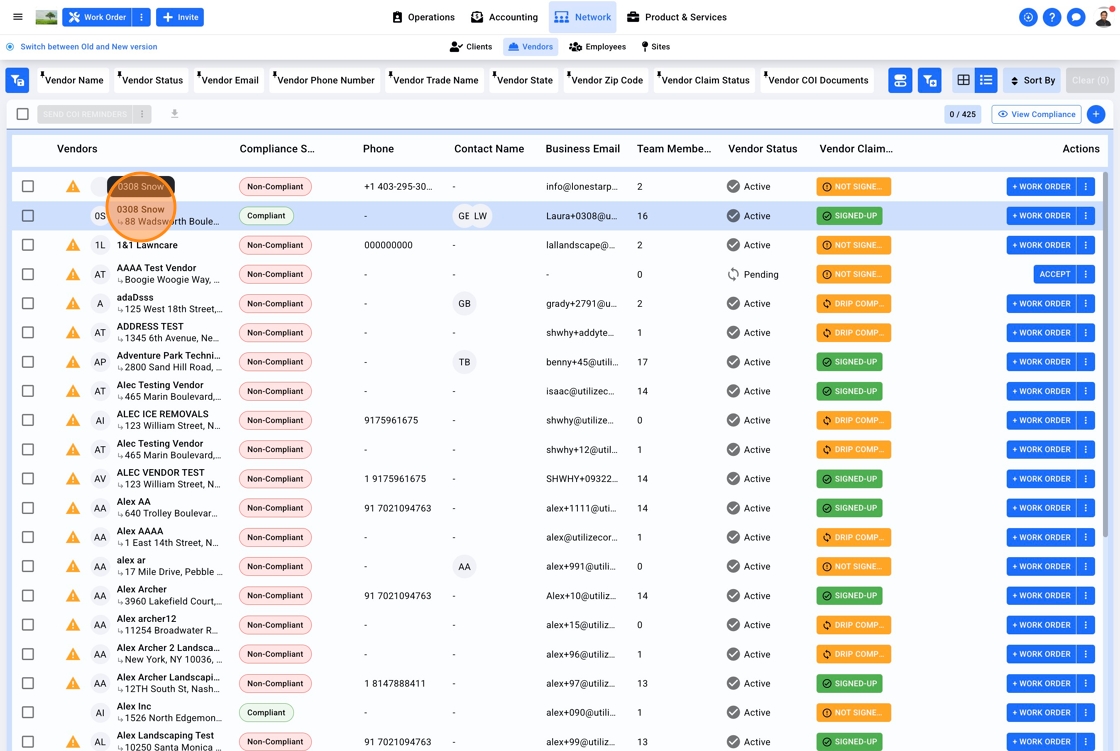
3. Click "EDIT"
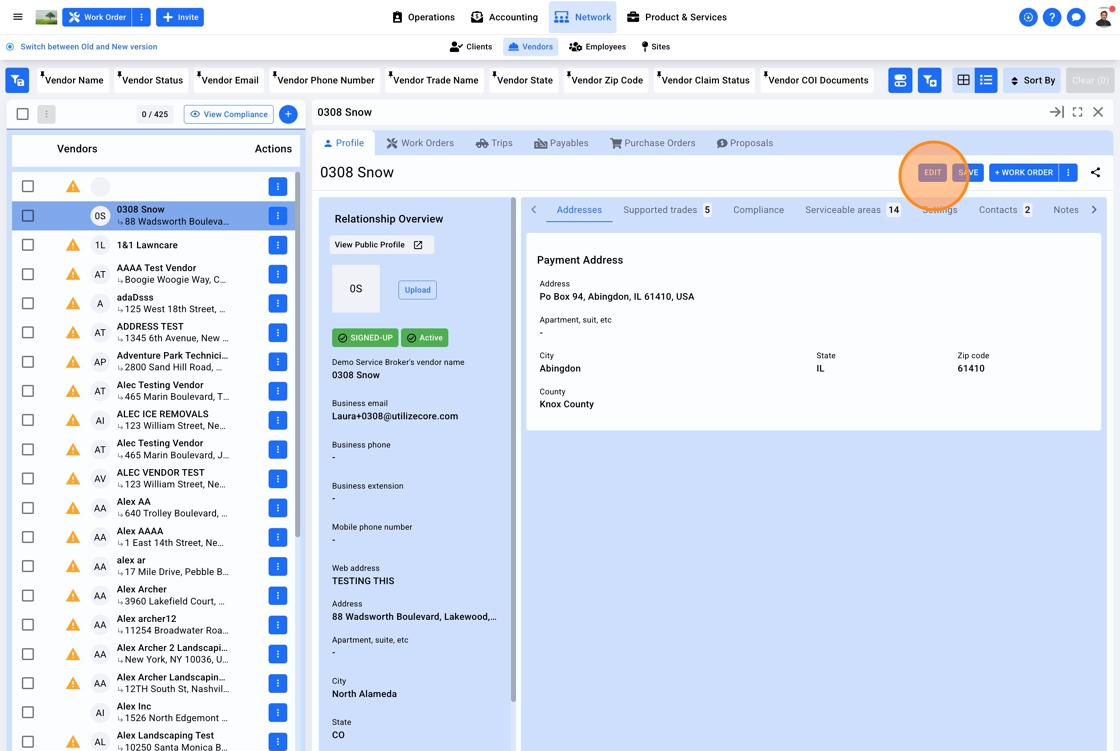
4. Click "SAVE" on the top right corner
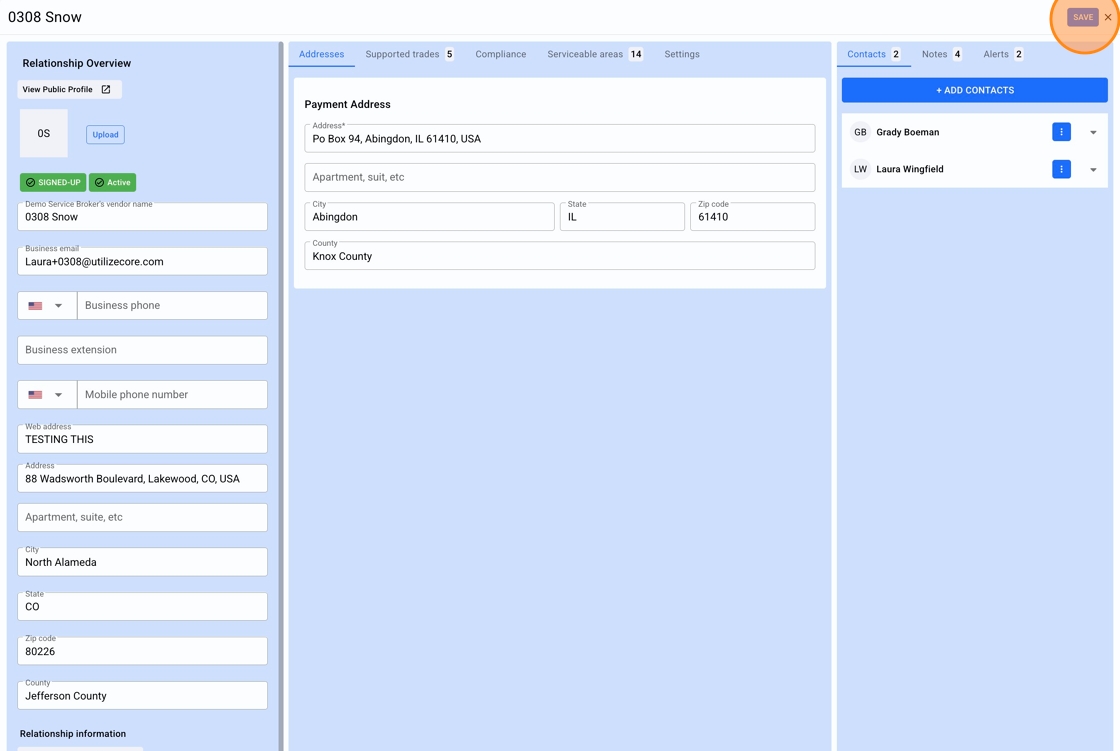
How To Edit A Site To Sync Data
1. To access a list of all your active Sites, click on Network in the top center menu, select Sites from the sub-menu
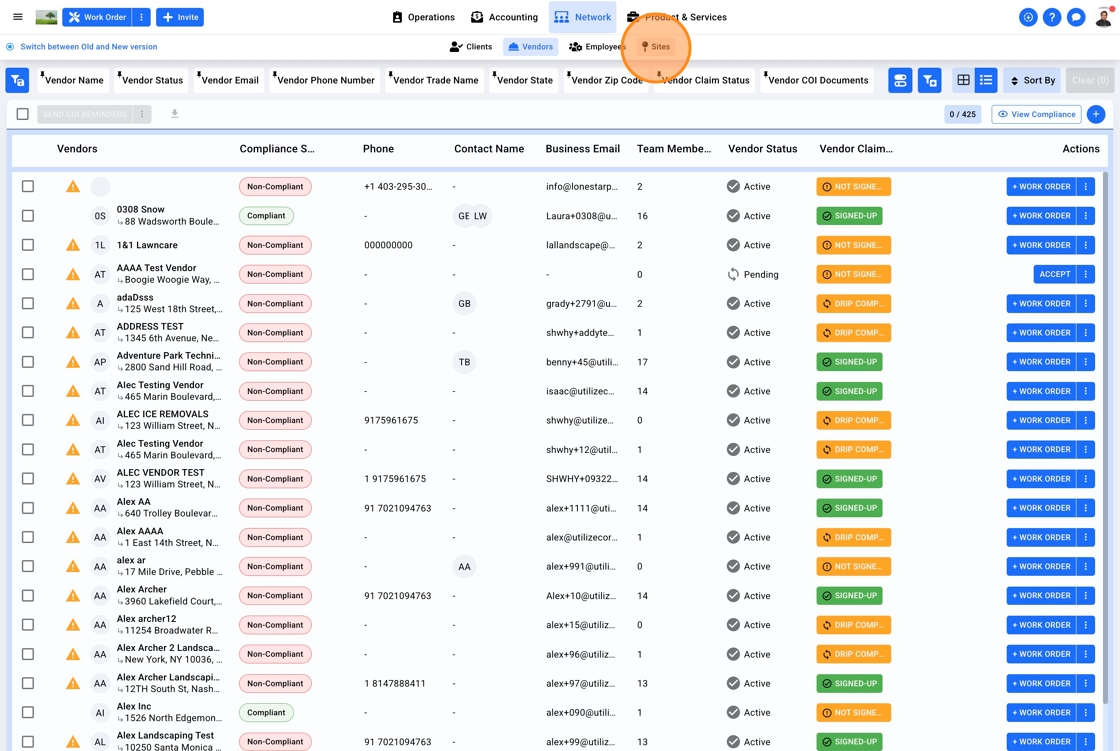
2. Click on the eye icon to the right to view Site details
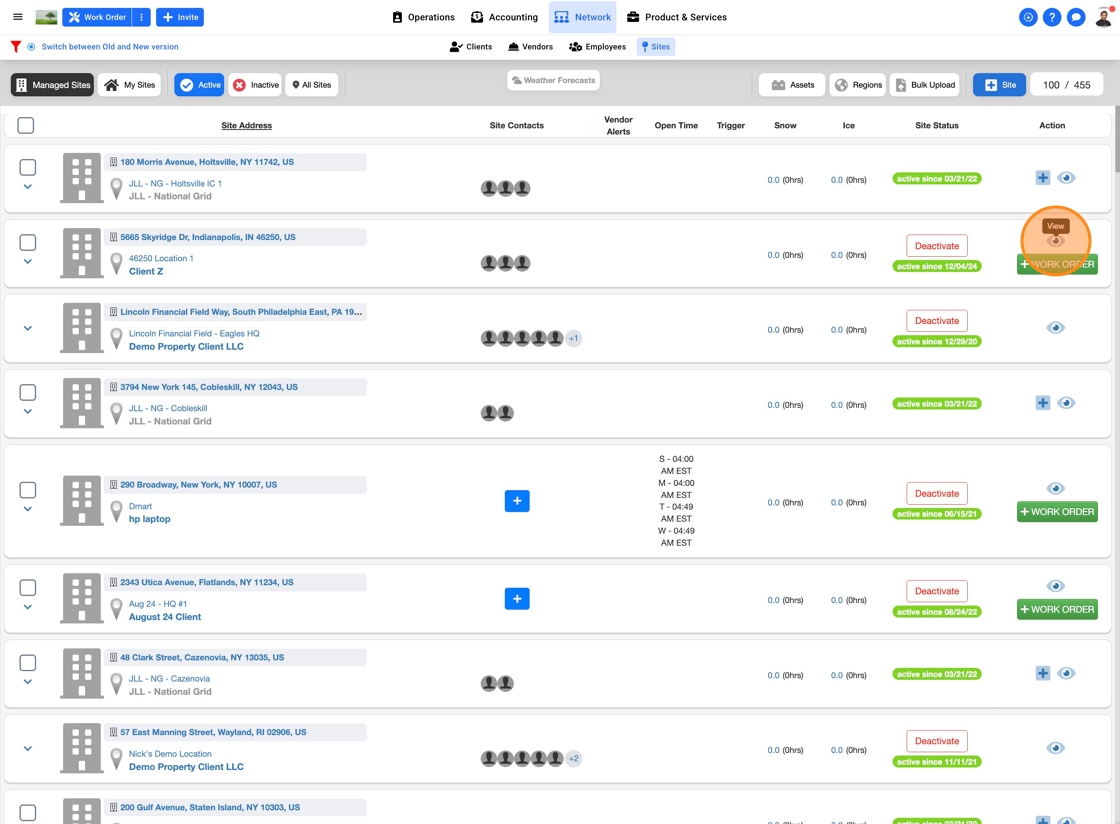
3. Click on Save & Exit