How to Remove or Replace a Tag
If your Equip ID Tag has been damaged and needs to be replaced or you are looking to remove the Tag and re-assign it elsewhere, not to worry! Simply follow the directions below to update your Tag on any piece of Equipment or to Remove the Tag entirely and use it on another asset.
Please note, all previous Tag data will be saved and automatically transferred to the new Tag once assigned or reused.
How To Remove & Reuse a Tag
1. From the Mobile Homepage, Tap the Tag you're looking to remove to be brought directly to the Tag profile.

-
If the Tag is unavailable to scan, select the desired Site and Equipment Name within the full list.
If the Tag is unavailable to scan, select the desired Site and Equipment Name within the full list.
2. Select the Equipment detail button on the left-hand side of the Equipment page.

3. Select the Edit icon in the top right corner.
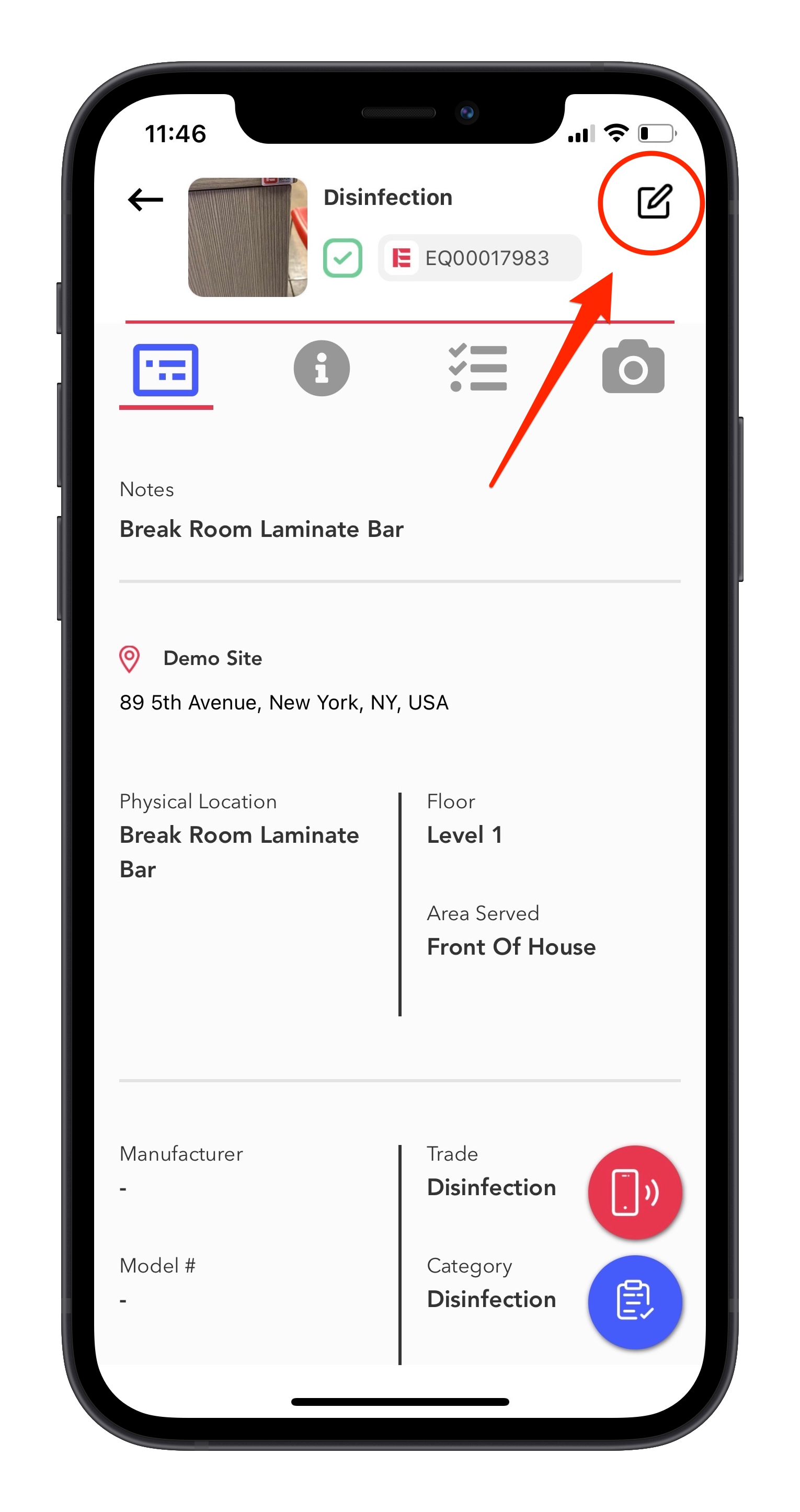
4. Select the Tag Identification Number at the top of your screen.
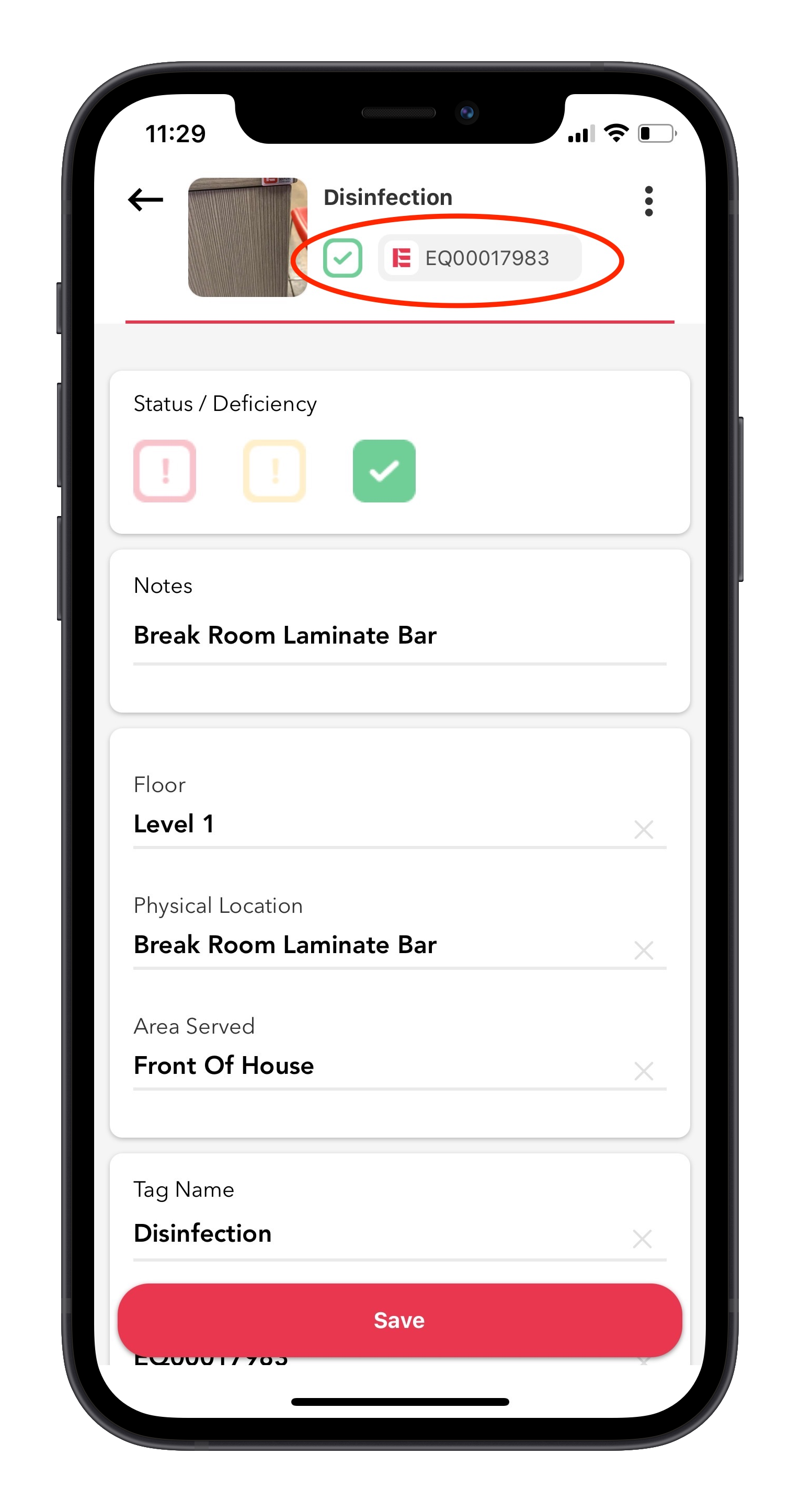
5. When the NFC reader pops up, select CANCEL and then select Remove Tag ID.
.

5. Great! This Tag can now be used on another Asset or piece of Equipment.
How To Replace a Damaged Tag
1. Follow steps 1-4 from above - when the NFC reader pops up after step 4, use your device's NFC reader to Tap the Replacement Tag right away.
-
A successful tap will display as Scan Successful.
A successful tap will display as Scan Successful.

2. You're all set! The new Tag ID is now assigned and the previous tag can be peeled off the Asset / Equipment and disposed of.
