How to Map Items For Your Accounting Integration
Learn how to map a UtilizeCore Item to an Item in you Accounting System.
Whether setting up UtilizeCore for the first time – or updating mappings your Accounting integration – you can set a desired Item mapping code to ensure data flows appropriately to your integrated Accounting platform.
You have the ability to enter the Item mapping unique identifier from the 'Items' page within 'Products & Services'.
Items can also be mapped to an Expense Account and Income Account.
Have a question about how your Accounting integration? Contact Support.
Step-by-step guide to update a Item's mapping unique identified
-
Go to Products & Services and click on Items in the submenu. This will bring up a list of Item Types. Click on any Item Type row to see the Item Name.

-
Click on the Edit/Pencil icon on the right side of the Item Name
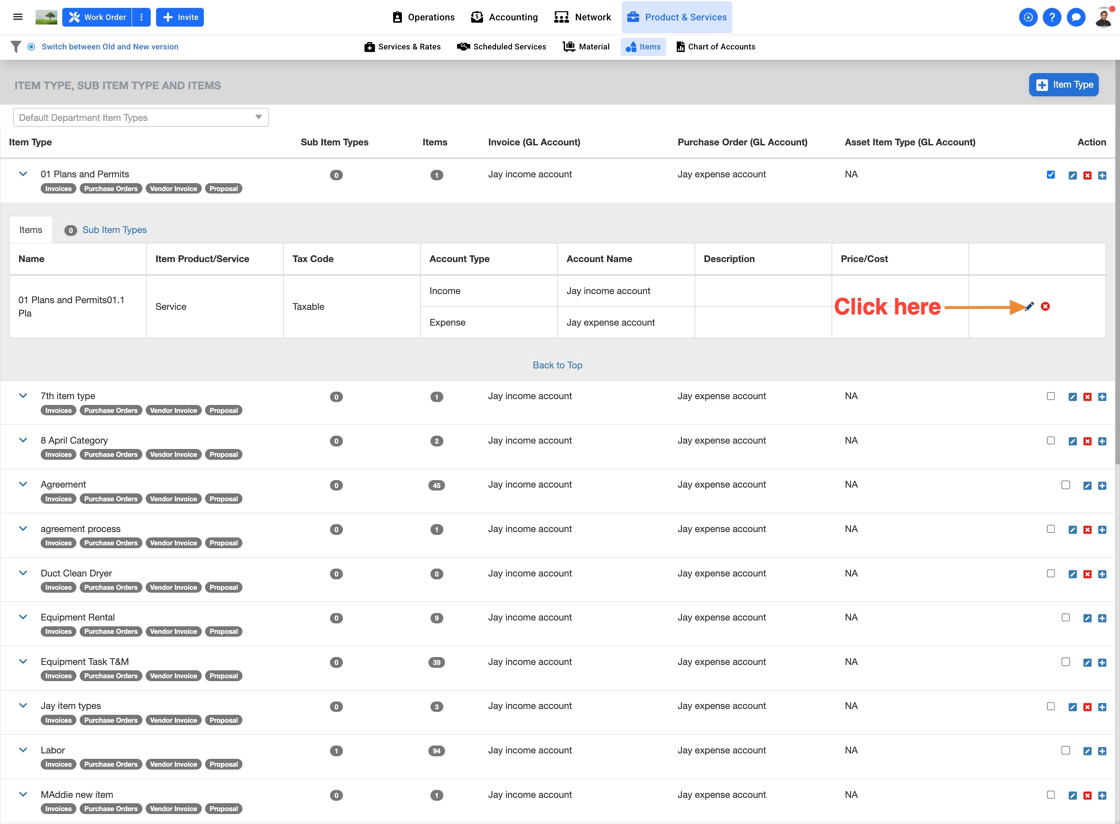
-
Here you will update two piece of information...
-
Enter your Item Code
-
Enter the Expense Account
This will link up the Item Type with your accounting software, like Sage or Quickbooks. So, whenever you create an invoice for this Item Type, it will automatically include the Item Type and any taxes in your accounting software.

NOTE: Items can be mapped to an Expense Account and Income Account from this screen as well.
-
