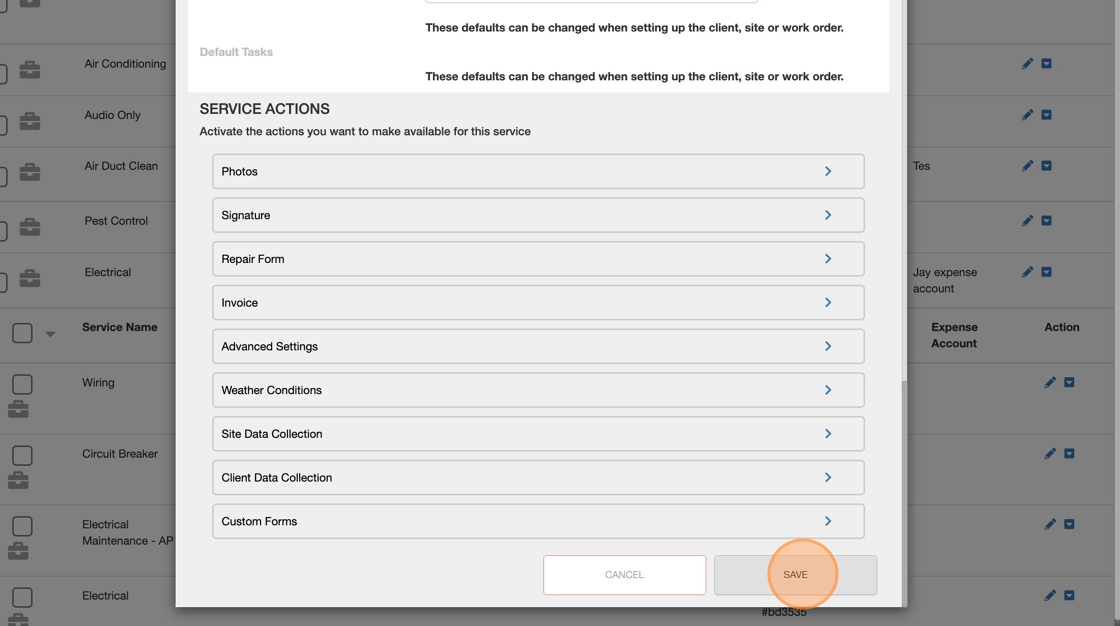How To Map a Service to an Income or Expense Account
Learn how to set the default Income Account and Expense Account for a Trade or Service.
Whether setting up your Services for the first time – or updating mappings your Accounting integration – you can set your default Income Account and Expense Account for each Trade and Service.
You have the ability to enter the Income / Expense Account information from the 'Services & Rates' page within 'Products & Services'.
If your Accounting platform is integrated with UtilizeCore, you can use the Invoice Account and Expense Account fields map invoice payments to the correct Account. Your integration will determine if you should map your Accounts on a Trade or Service level.
Have a question about how your Accounting integration? Contact Support.
The hierarchy for usage of Invoice Account and Expense Account is as follows:
- Service
if empty - Trade
Step-by-step guide to update a Trade's default Income and Expense Account
- Select the pencil to edit the Trade

- Select the desired Income Account from the dropdown
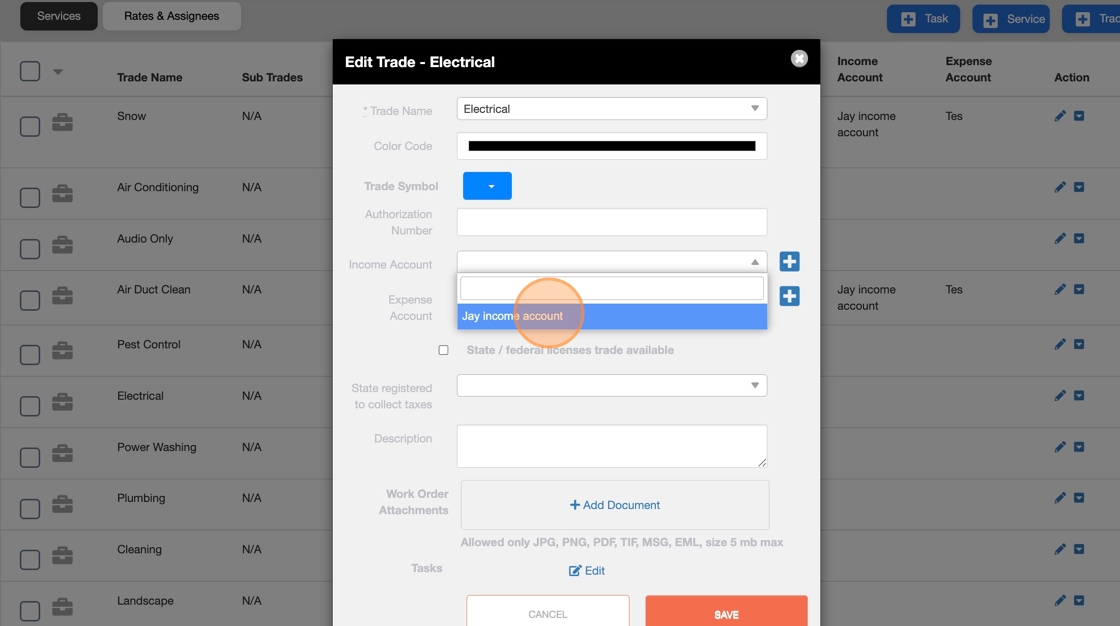
- Select the desired Expense Account from the dropdown

- A new Income or Expense Account can be added from the "plus" button

- Click "SAVE"

Step-by-step guide to update a Service's default Income and Expense Account
-
Navigate to "Products & Services" and click on "Services & Rates" from the sub-menu.

-
Expand the tray of the Trade to find the desired Service

-
Select the pencil to edit the Service

-
Select the desired Income Account from the dropdown
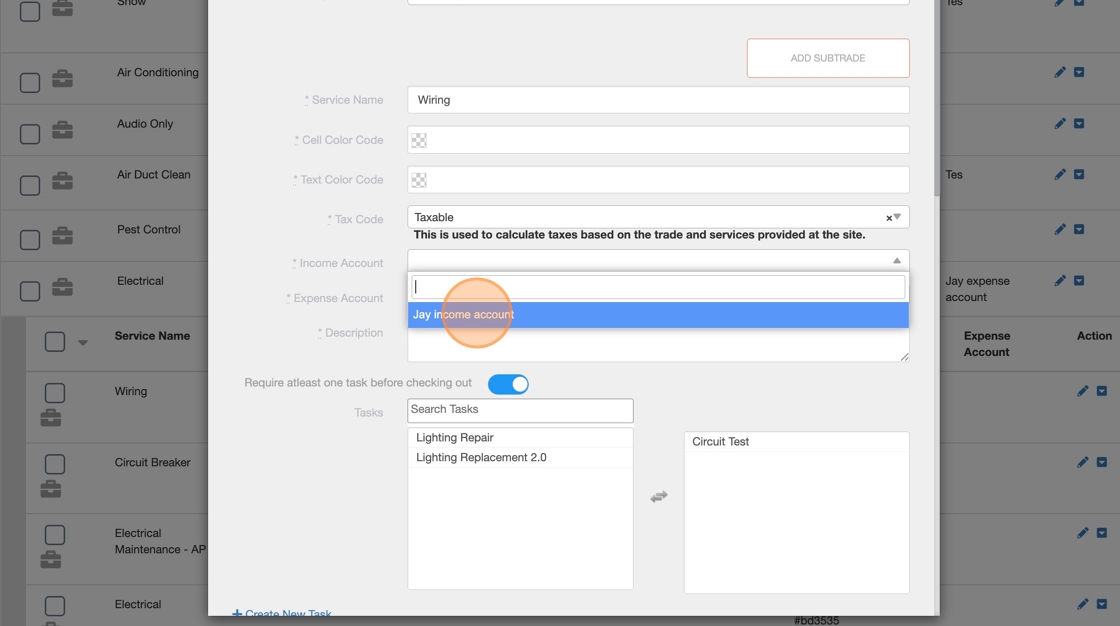
-
Select the desired Expense Account from the dropdown

-
Scroll down and click 'SAVE'