How to Invite a New Employee to your Network
1. Click "Network"
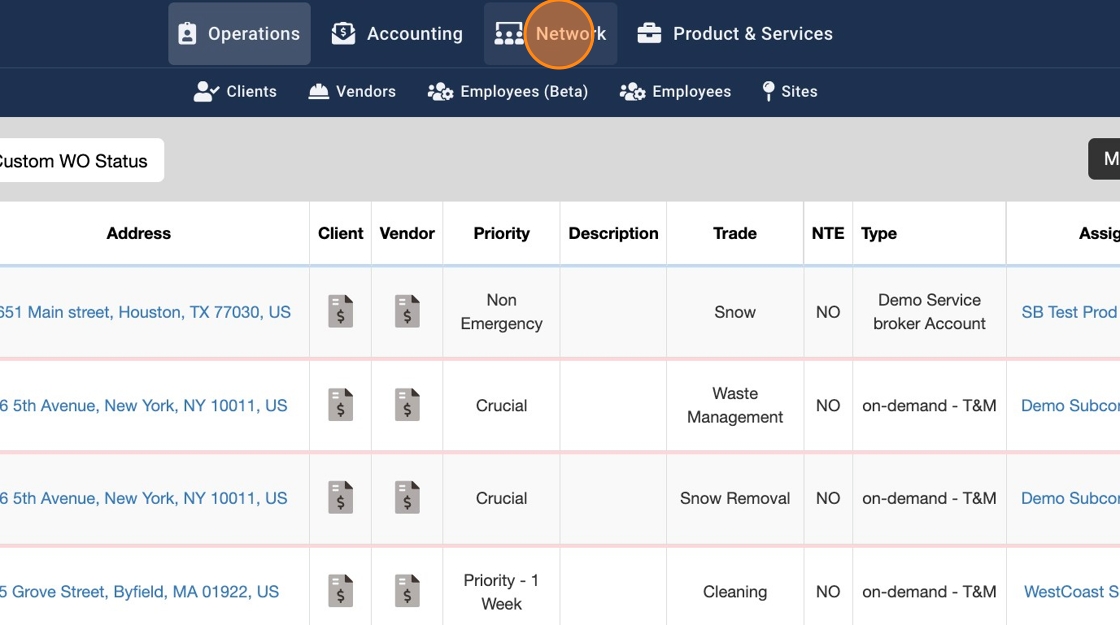
2. Click "Employees"
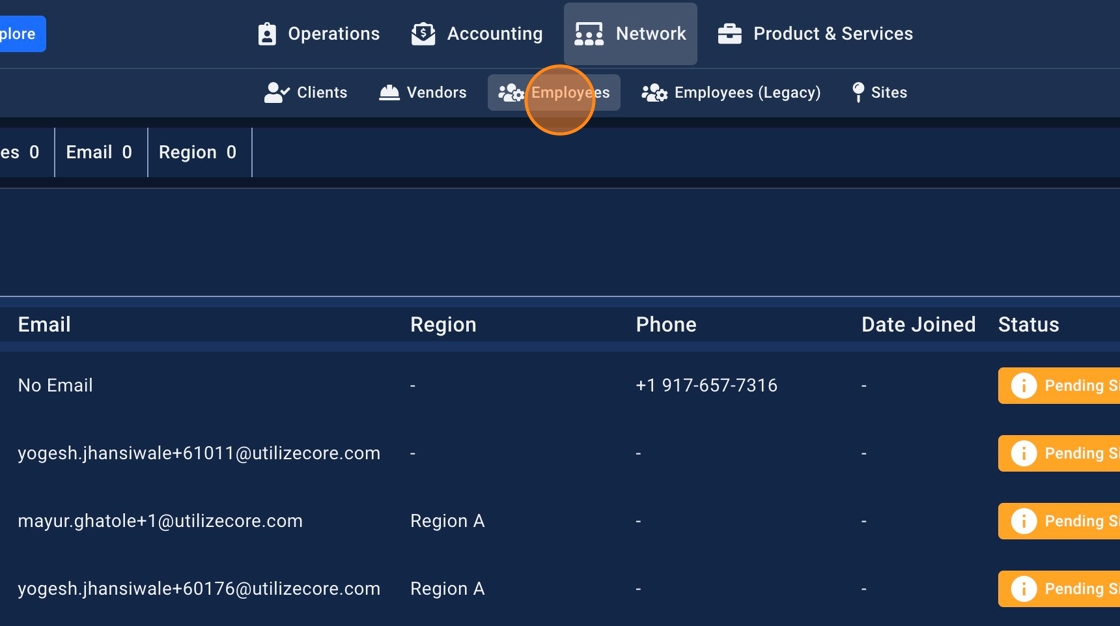
3. Click the round plus "+" button in the right
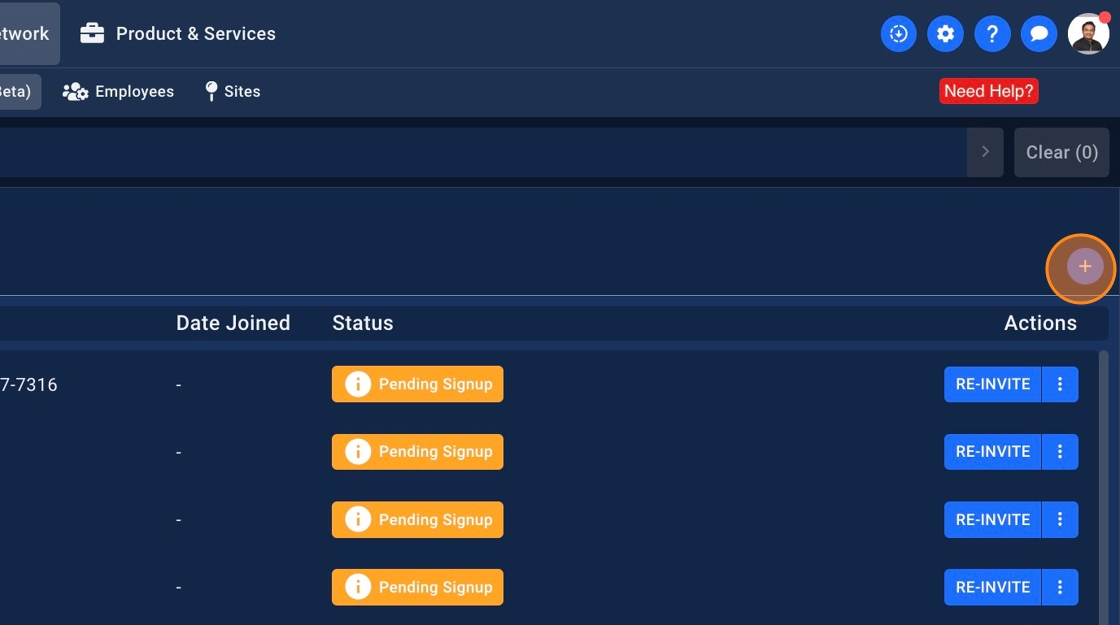
4. You should see a pop-up. Click the "Email or Phone*" field to enter an email or a phone number.
Note: You can invite new Employees via phone number too. They'd receive a text message with a link to sign-up to your portal

5. Click the "Role*" field
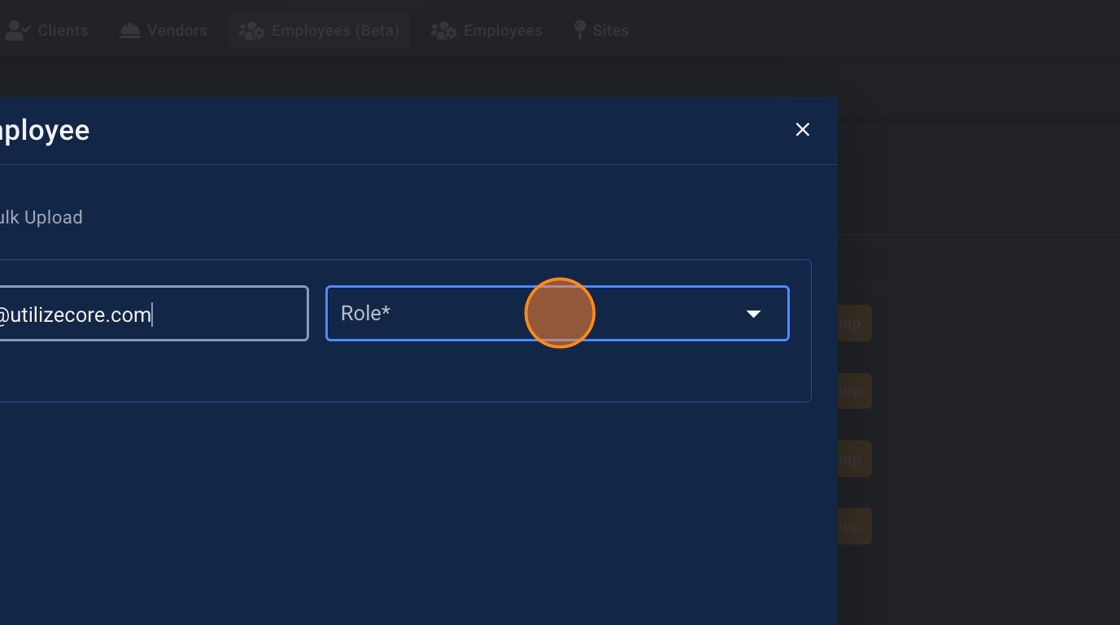
6. Select a Role
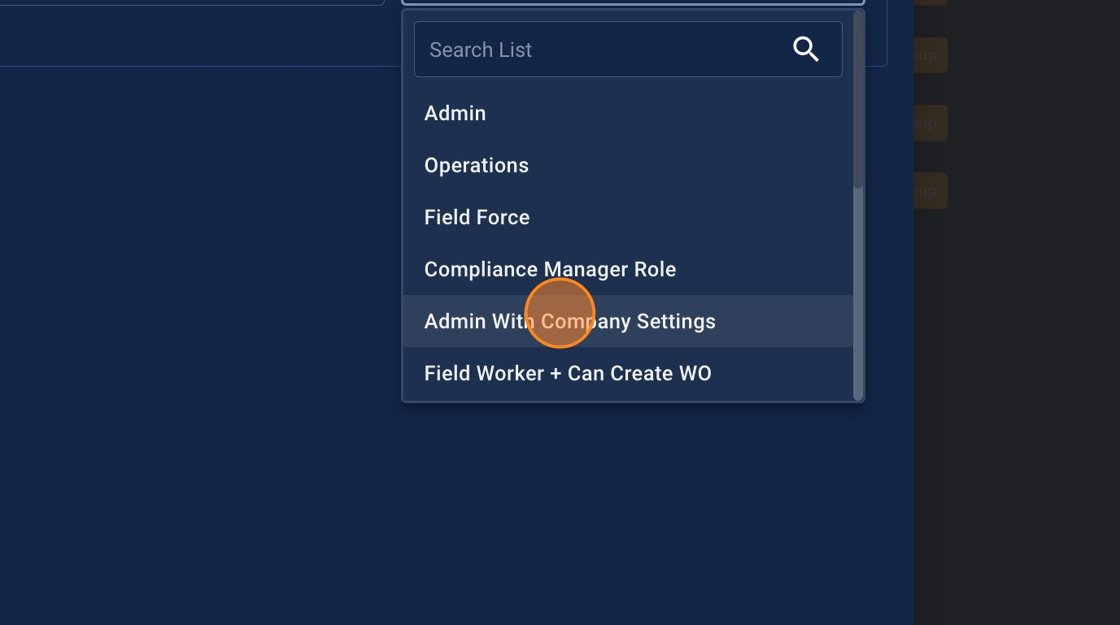
7. Click this button to expand and view other details
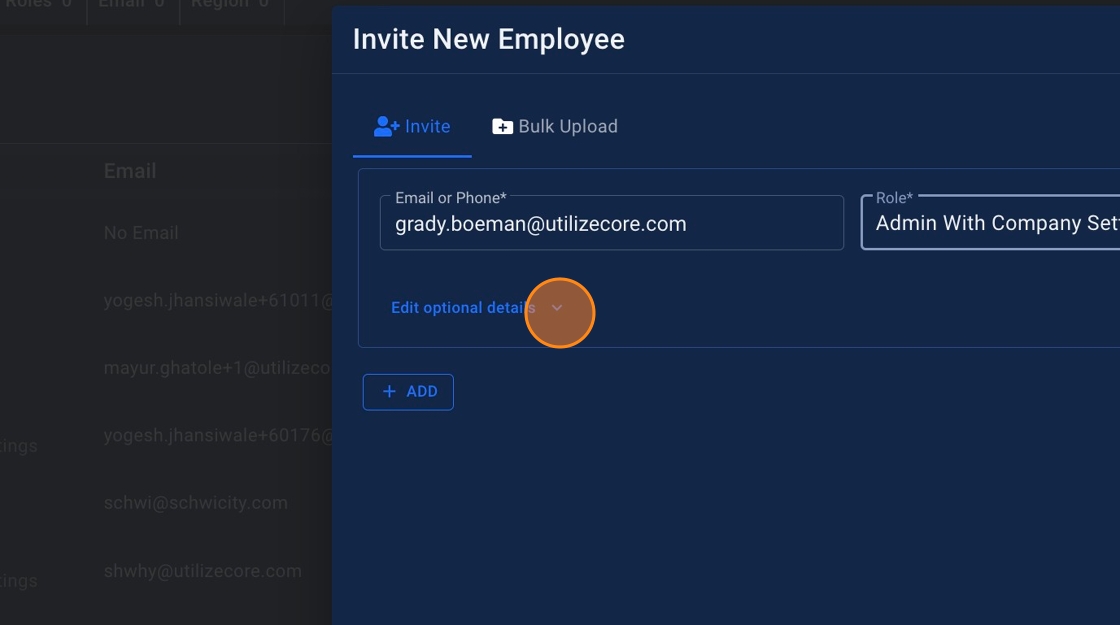
8. You can additionally assign the Team Member to a Region. This means if you dispatch a Work Order to a Region this Team Member will be automatically assigned to the Trip

9. Click this button again to hide additional details

10. Click "ADD" to add a new Employee

11. Click the cross "x" to remove the row
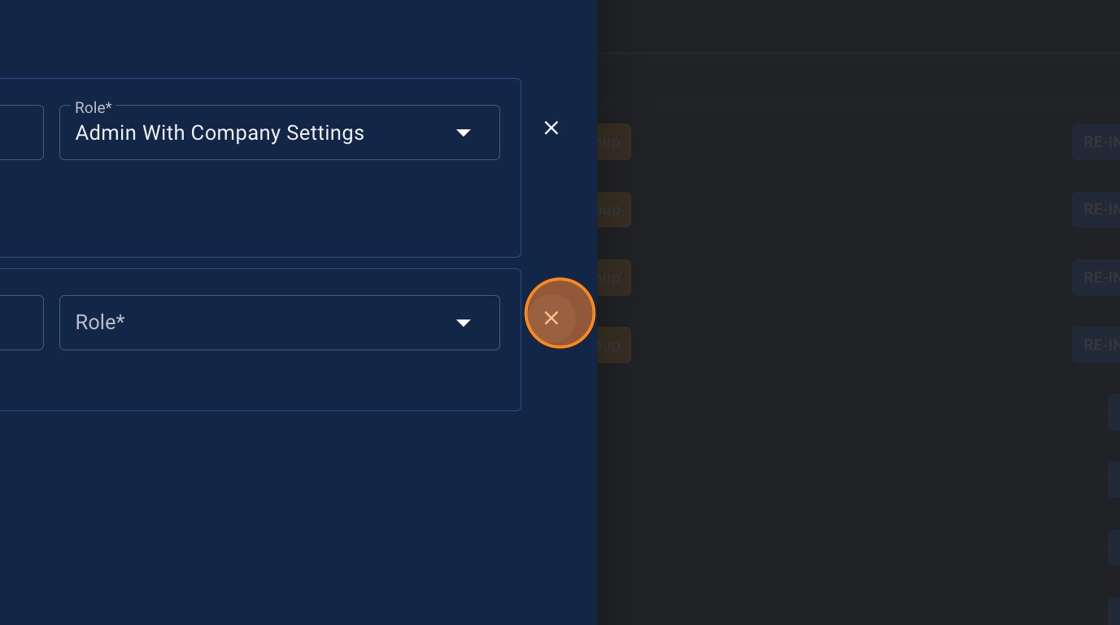
12. Click the blue button "SEND INVITATION". This will button will show a count indicating the number of employees you're inviting
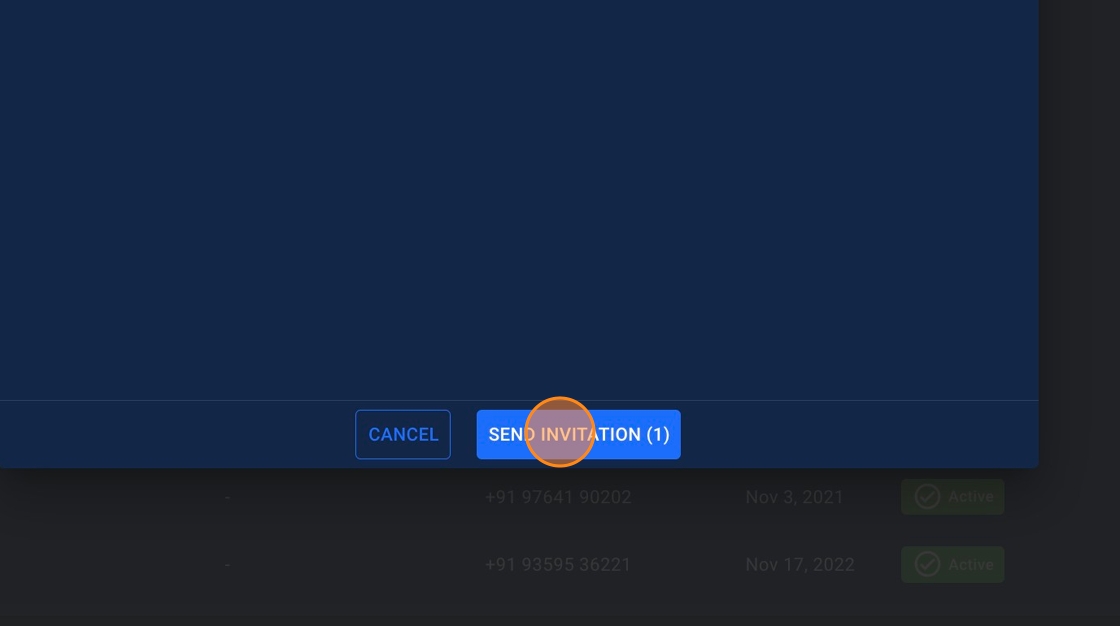
13. You should see a success modal pop-up. Click on the cross "x" icon to close the modal pop-up

