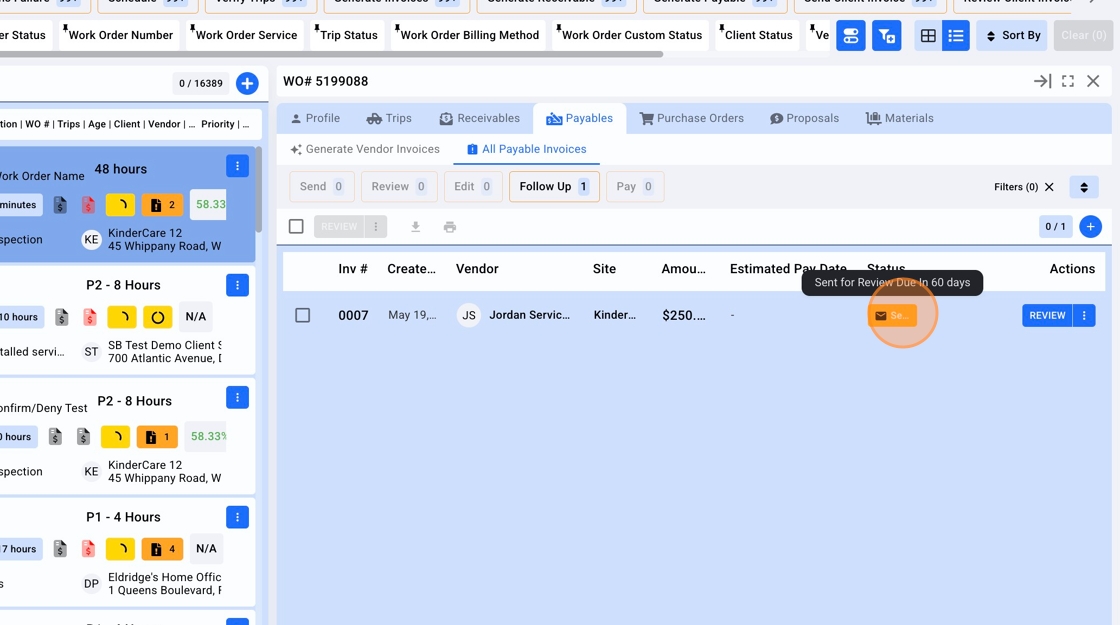How to Generate a Payable Invoice and Send to a Vendor for Review
Learn how to generate an invoice on your Vendor's behalf, and send it to review for accuracy
Step-by-Step Guide to (1) Verify Service, (2) Generate Payable, and (3) Send a Payable to a Vendor to Confirm or Deny its Accuracy
1. When a Trip is ready to be Verified, the Trip's row action will state to 'Verify', and the Trip will appear in appropriate 'Verify' Action Filters.
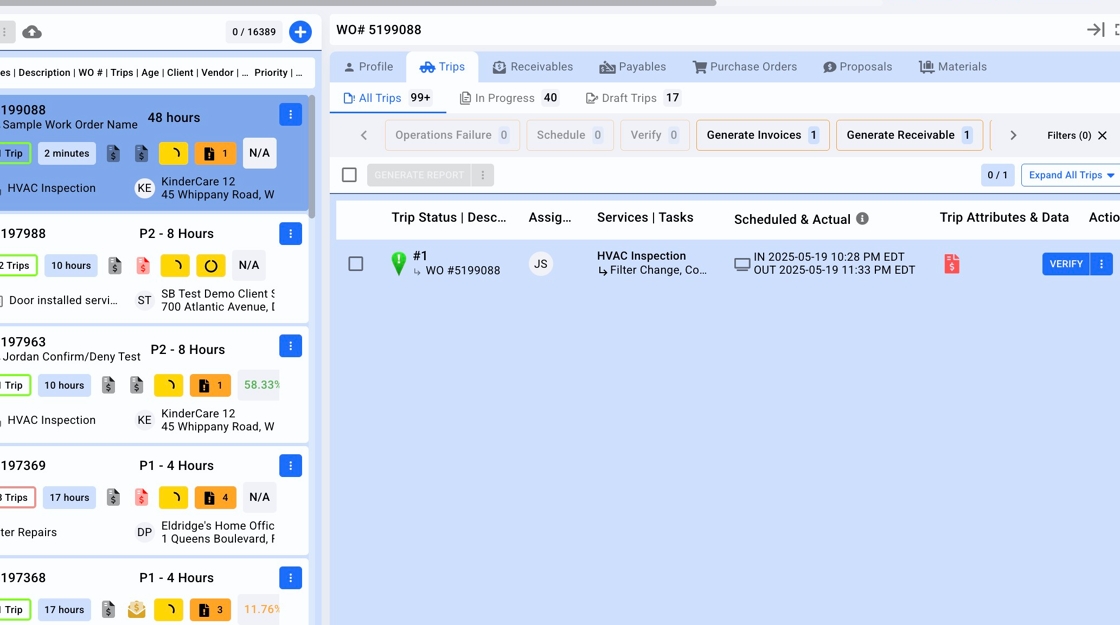
2. Click "VERIFY"
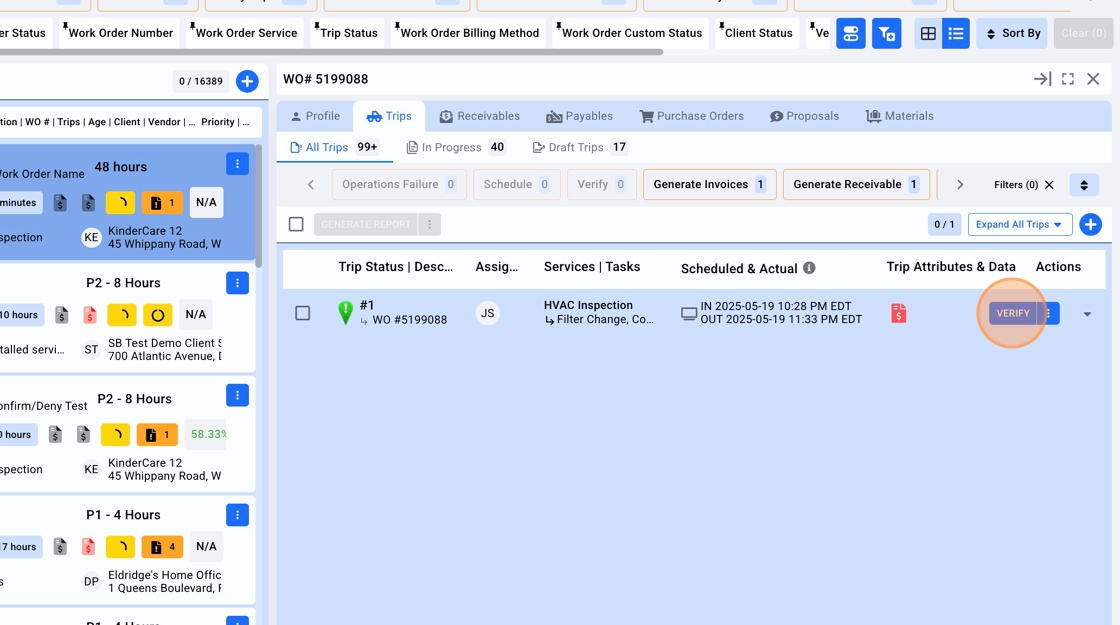
3. Click "Verify"
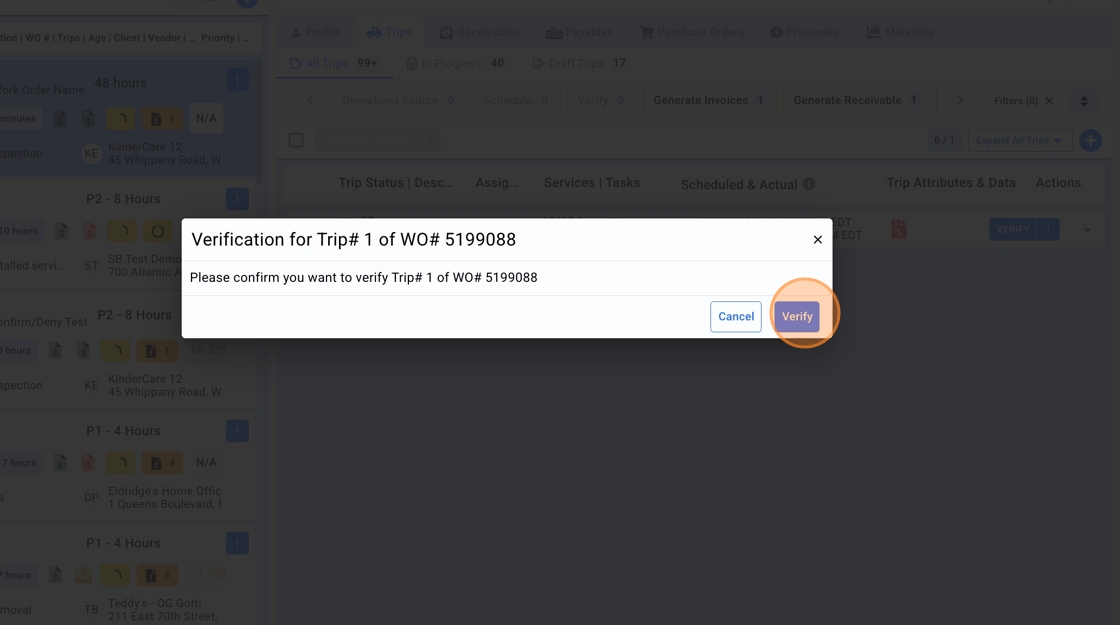
4. Click here.

5. Click "Generate Invoice"
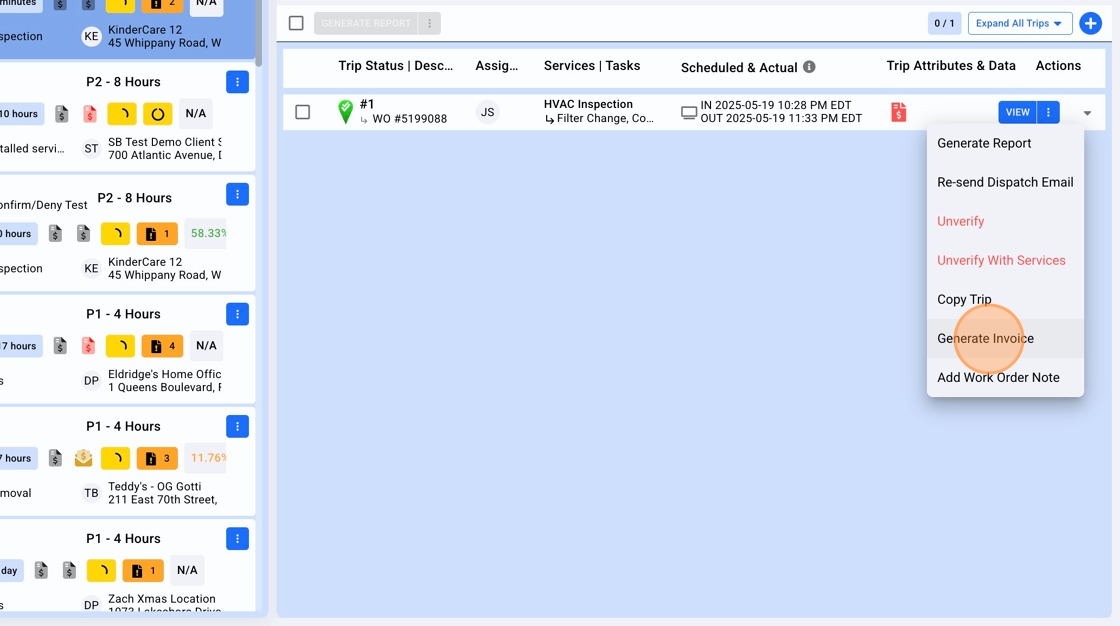
6. Based the settings of the Work Order, Service, and your Role permissions, you will be brought to the Configure Invoice screen. Once configuring the Payables as desired, Click "GENERATE INVOICES"

7. Click "Generate description from Work Order"
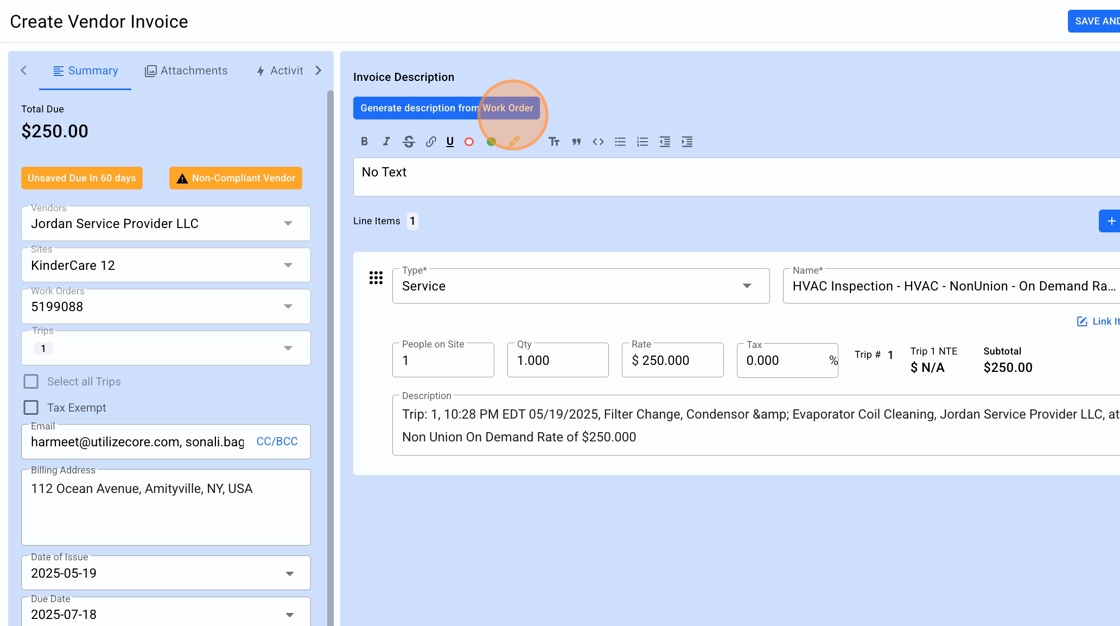
8. Click "Save And Send for Review"
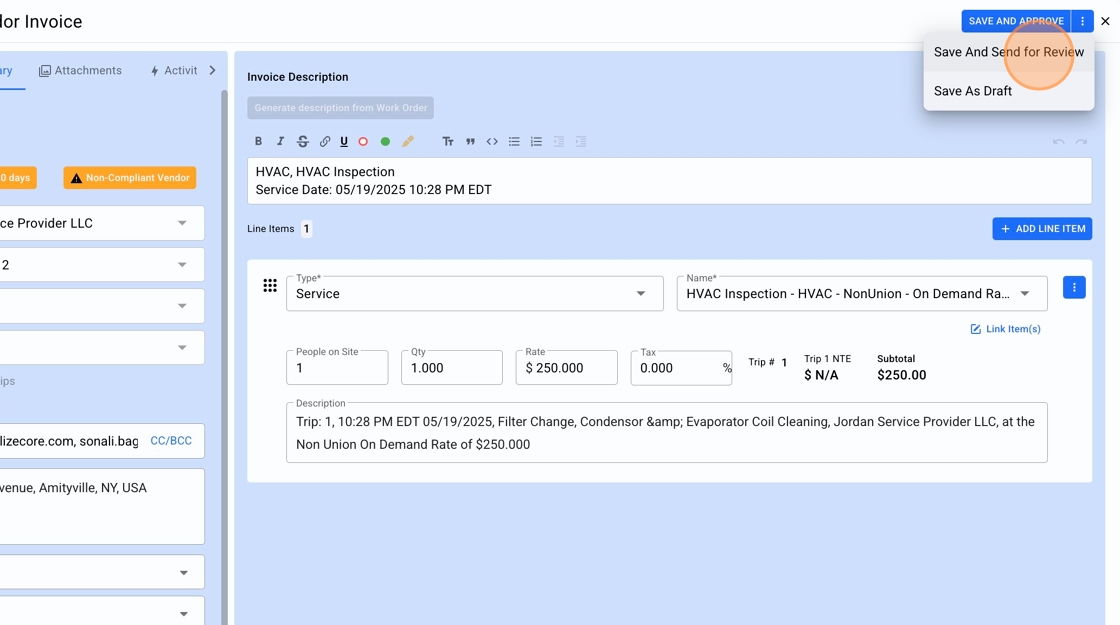
9. A Payable invoice will be generated and shown with a status of "Review Due In ___ days". The due date will be based on the Invoice 'Issue Date' plus the Default, or Vendor's, net payment terms.