How to download a Site Report
You can filter and select specific sites, and then download an Excel file containing all relevant information about those sites, such as their ID, address, latitude, and longitude.
1. Click "Network"

2. Click "Sites"

3. Click on the filter on the top left corner to filter Sites
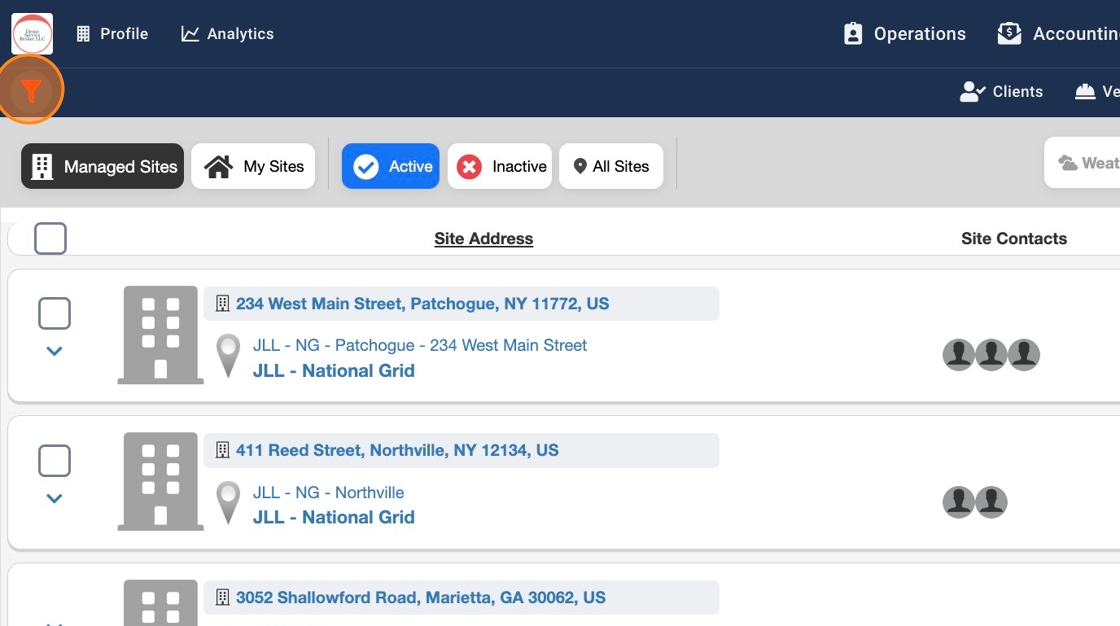
4. Expand on any Filter and enter your search criteria. In this instance we are showing how to download a Sites report for a Client

5. Click the "Name" field and enter your Client name

6. Scroll down and click on the green button "Run Filters"

7. Click on the filter icon again to slide out filters

8. Select all Sites by clicking on the checkbox

9. Click "All 119" button to select all your Sites

10. Click "Bulk Upload"

11. Click "Download Filtered Excel Template"

12. Your Sites report will download in an Excel and you can view all Site related information, including Site ID, Address, Latitude, Longitude, etc...

