How to Create a Temporary Password for a User
A User is a someone who has access to the Equip ID mobile and web app via single-sign-on.
If creating a new user or updating a current user, Web Admins are able to create temporary passwords in order to streamline the login process and give immediate access to Equip ID.
1. To add/edit a Team Member's Temporary Password, log in to your Web App.
2. Select Users and Orgs, then Users via the left-hand navigation button.
3. Select Add New Team Member (or click edit on an existing user's credentials in the top right corner).
4. Check the box titled Set Temporary Password and add desired password* to the box on the right.
-
*Passwords must be a minimum of 8 characters and a maximum of 20 characters long and contain a minimum of one uppercase letter and one special character.
*Passwords must be a minimum of 8 characters and a maximum of 20 characters long and contain a minimum of one uppercase letter and one special character.
5. Once finished, select Invite for new users or Update for existing users - that's it!
View when inviting new users
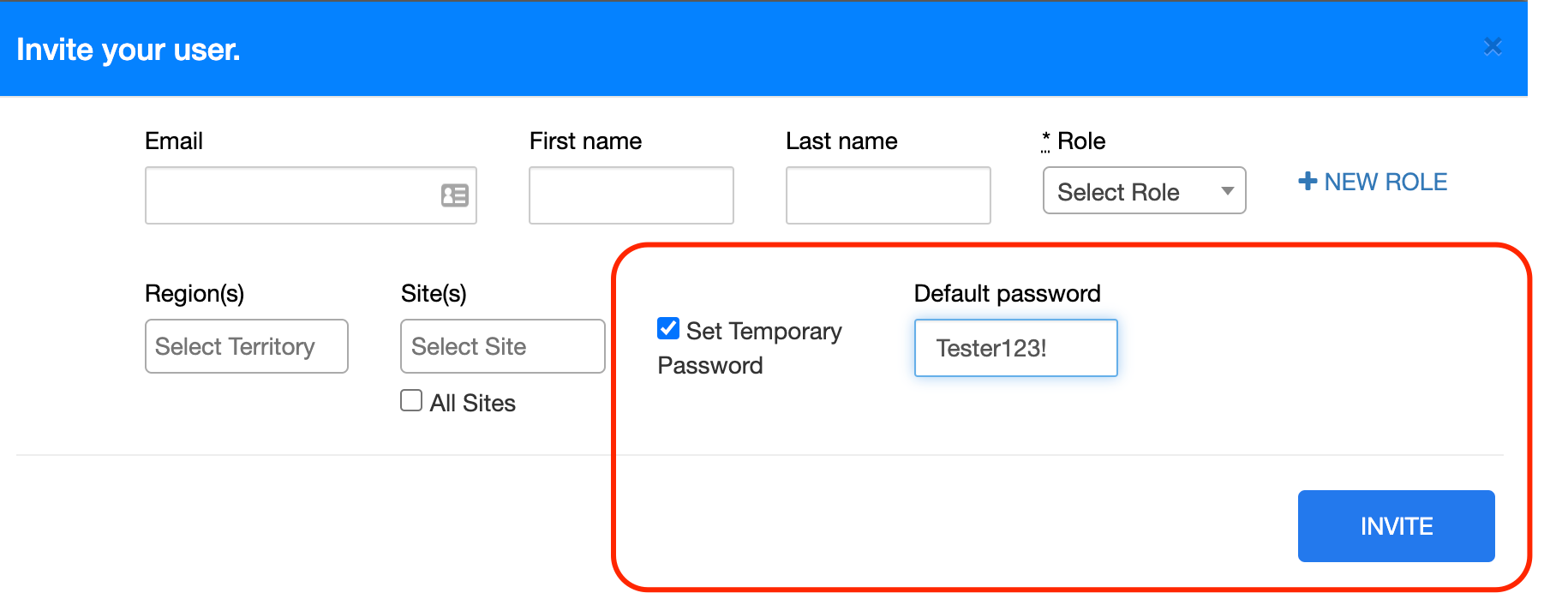
View when updating current users

