How To Check In With Multiple Team Members
This guide provides a straightforward process for checking in with multiple team members using the mobile app, ensuring efficient communication and coordination. By following the simple steps, users can easily manage team interactions, enhancing productivity and teamwork. It’s an essential resource for anyone looking to streamline their workflow and keep track of team presence.
1. On the Work Orders home page in the mobile app, click on the green "Check In" button

2. Click on the field "Select Team Members"

3. Select one or multiple Team Members. Selected Team Members will appear in light green color. Click on the green button below
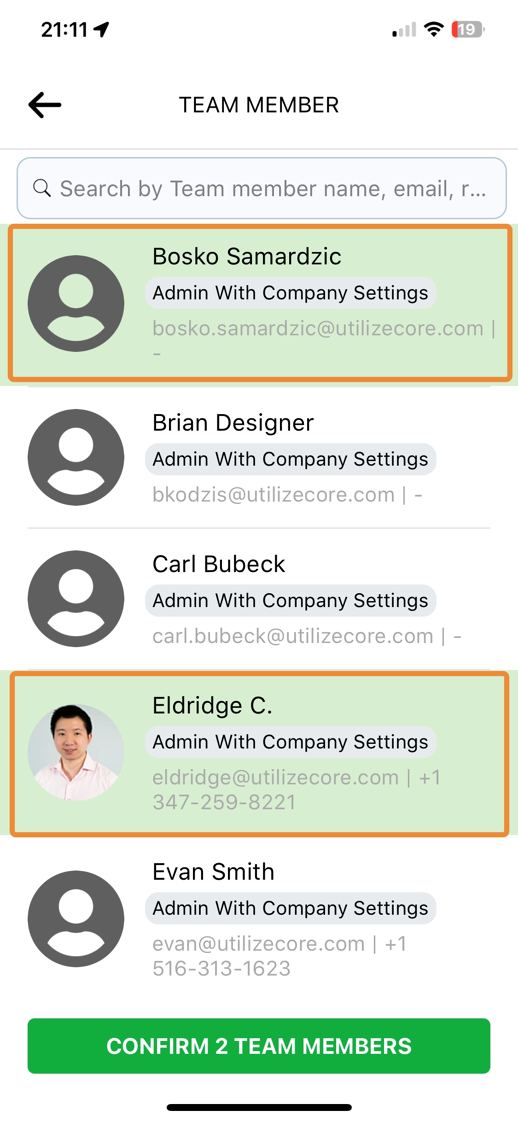
4. Click on the green button below to confirm check in

