How to assign a Vendor to an existing work order
You can easily dispatch work orders to vendors, ensure all details are accurate, & choose whether vendors need to accept or reject the trip
1. Click "Operations"
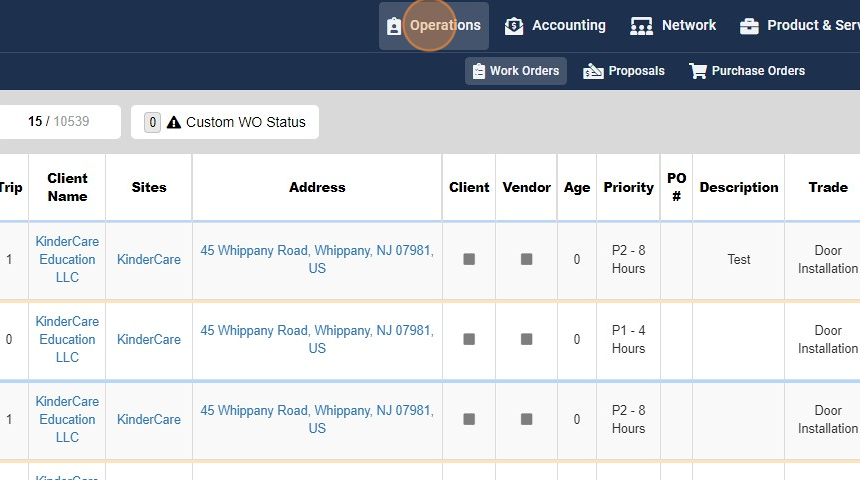
2. Click "Work Orders"

3. Click on the "Work Order"
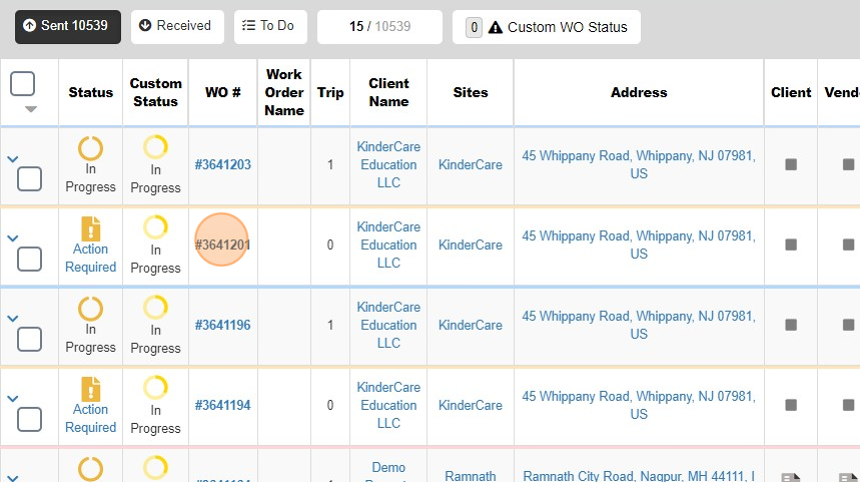
4. You are now come on the Work Order details page.
You will see there are no Trips on this Work Order
Click "+" to create a new "Trip" to dispatch it to a "Vendor"

5. Recheck all the details

6. Click "Vendor"

7. Click "Select Vendor" and add the vendor from the dropdown

8. You should see a Checkbox " Vendor has to accept or reject trip". If you select this your Vendor has to either Accept or Reject before performing any Service. This gives an option to your Vendors to confirm receipt.
You should be able to see a checkbox for "Send work order updates to vendor". This means the Work Order Trip email will be sent to the Vendor. Every time this Trip is edited, your Vendor will receive an email alert of the changes.
Click the green button to "Dispatch"

