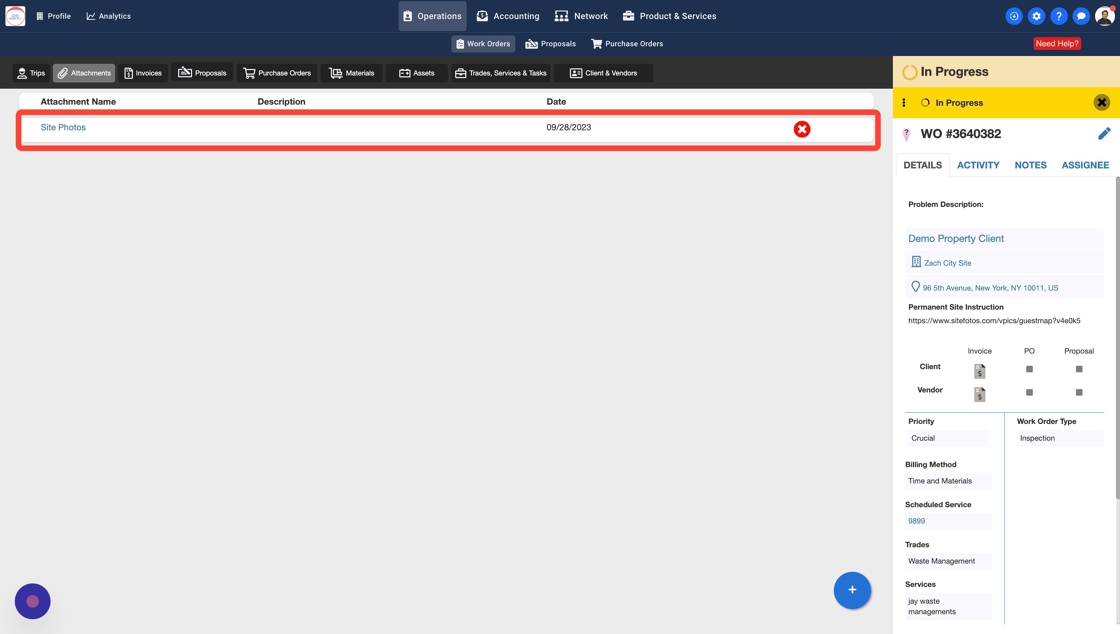How to Add Attachments to a Work Order
By following these steps, users can easily upload and manage attachments, making them available to clients and vendors if desired.
1. Click "Operations"

2. Click "Work Orders"

3. Click on the Work Order number to add attachment(s) to

4. Click "Attachments"

5. Click on the blue floating button at the bottom
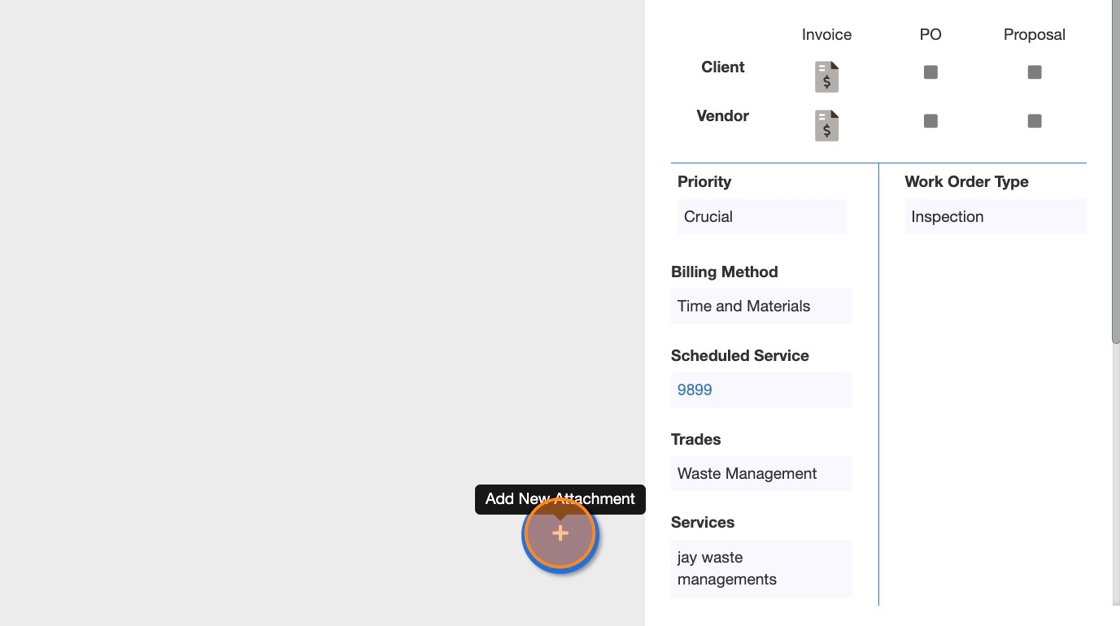
6. Enter a Name (this is mandatory)

7. By selecting this checkbox you are making this attachment available to your Clients. Your Clients will be able to see this attachment on the Work Order.
Note: If you don't want your Clients to see this attachment you can keep this checkbox unchecked
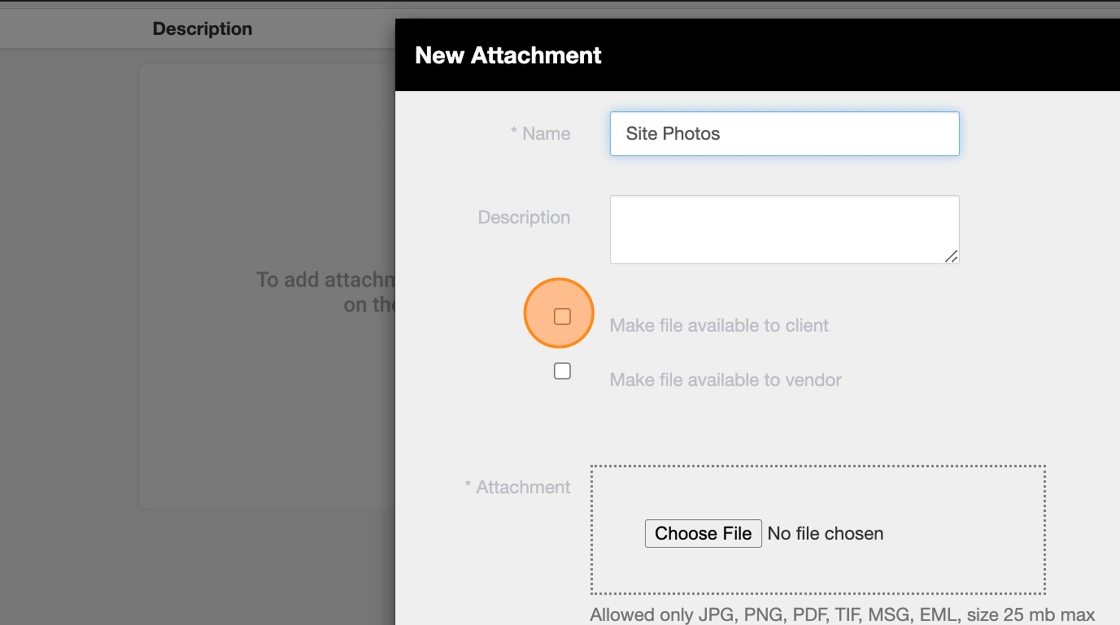
8. By selecting this checkbox you are making this attachment available to your Vendors. Your Vendors will be able to see this attachment on the Work Order.
Note: If you don't want your Vendors to see this attachment you can keep this checkbox unchecked

9. Choose a file from your computer
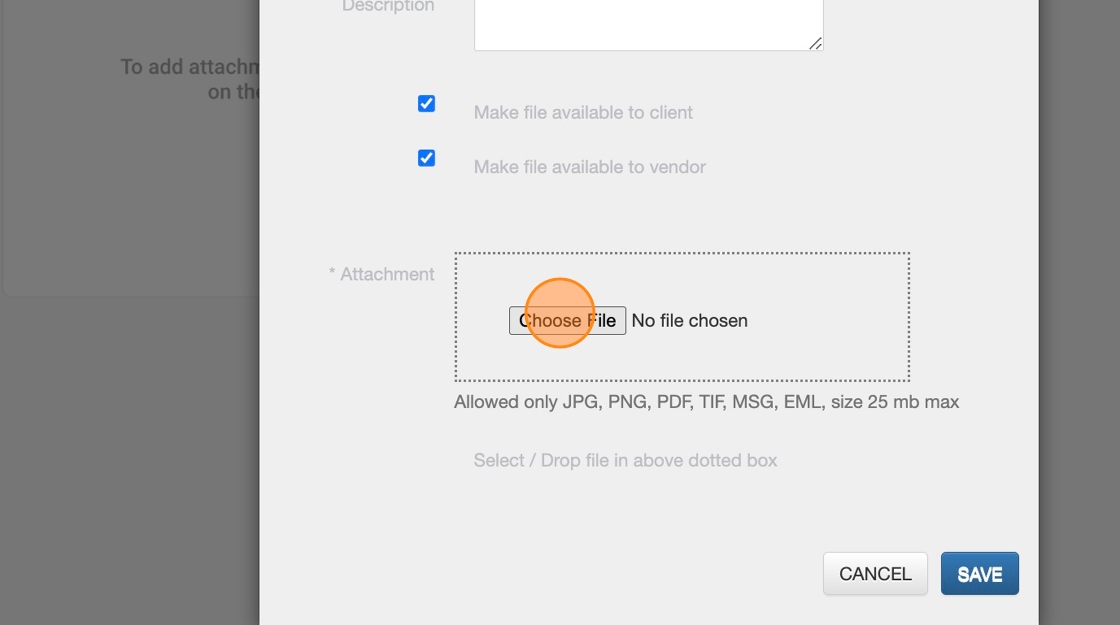
10. Click Save after uploading your file from the computer
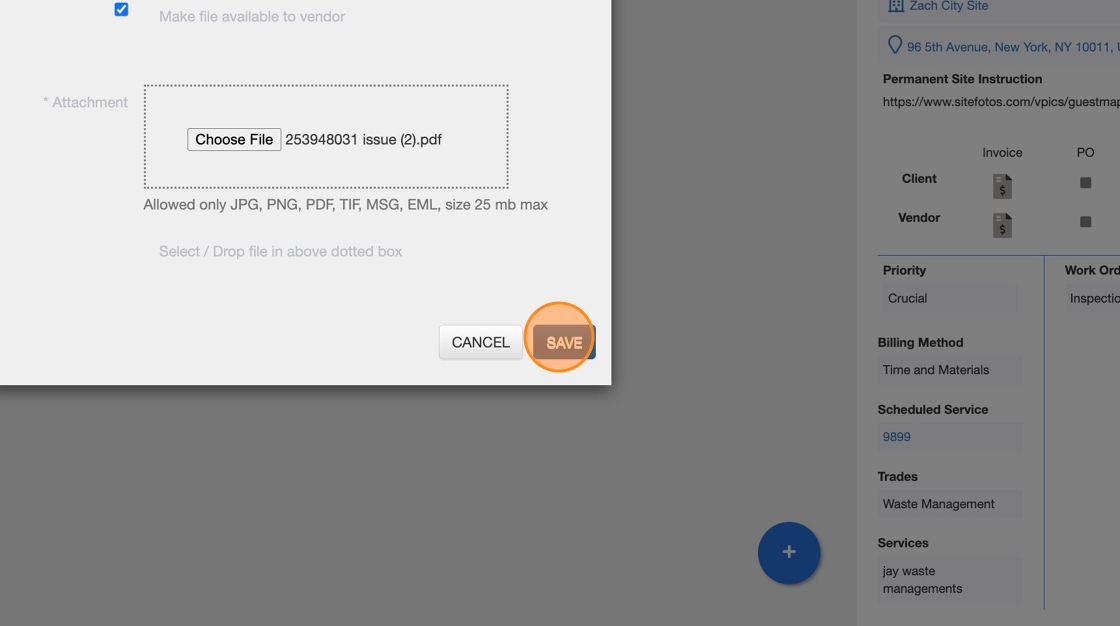
11. Your attachment(s) will be visible in the list.
Note: You can also remove the attachment by clicking on the red cross "x" icon