How To Add and use a Region
1. Click "Network"

2. Click "Sites"

3. Click "Regions"

4. Click "+ Region" button on the top right corner

5. You should see a pop-up to enter a Region Name

6. Click Save

7. Click "Managed Sites" to go back to your Sites

8. Click on the "Eye" icon to view Site details
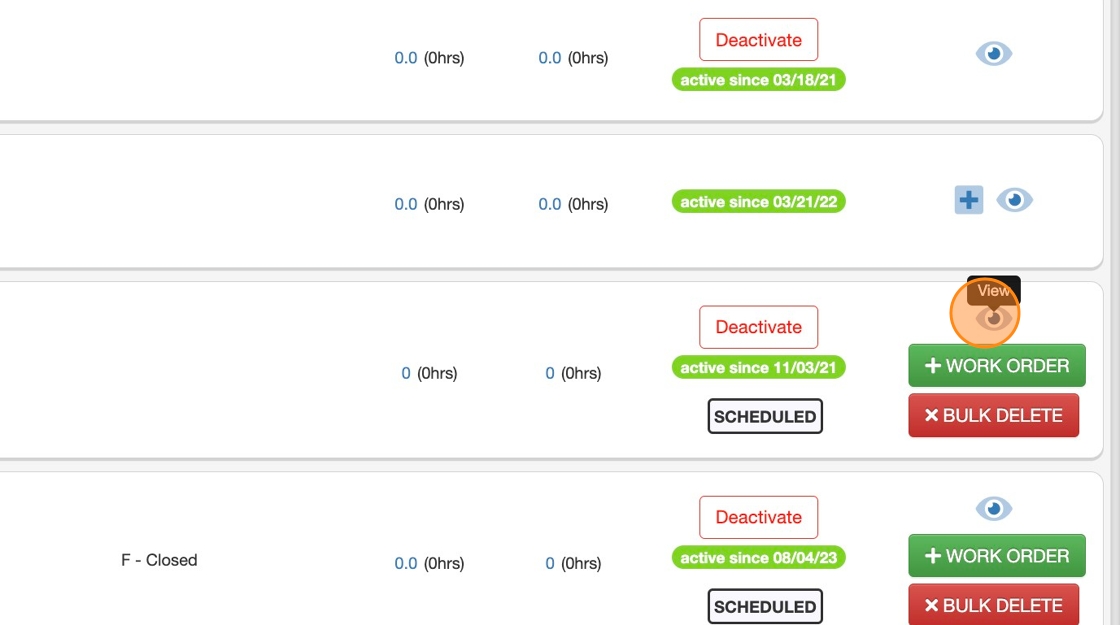
9. Click on the "Region" field under "Site Management"

10. Select a Region

11. Scroll down and click on "SAVE & CONTINUE"

