How To Add and Remove a Team Member to/from a Site
This guide provides step-by-step instructions on how to add and remove team members to and from a site. It also explains how to assign roles and trade to team members. By following these instructions, users will be able to efficiently manage their team members and their roles within a site.
1. Click "Network"

2. Click "Sites"

3. Click on the "eye" icon to view the Site details.

4. Scroll down and click "Team Members" on the left menu

5. Click "ADD CONTACT" to add a new Team Member

6. Select a Team Member

7. Select a Role.
Please note these Roles are not the Roles assigned to the Team Members at the time of signing them up.
These are Site Roles and you can add these Site Roles from Workflow (previously known as Company Settings)

8. Select a "Trade" and if you keep the "Trade" field empty the Team Member will be assigned as WO Manager to all the Work Orders for this Site

9. Click "Auto Assign" checkbox to auto assign Team Member as a WO Manager
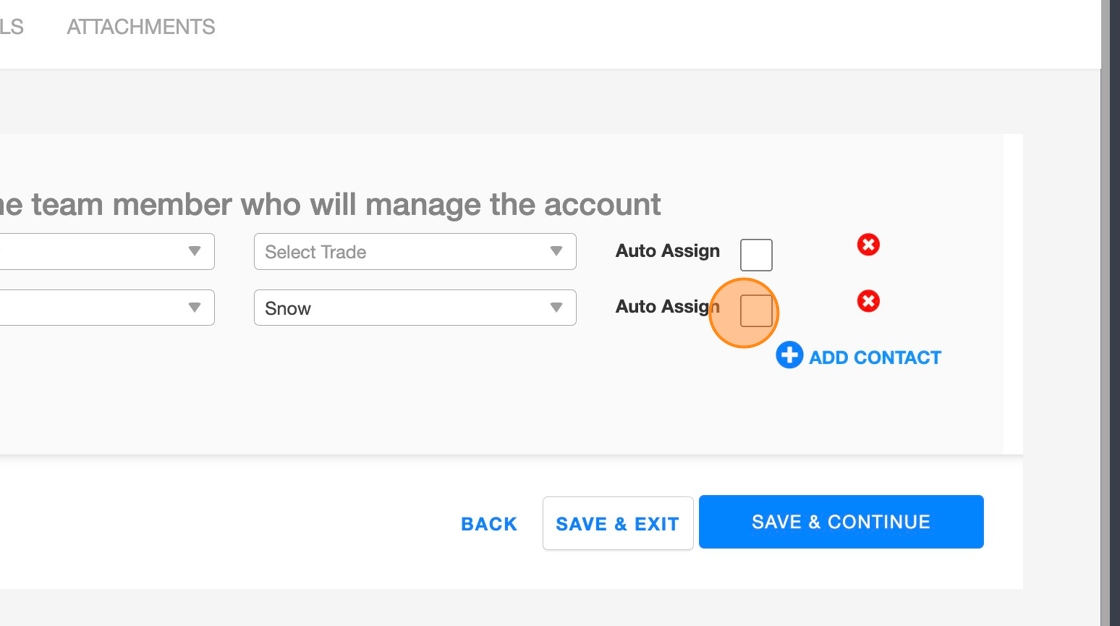
10. Click the red cross to delete/remove a Team Member

11. Click "SAVE & CONTINUE" to save changes

