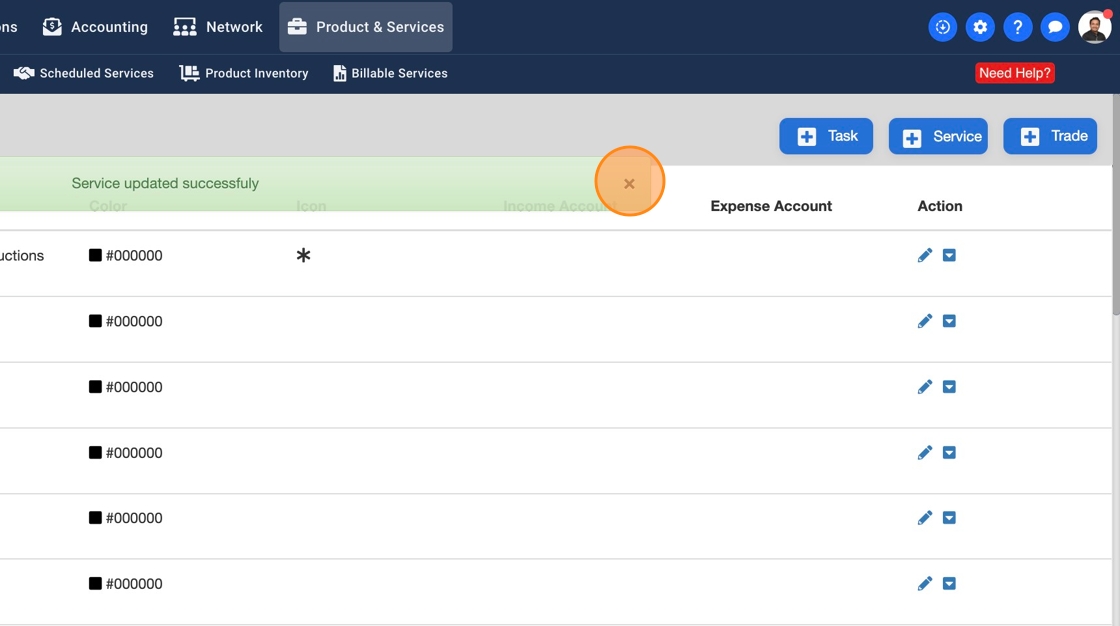How To Activate Signature for your Technician on the field
You can add/update service settings, activate signature, make it mandatory, and add new signature categories
1. Click "Product & Services"
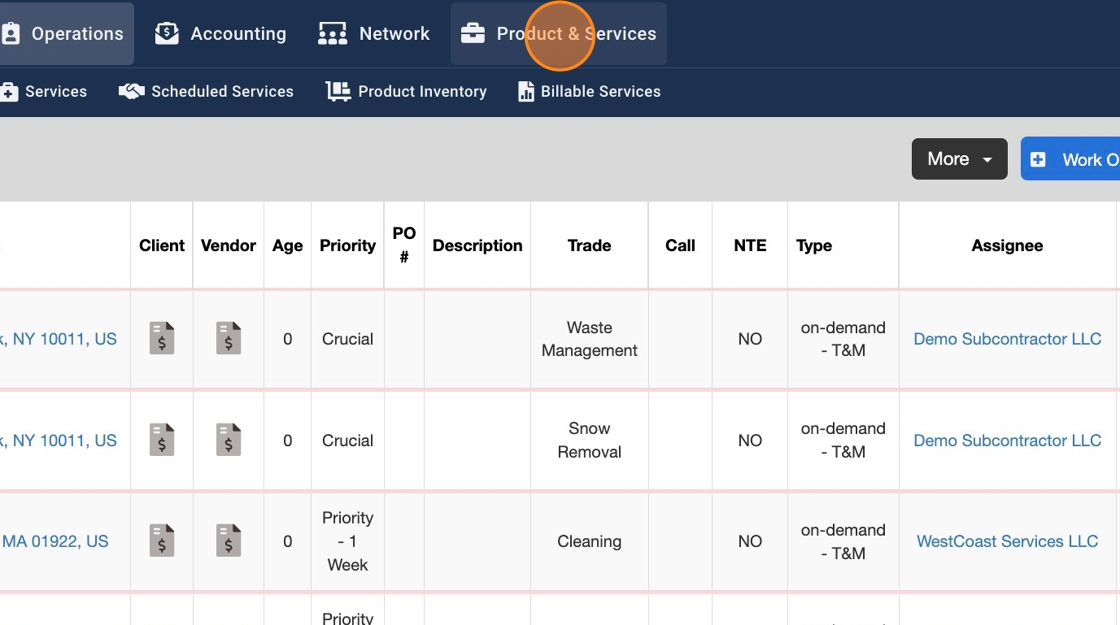
2. Click "Services"
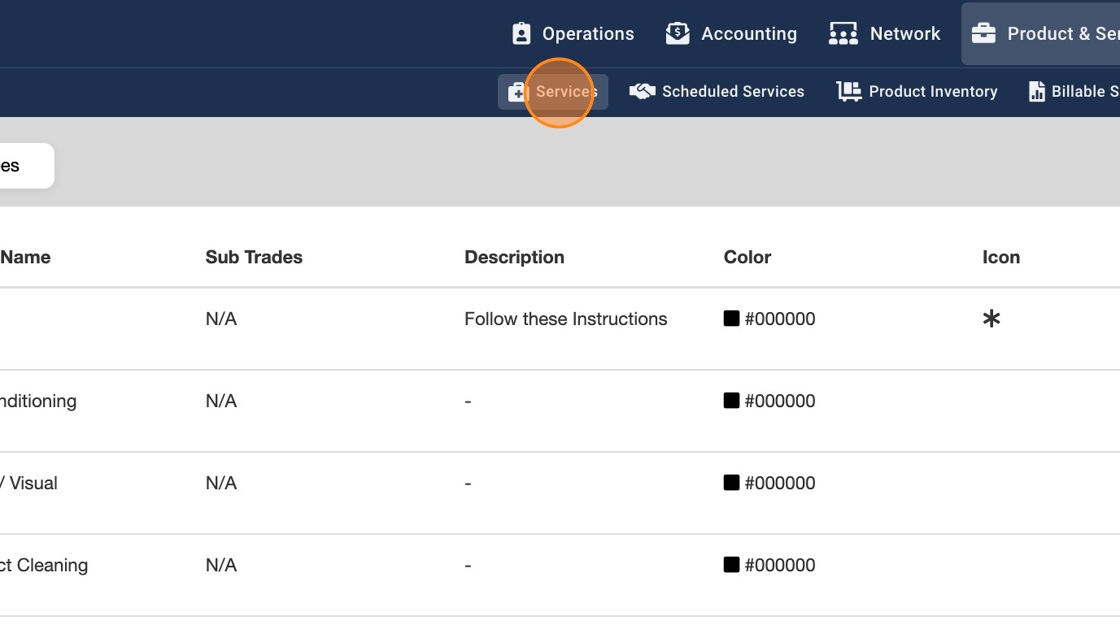
3. You should see a default list of all Trades. Click on the Trade row to view Services under the Trade
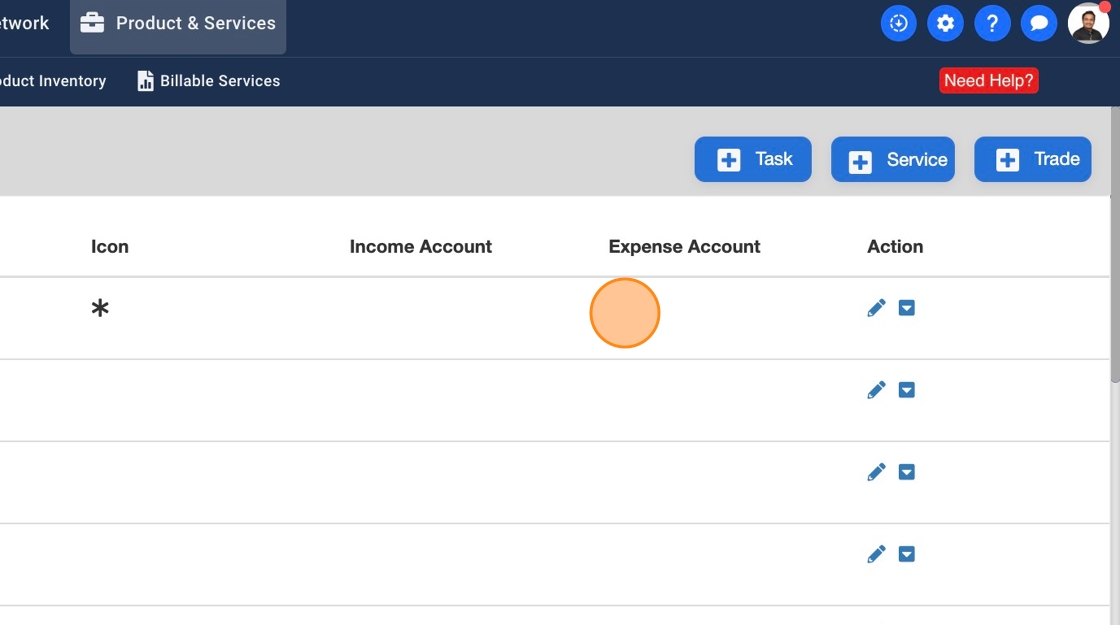
4. Click on the pencil icon of Service to add/update Service settings
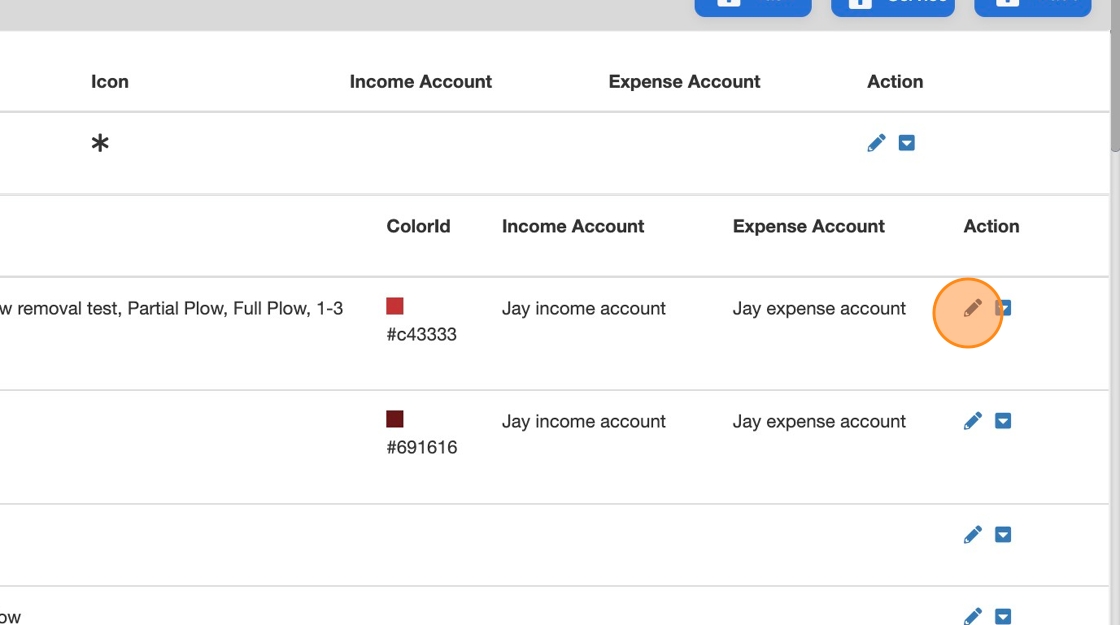
5. You should see a pop-up, scroll down and click on "Signature"
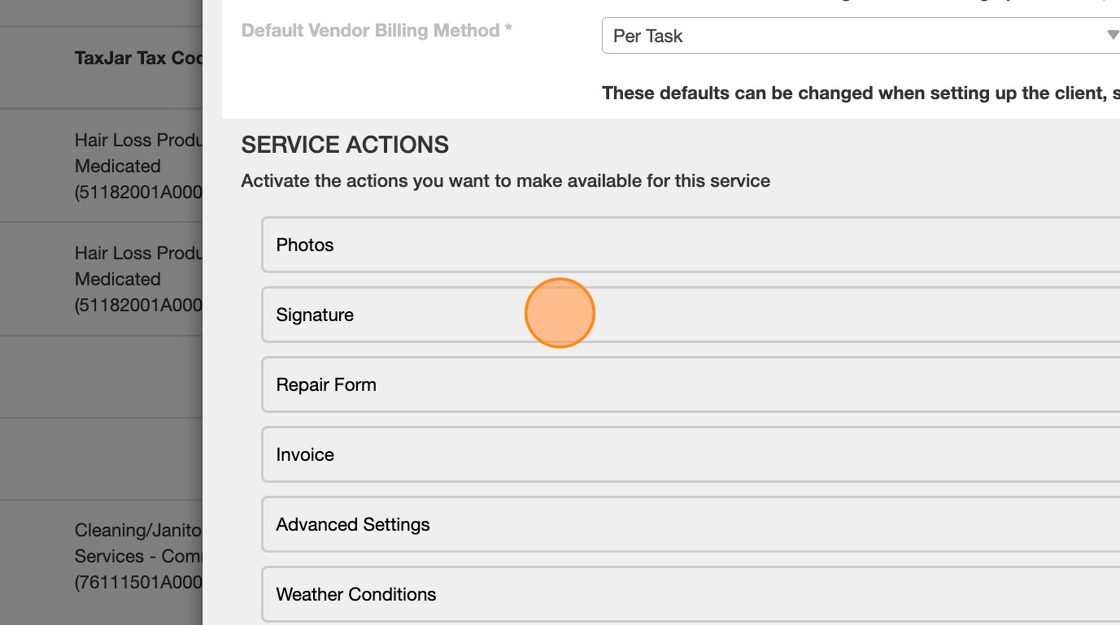
6. Click "ON" to activate Signature
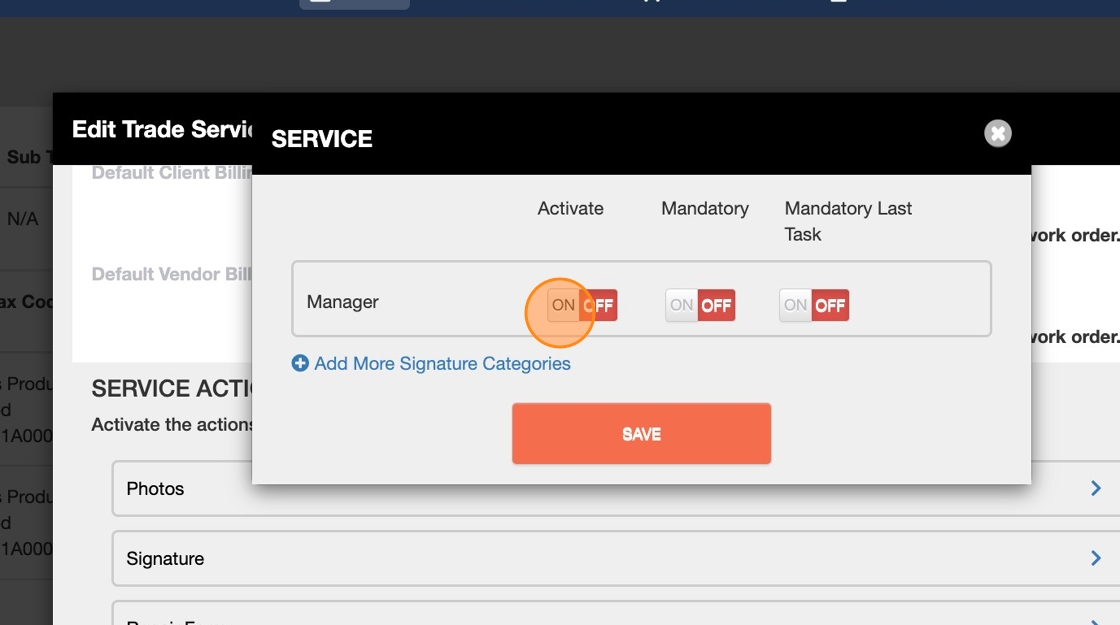
7. Click "ON" under Mandatory column if you'd like to make this a mandatory step
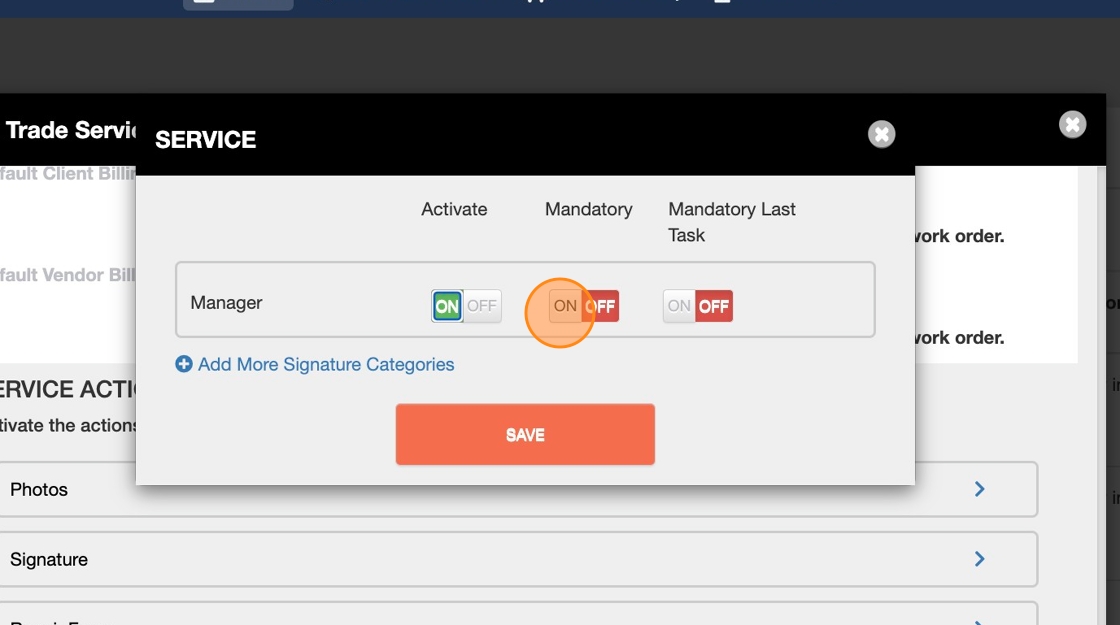
8. Click "ON" under "Mandatory Last Task" column. This will not allow your technicians to check out with a signature
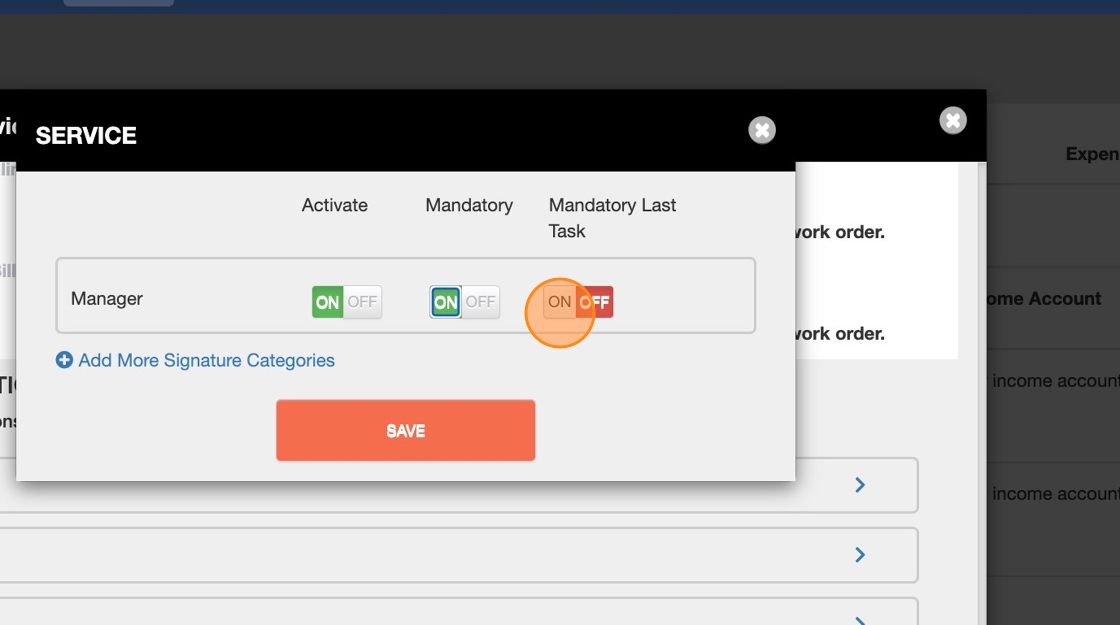
9. Click "Add More Signature Categories" to add more new Signature categories
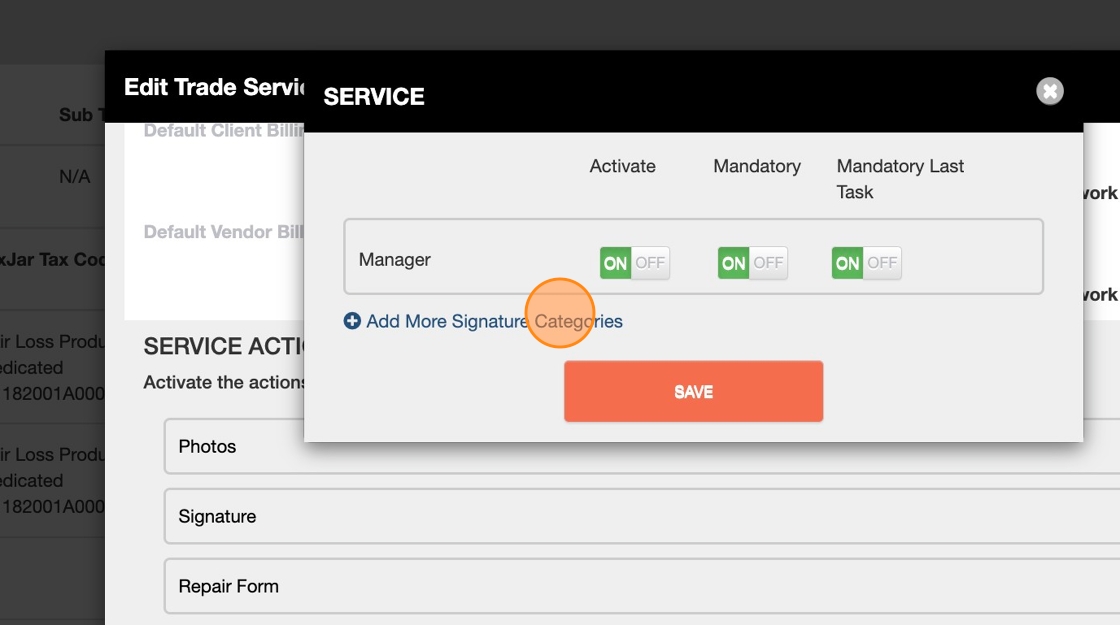
10. Click the "Signature Type" field to enter a name
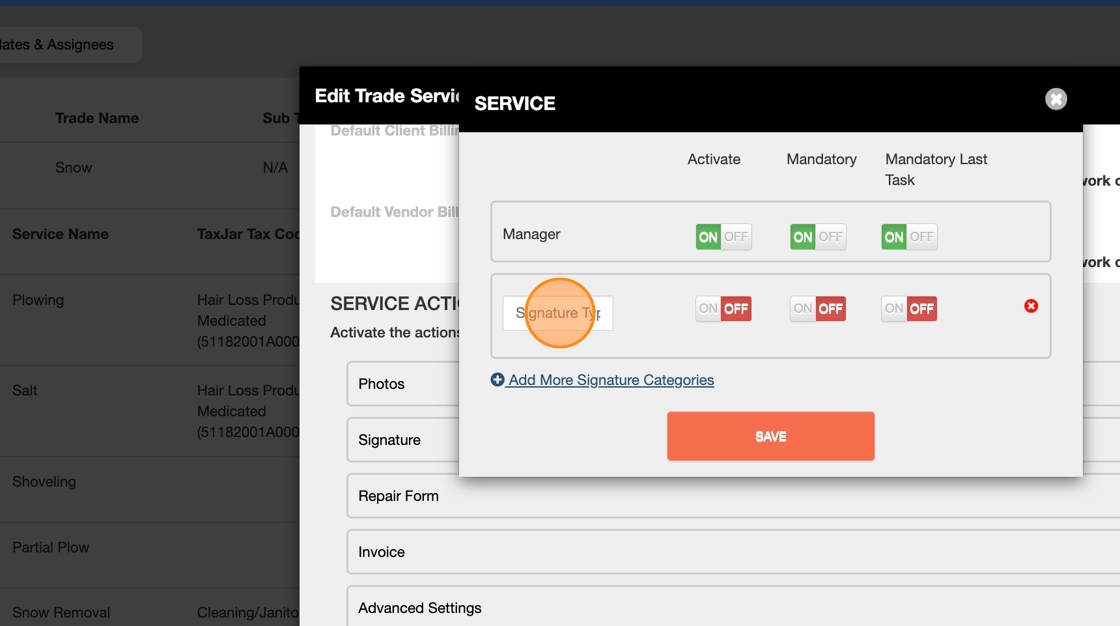
11. Click "ON" to activate Signature
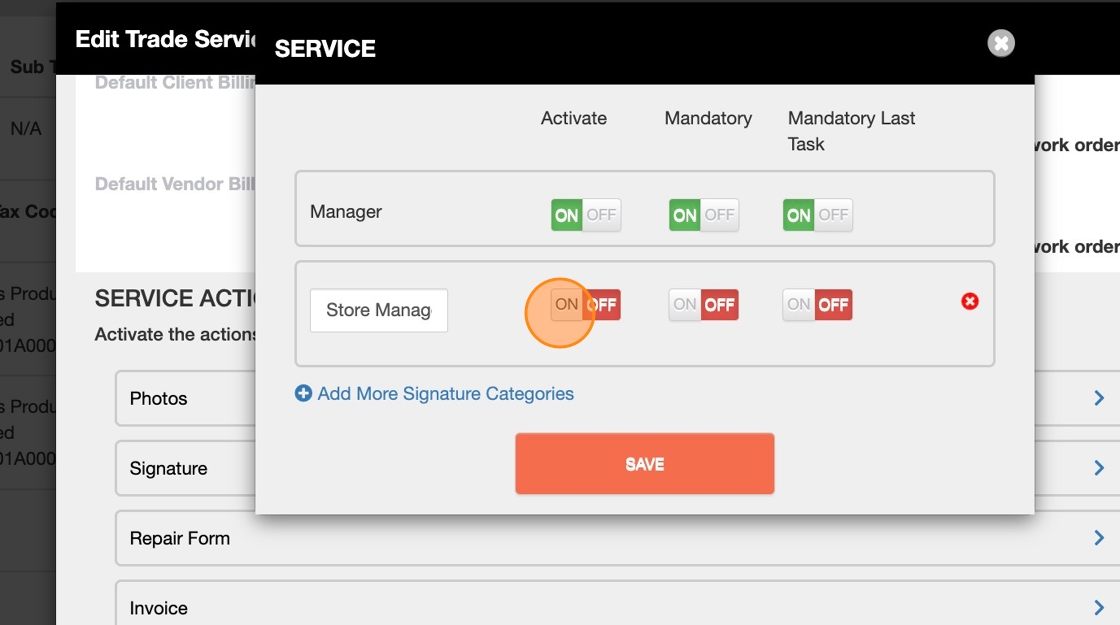
12. Click "ON" under Mandatory column if you'd like to make this a mandatory step
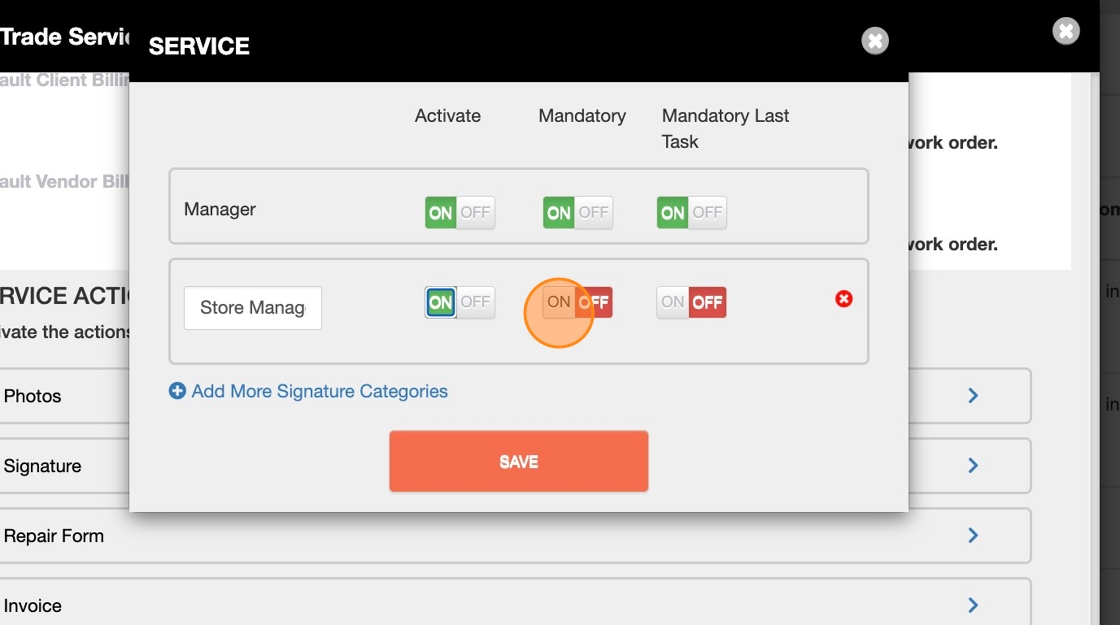
13. Click the red cross "x" to remove the new Signature category
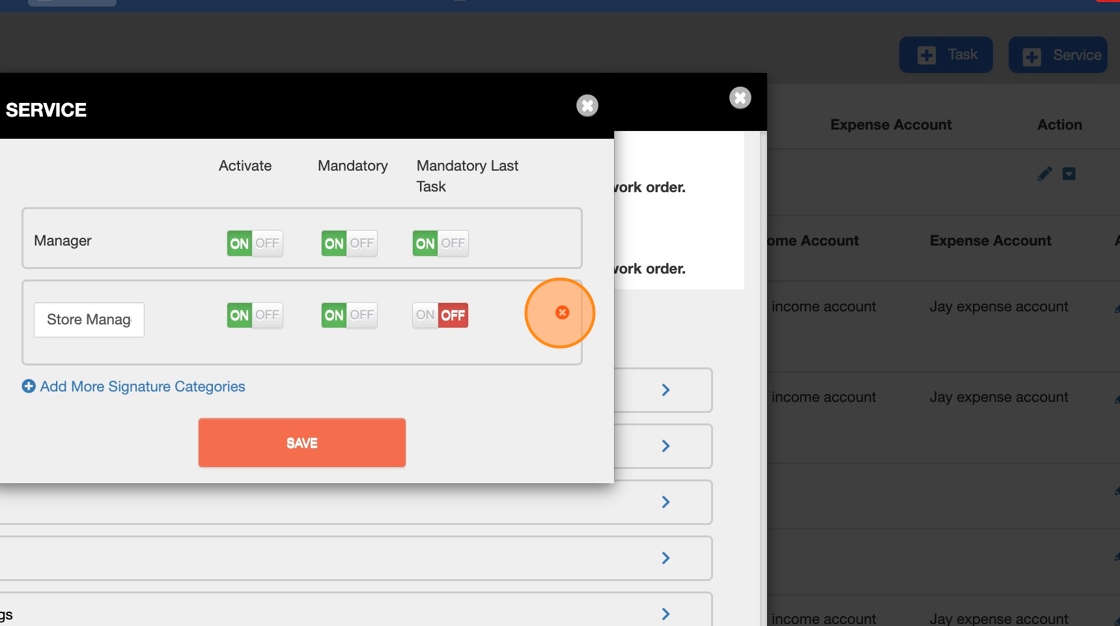
14. Click Save
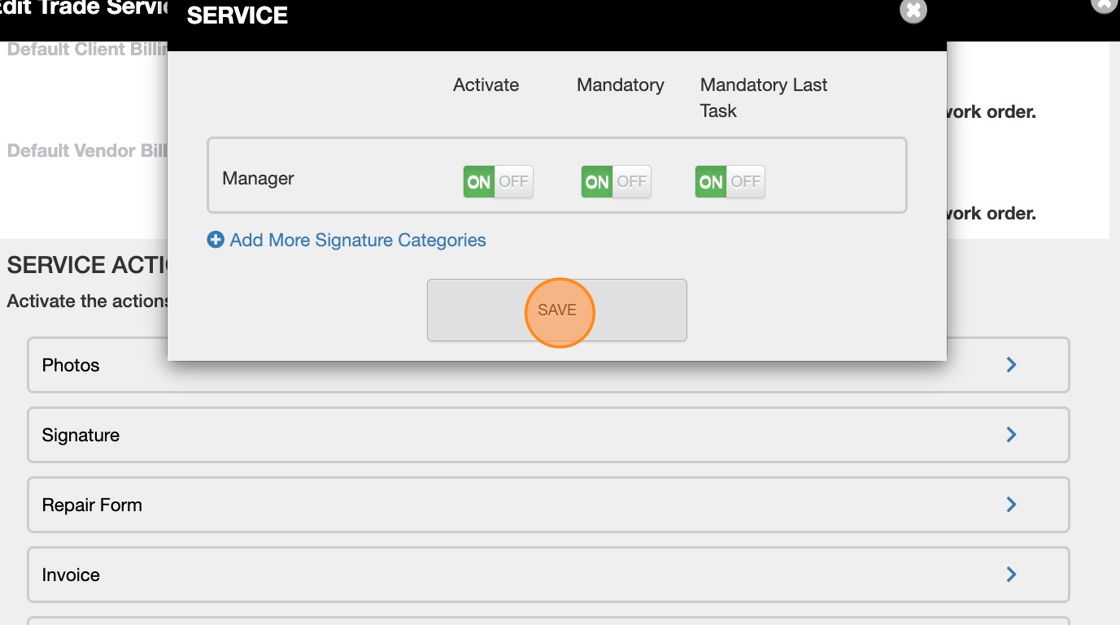
15. The Signature section pop-up will go away as soon as you save it. Scroll down and click Save to apply changes
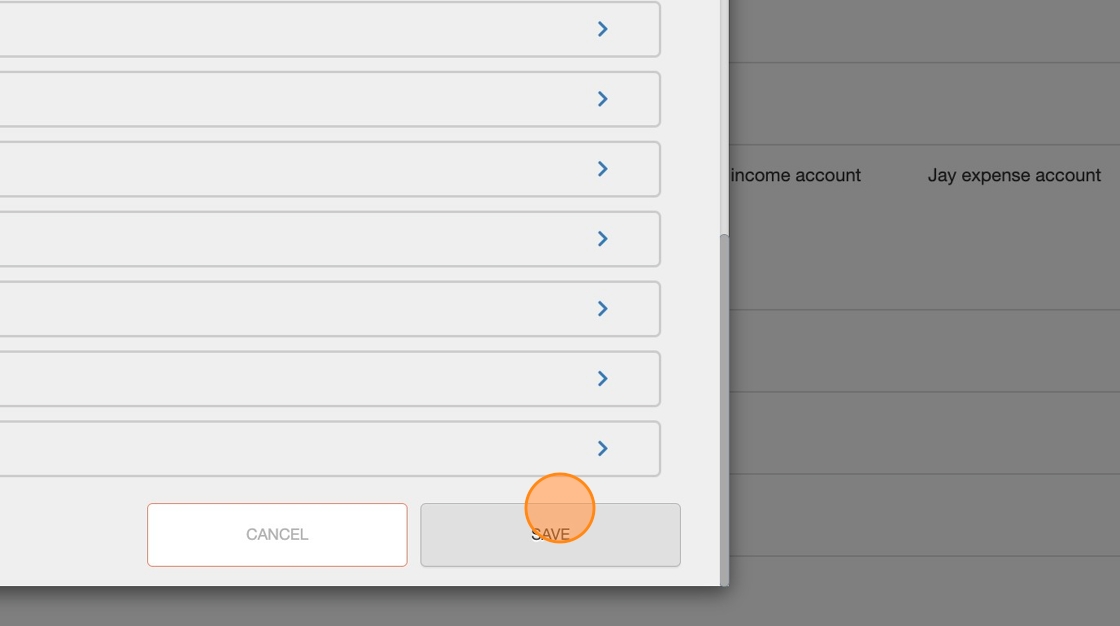
16. You should see a success confirmation modal pop-up. Click "×" to close the pop-up