Common Questions & Answers
Whether you are brand new to Equip ID or are looking for a quick refresher on a topic, see for frequently asked questions and answers.
General
Q: Wait, where do I start again?
A: Easy! Take a look at our Getting Started article or check out our YouTube Channel.
Device and Network
Q: Does Equip ID work when not connected to WIFI?
A: Yes! Offline mode is fully supported, meaning you will be able to perform all activities if the Site WIFI cuts out. When you reconnect, your work will be uploaded to the cloud. See below.

Q: How do I know if my devices’ NFC is enabled?
A: See here to make sure NFC is enabled on your device or review our device requirements.
Q: My app froze, what do I do?
A: Close and restart your mobile app. If the problem persists, please see troubleshooting directions or email support@equipid.com.
Tagging & Tagnicians
Q: Where can I find Tagging Training?
A: Everything you need to know about tagging can be found here.
Q: How do I Tag an HVAC unit?
A: Generally, any type of tagging is performed the same way. However, for details on HVAC see here.
Activities
Q: Are Activities the same for different types of Equipment?
A: Activities are pre-set based on the Asset, Zone, or Equipment Type. No matter the type, the way to perform and complete an Activity is the same. The directions within the Activity Task may vary based on type.
-
Select ‘Tap to Scan’ or tap the icon
-
Tap the Tag
-
Select New Activity
-
Select Confirm when the activity is completed
Select ‘Tap to Scan’ or tap the icon
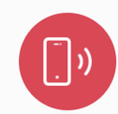
Tap the Tag
Select New Activity
Select Confirm when the activity is completed
Q: How can I see if I or my team have been cleaned everything according to the SOW?
A: Project completion percentage can be viewed in the Progress Snapshot.
Password Help
Q: How do I reset my password
A: You can reset your password on the login page by clicking “Forgot Password” and entering your user email address.
Q: How can I reset a users' password?
A: If you are an Administrator for your company, log in to the web view and visit the Users and Orgs > Users tab to assign a temporary password to a new or existing user. Full directions here.

