Client Portal - Mobile Access Tutorial
Client Portal - Mobile Access Tutorial
1. When opening the UtilizeCore mobile application, this will be your first view. Please scroll to find the proper site that requires a service request
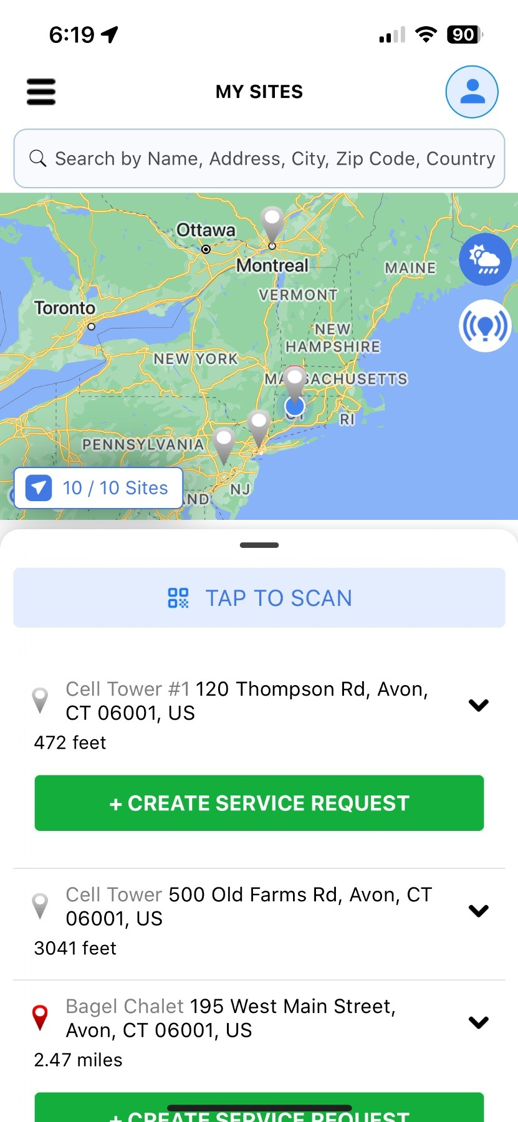
2. Step 1 --> Select your vendor
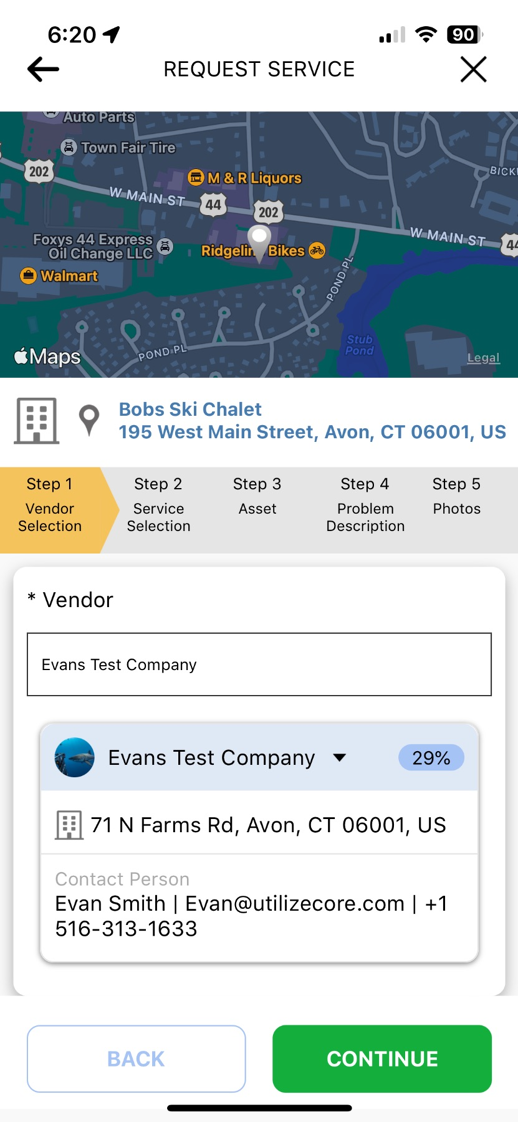
3. Step 2 --> Select your Trade/Service
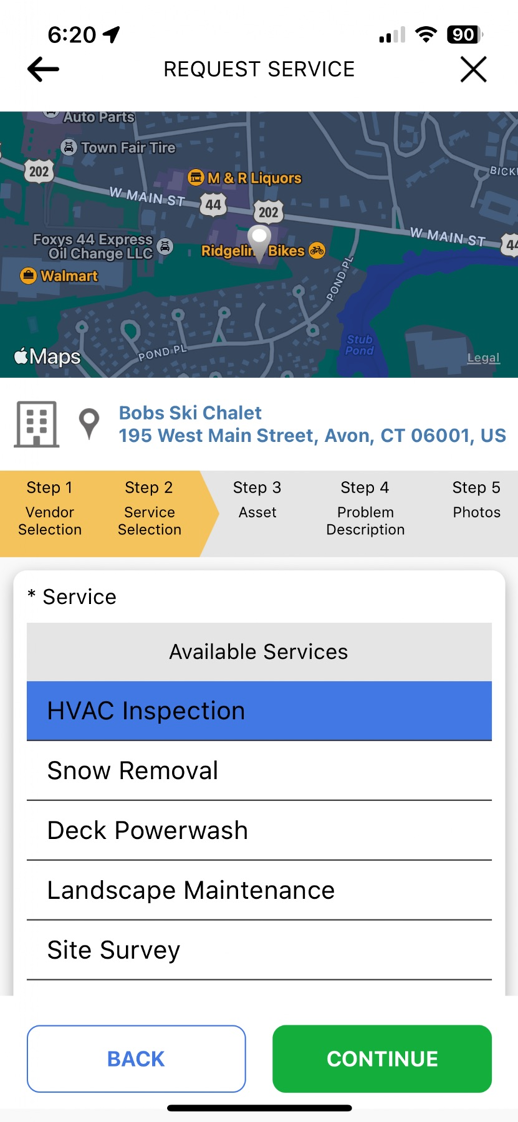
4. Step 3 -->If you have any location assets associated, please select the required equipment for service
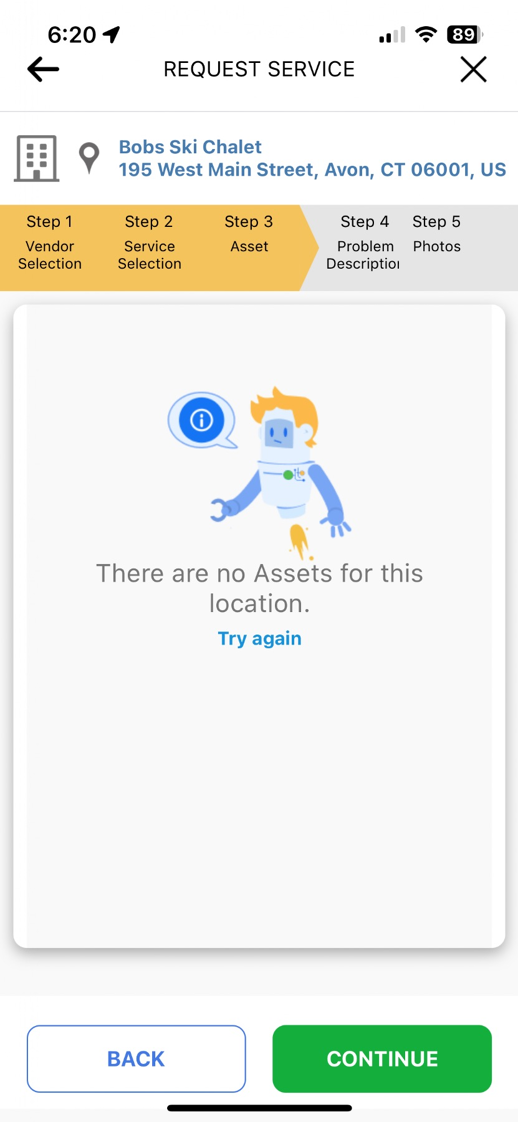
5. Step 4 --> Type a description of the problem and the service you're requesting
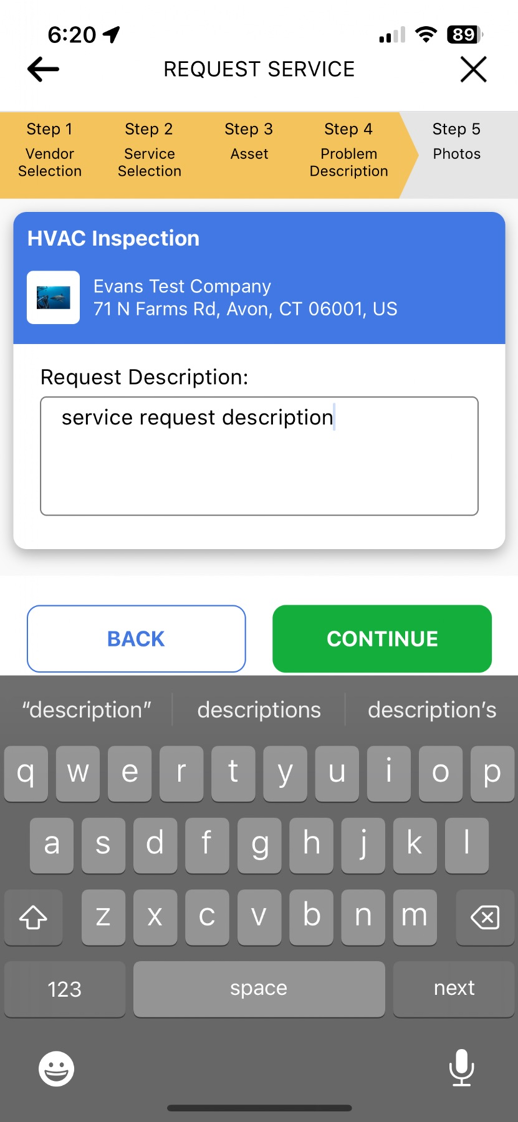
6. Attach any photos required

7. Final Step - Review all of your service request data

8. For more functionality please click on the top left icon

9. Here you will find access to Work Orders, Proposals, Invoices, Vendors, Team Members

10. Tap here.

11. On the mobile map if you select the rain cloud icon you have various weather overlay functionality

12. Weather overlay features show here

13. For Personal Mobile Settings, please select the person icon as shown

14. Under account settings you can change settings such as not showing the map on mobile, show map on site list, nfc scan option, switch language to Spanish or English and clear your cache

Made with Scribe
