Adding Billing type for Advanced Scheduler, CIWO & TIWO
1. Navigate to your broker portal
2. Click "Network"

3. Click "Sites"
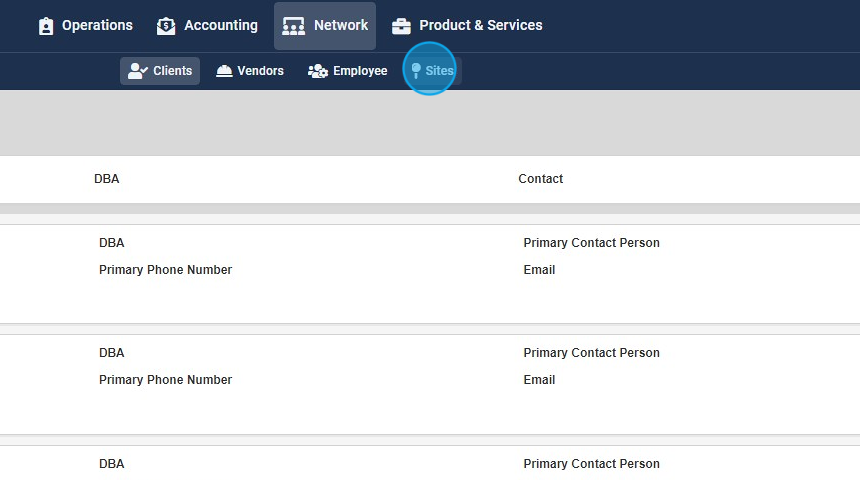
4. Go into the site via "action" icon

5. Click "Service Rate"

6. Scroll Down unil you find he correct Trade/Service

7. Click on the dropdown carrot on row "Vendor And team member Initiated Work Orders

8. Look for the service(s) listed under "services"

9. Here you can define what your billing type will be on the advanced scheduler

10. Click Save on each line

11. Click "BACK TO LIST"

12. Select your site(s) using the box on left then use the green advanced scheduler button

13.

14. Now setup your advanced work order. If you have different tasks at various sites please click "SITE SPECIFIC TASKS"

15.

16.

17.

18. Select "Apply"

19. Now you will see the correct billing type apply for client & vendor

20. For updating billing type via BULK UPLOAD please select the site(s) you want

21. Select bulk upload

22. Use the PER SERVICE bulk module

23. Select download filtered template

24. Add the proper billing method in columns "AJ" & "AK"

Made with Scribe
